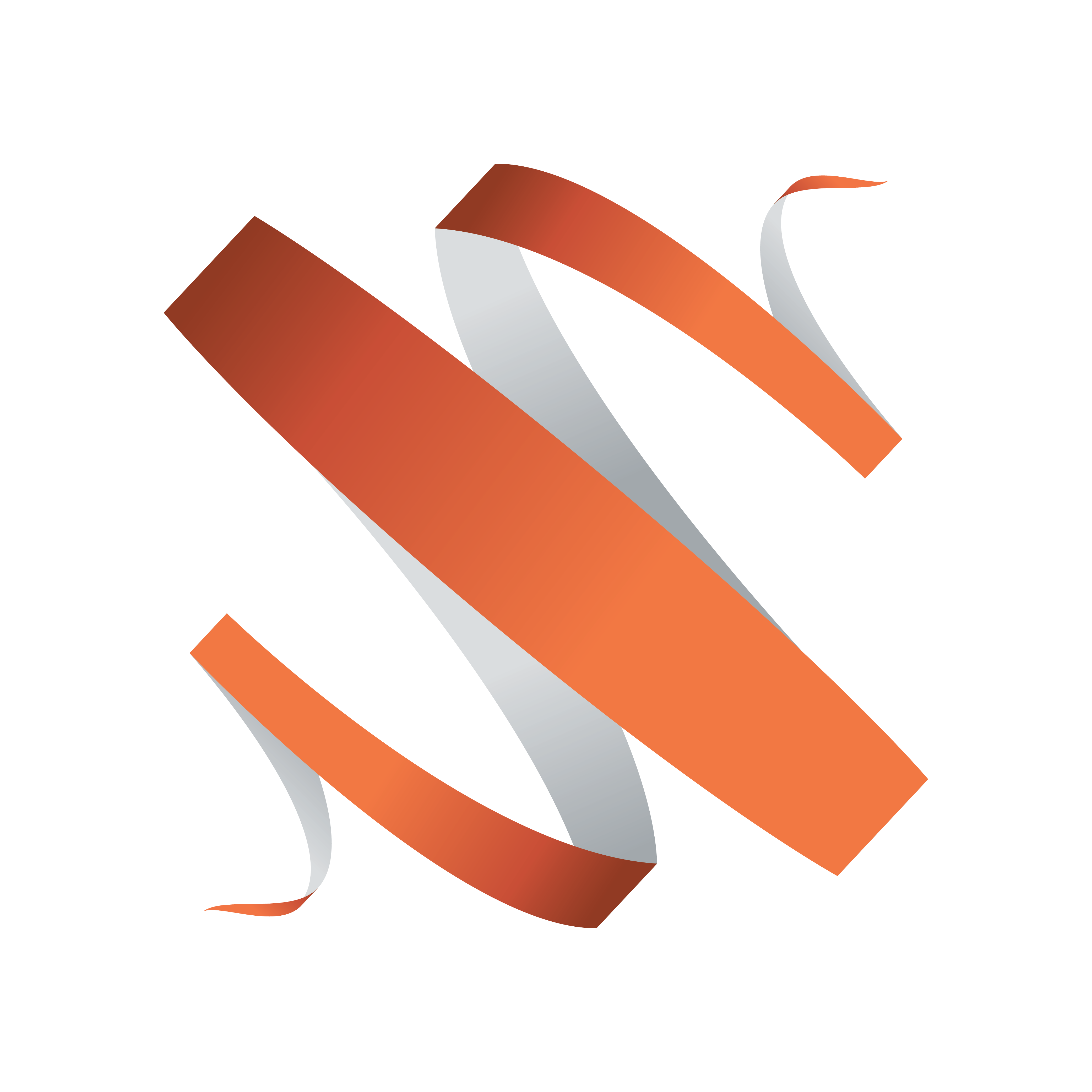
Viz Multiplay User Guide
Version 2.5 | Published February 18, 2019 ©
Advanced Settings
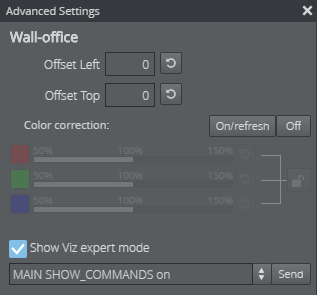
Open the Advanced Settings by clicking the ![]() icon on the toolbar of the Video Wall Designer
icon on the toolbar of the Video Wall Designer
Offset
An advanced feature in Viz Multiplay is that multiple video walls driven by separate Viz Engines can be merged into one “studio”. Each wall is controlled by one Viz Engine, and when content is played out on a GFX channel, each Viz Engine plays out the same content, but different parts of it, so the content can span over several video walls.
Each wall has a dimension and an offset in the total “studio” area.
Use the Offset Left and Offset Top values to adjust the wall positions “live”.
Color Correction on the GPU
Note:
Color Correction via the Studio Editor requires Viz Engine 3.8.2 or later, as well as NVIDIA Quadro 5000, 6000 or Plex 7000.
From the Studio Editor, RGB intensity can be controlled directly on the GPU for each video wall.
To use this feature, open the Studio Editor from within the Video Wall Designer, and adjust the RGB sliders for each of the renderers in the video wall setup.
Show Viz expert mode
When Show Viz expert mode is enabled, Viz commands can be sent directly to the Viz Engine. Select a command from the drop down, or enter your own command and click Send. The default commands in the drop down are:
|
Command |
Description |
|
MAIN SHOW_COMMANDS on |
Display incoming Viz Commands and their replies on the Viz Engine console. Useful for debugging. |
|
MAIN SHOW_COMMANDS off |
Hide Viz Commands on the Viz Engine console. |
|
RENDERER JOIN_SWAPGROUP 1 |
Necessary to send this command once if the Viz Engine PC has more than one GPU installed. |
|
RENDERER SET_PERFORMANCE 1 |
Display the performance bar in the bottom of the Viz Engine renderer. Useful for debugging. |
|
RENDERER SET_PERFORMANCE 0 |
Hide the performance bar. |
|
SCANOUT_INTENSITY SET 1 1 1 |
Set the color correction values manually. The arguments are R, G, B, between 0.5 and 1.5. 1 is normal intensity. |
|
SCANOUT_INTENSITY RESET |
Disable color correction on the GPU. |