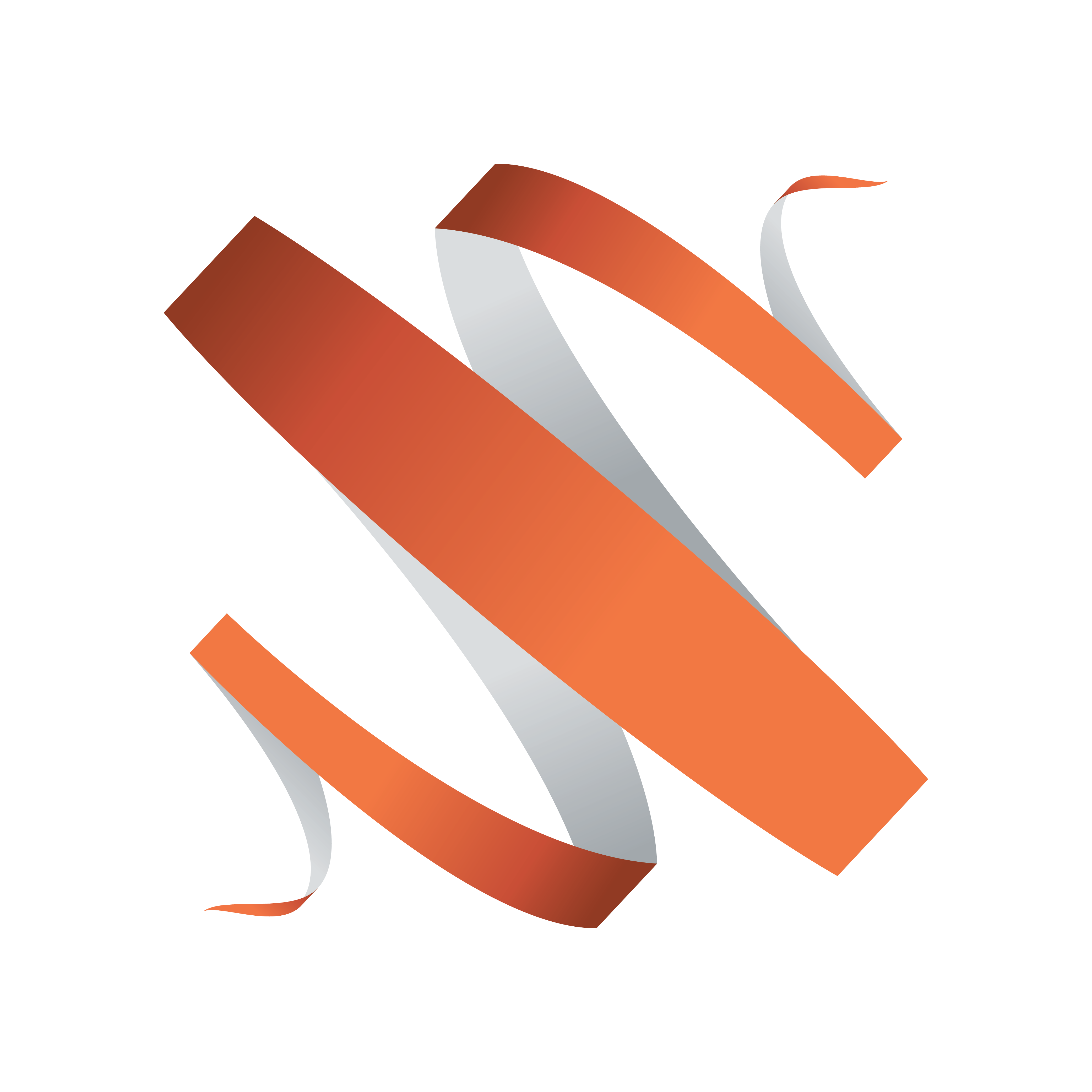
Viz Multiplay User Guide
Version 2.5 | Published February 18, 2019 ©
Setting up the Viz Multiplay Client
This section contains the following topics:
Viewing in a Browser
It is possible to access Viz Multiplay from an internet browser. The URL to access Viz Multiplay is:
<ms_host>:8580/app/vizmultiplay/vizmultiplay.html
Desktop
For using Viz Multiplay on a desktop, we recommend using the latest version of Chrome, Firefox or Safari.
To run Viz Multiplay on a touch screen, Firefox is the recommended browser, as it fully supports touch screen drag-and-drop functionality. Touch screens work well for the playout functions of Viz Multiplay, but for editing (such as Profile Configuration and the Video Wall Designer), we recommend using a mouse and keyboard.
Note:
The recommended minimum screen resolution is 1280 x 720
Tablets
The Viz Multiplay interface adapts automatically to smaller screens such as tablets.
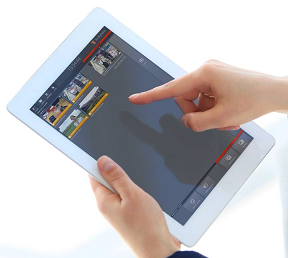
Connecting to Media Sequencer
Viz Multiplay and your other control clients (e.g. Viz Trio) must be connected to the same Media Sequencer (MSE), in order to share a show. It is possible to host Viz Multiplay on one Media Sequencer and make it connect to the content of another Media Sequencer by adding the URL parameter mse=<host> to the URL:
<ms_host>:8580/app/vizmultiplay/vizmultiplay.html?mse=<mse_hostname>
Note:
Media sequencer stores all playlists/shows and makes them available to all control applications connected to it.
Configuring Asset Search in Viz One
Note:
If you require assistance configuring your Viz One, please contact your local Vizrt customer support team at www.vizrt.com.
Once Viz Trio is configured to work with Viz One, the Viz Multiplay integration is straight forward. In order to make the asset search from Viz Multiplay work, the following settings are required:
Viz One Login
A Viz One account is required in order for Viz Multiplay to log in. Viz Multiplay can use the same account as Viz Trio. If it is a separate account, it must have the same access rights as the one used by Viz Trio.
Note:
Viz Multiplay runs in a web browser, so the web browser handles authentication. This means that the user must enter username and password in a dialog box provided by the browser. It is up to the browser to cache the credentials.
To configure Viz One in Viz Multiplay:
-
Go to Settings > Servers.
-
Enter the hostname in the Viz One input box and press TAB. Viz Multiplay will fill in the rest of the URL.
To configure Viz One in Viz Trio:
-
Open Viz Trio.
-
Select Configuration > Viz One and enter the Service Document URL, Username and Password.
Internet Explorer Settings
If using Internet Explorer, you must allow cross-origin requests (this is supported automatically in Chrome and Firefox).
-
Open Internet Explorer.
-
Select Tools > Internet Options > Security > Custom Level.
-
Browse down to Miscellaneous, click Enable for Access data sources across domains.