
Viz Vectar Plus User Guide
Version 1.2 | Published April 12, 2022 ©
Configuring A/V Output
Primary Outputs
Complete video monitoring is provided on the Live Desktop in a multiview occupying the upper section of the screen. This lets you operate without connecting downstream video monitors or devices.
NDI-enabled broadcast devices and systems have no traditional, wired connections.
If you want to connect external monitors or other downstream devices to your system, see section Output Connections.
You will need to choose output formats, and audio and video sources provided to downstream systems.
The primary mixed A/V outputs are presented to downstream devices by various means as depicted in the following table.
|
|
Video Output |
Audio Output |
|||
|
Name |
Source |
Format |
NDI |
Source |
Supplemental |
|
Mix 1 |
Selectable |
Selectable |
|
Selectable |
|
|
Mix 2 |
Selectable |
Selectable |
|
Selectable |
|
|
Mix 3 |
Selectable |
Selectable |
|
Selectable |
|
|
Mix 4 |
Selectable |
Selectable |
|
Selectable |
|
|
Up to eight audio channels can be mapped to supplementary outputs with the installation of supported third-party audio drivers (such as Audinate’s Dante™). |
|||||
Video Output Audio Output Name Source Format NDI Source Supplemental *(NDI/other) Mix 1 Selectable Selectable ✓ Selectable ✓ Mix 2 Selectable Selectable ✓ Selectable ✓ Mix 3-8 Selectable Selectable ✓ Selectable ✓
* Up to eight audio channels can be mapped to supplementary outputs with the installation of supported third-party audio drivers (such as Audinate’s Dante™).
Tip: There can be many additional outputs apart from these primary ones and the Stream outputs configured in the same pane. We’ll discuss supplemental outputs in Supplemental Outputs.
Configuration options
-
Move your mouse pointer to the large Program Output monitor on the Live Desktop.
-
Click the Configure button (gear) that appears at lower right over the viewport to open the Output Configuration panel.
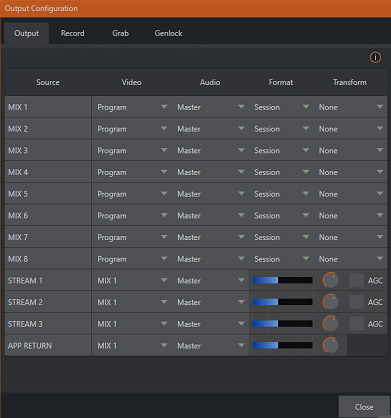
Tip: If you are using a touch interface, tap two fingers together on any viewport to open the corresponding configuration panel.
This panel hosts several tabbed panes, with the first one labeled Output. This is where the signals sent to each of the video output busses designated MIX 1-8 as well as Stream outputs are configured.
There are various decisions to make for each output like:
-
What video source will you assign to the output.
-
What audio source will accompany it on digital connections that carry both signals.
-
Which video format will be transmitted.
Tip: Resolution and color adjustments for devices connected to the various monitor ports on the backplane are located in the Display Settings panel, accessible from the Workspaces menu in the main Dashboard.
Output Channel Options
Video source
A drop-down menu in the Video column permits you to assign sources to the primary video outputs. The primary output connectors are identified by number .These sources appear on your network as NDI sources.
Tip: NDI sources are listed by supporting systems as machine_name (channel_name). So, if your system is named MyVectar, the second output appears as MyVectar (MIX 2).
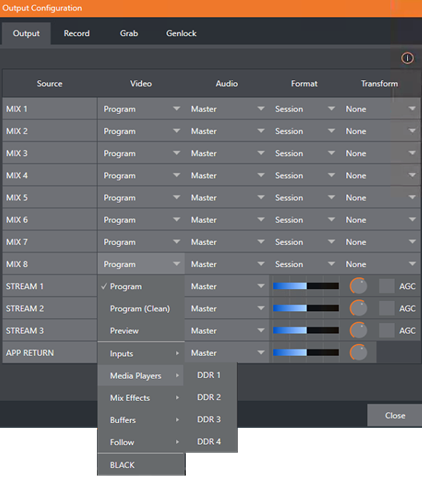
Optional Source selections for MIX output channels include any of the following:
-
Program output
-
A clean Program feed
-
The look ahead Preview
-
The feed from any input
-
Graphic or video output from a Media Player
-
Direct output from any M/E
-
Clean output from any M/E
-
Output from any of the Buffers
-
Follow selected M/E Program or Preview, or a Switcher color group
-
Black
Audio menu options include any of the Master or Aux mixes or the sound from a selected audio input. The Resolution menu lets you independently configure the format for each output.
Note: See Output Configuration for detailed information on all output options.
Supplemental Outputs
The ‘mixed’ outputs mentioned above are just the tip of the iceberg. Direct support for internet streaming, multiviews, and recorders drastically reduce the need for ‘outputs’ as they are traditionally defined in this space.
Beyond this, NDI (Network Device Interface) options provide the system with more powerful and plentiful output capabilities than any other video mixer on the market. Deploy, control and output video from anywhere to anywhere with IP based software solution.
Fulltime NDI Outputs
In addition to all primary outputs being provided as network sources (NDI), Viz Vectar Plus provides many secondary NDI outputs. Among NDI sources available automatically, without any configuration steps required, over the network are:
-
Local SDI sources: All four SDI inputs, if in use.
-
Media Players: The displays from the four Media Players that provide visual output.
-
Buffers: Still image output from all buffers (animated buffers are treated as still frames).
-
Mix 1-8: The aforementioned mixed Switcher outputs.
-
Out 1-8: Eight additional routed NDI outputs, easily controlled in the user interface.
-
Multiviews: With the NDI KVM feature enabled each monitor screen is available over NDI, with or without remote mouse and keyboard connection capabilities.
-
Teleprompter: The Automation tab at right in the lower third of the Live Desktop provides a useful teleprompter feature over NDI.
NDI Output Matrix Routers
Viz Vectar Plus also provides an additional eight routable NDI outputs, labeled OUT 1-8 on the Live Desktop.
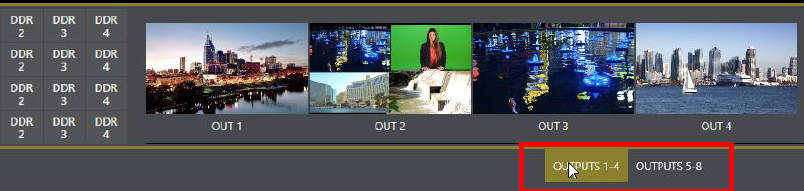
The above image highlights two tabs labeled OUTPUTS 1-4 and 5-8, located at right just above the main Switcher. Clicking a tab reveals one of two specialized crosspoint panels, which appear in the same place that M/E modules are normally shown.

You would not be wrong to think of these panels and their associated NDI outputs as integrated Output Matrix Routers, in that their features are similar to those normally provided by an external SDI matrix router.
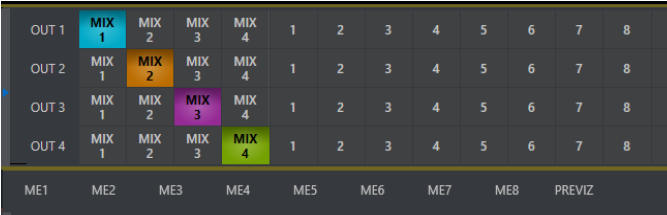
We’ll discuss advanced aspects of these internal Output Matrix Routers later (NDI Output Routers). At this point, when discussing configuring your system, note that you can assign many different sources to each of the eight supplemental NDI outputs in these panes. Thus, Output source options occupy three banks like Switcher source rows.