
Viz Vectar Plus User Guide
Version 1.2 | Published April 12, 2022 ©
LivePanel
Included with your Viz Vectar Plus is LivePanel™, an extensive toolset for extending your production workflow..
Working with LivePanel
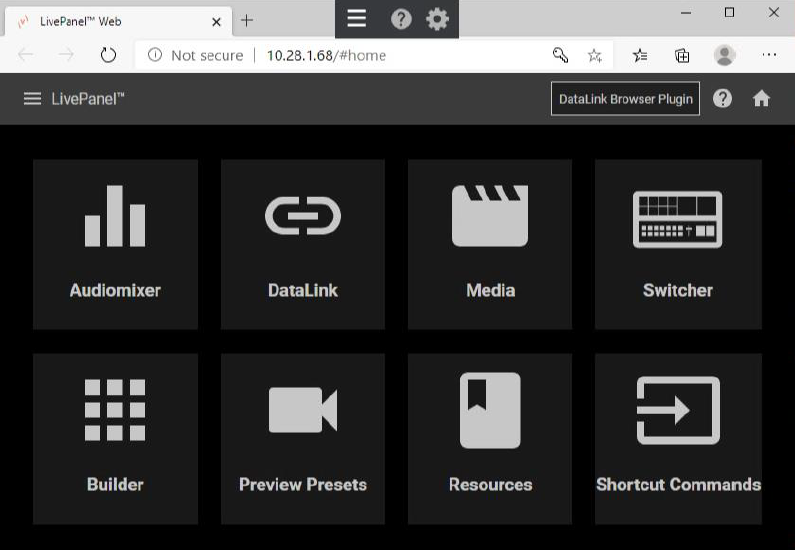
-
LivePanel helps you create custom control panels for your Viz Vectar Plus system, accessible from web browser of a device on your network.
-
LivePanel also provides several production-ready tools for remote video mixing, media playback, audio mixing, and macro automation.
LivePanel is designed by the Vizrt Group company, NewTek. When accessing some web-based resources, some resources features will be labeled for the TriCaster family of NewTek switchers. These are fully compatible with viz Vectar plus.
Network Access to LivePanel
To access LivePanel
-
Cick the Notification icon upper-right, to open the Notifications panel.
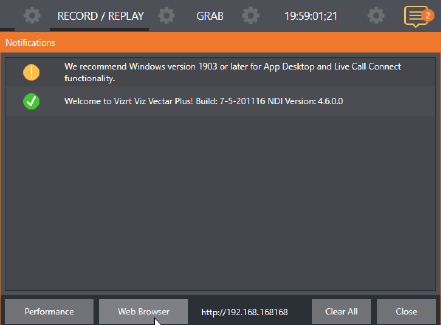
-
Copy the URL shown beside the Web Browser button at the foot of the Notifications panel.
-
Enter this address in a web browser on another device on the same network.
Note: You may be asked for a username and password to access LivePanel.
This is set in Viz Vectar Plus Administrator Mode under System Utilities > Set LivePanel Password. Default: U: admin, P: admin
-
The LivePanel Home page is displayed in your web browser.
Home Page
All LivePanel tools are accessed from the Home page, either by using the ‘hamburger’ menu at left in the titlebar, or by clicking the large icons on the page.
Hint: Click the (?) icon the title bar for Help about LivePanel tools on the current page.
Audio Mixer
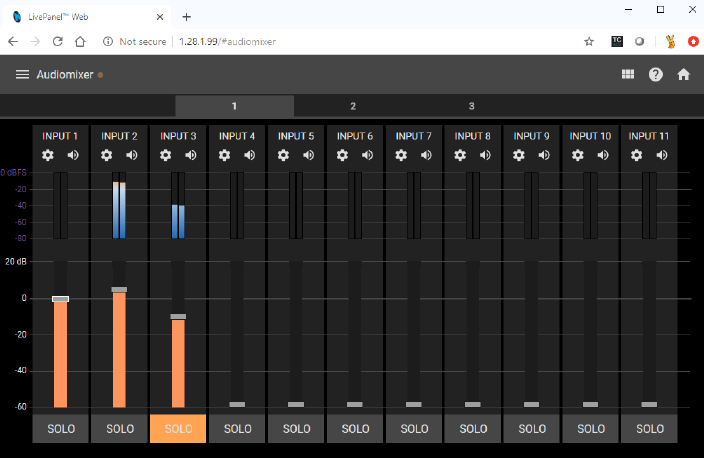
LivePanel’s prepared panels (web applets) are easy to use. In many cases the controls mimic similar items in the main interface for your system in LivePanel’s Audio Mixer applet.
DataLink
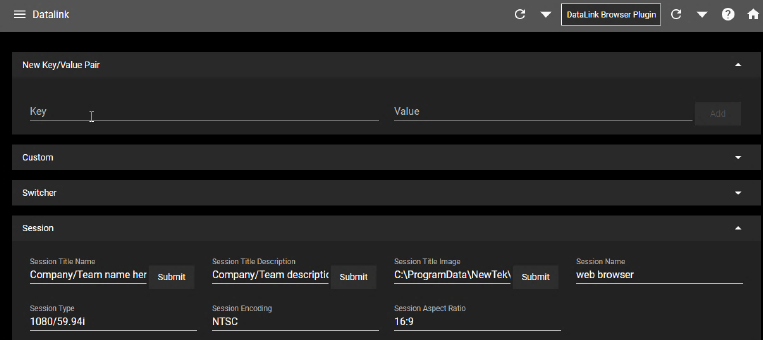
The DataLink page lets you selectively review the values for all current DataLink keys, edit these, and even generate entirely new key-value pairs.
Media
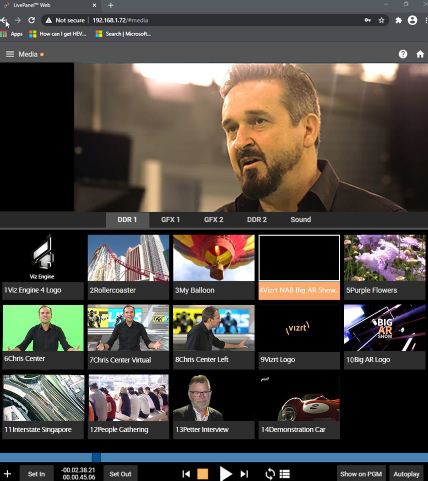
The Media page provides remote access to the system’s Media Players.
-
You can play, trim, add and remove media files in the playlist.
-
Toggle the Media Player Autoplay and List/Single playback modes. Trigger the Show On feature to push Media Player output to Program output or in a designated M/E.
-
You can upload images from a local host device (such as a tablet or smart phone) to the playlist on Viz Vectar Plus.
Switcher
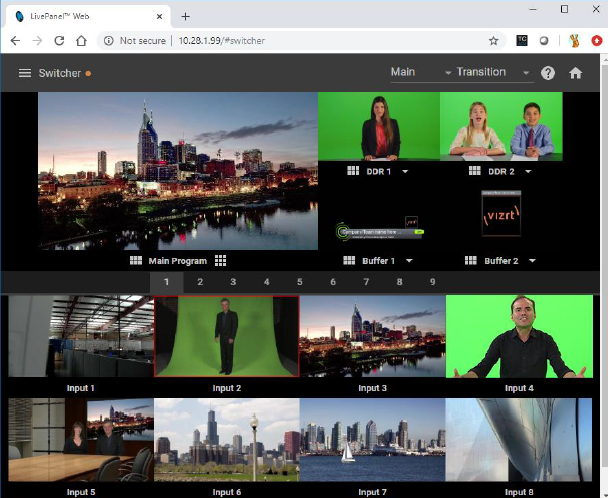
LivePanel Switcher is designed to make it easy to switch less demanding productions without a complex interface.
-
Tap a viewport for a video input.
-
Take the input to Program output, or swipe it horizontally to take with a transition.
-
Select transition effects for the Switcher, an M/E, DSK, or KEY layer, and – most significantly – select a Comp to change your composition entirely with a single tap.
Builder
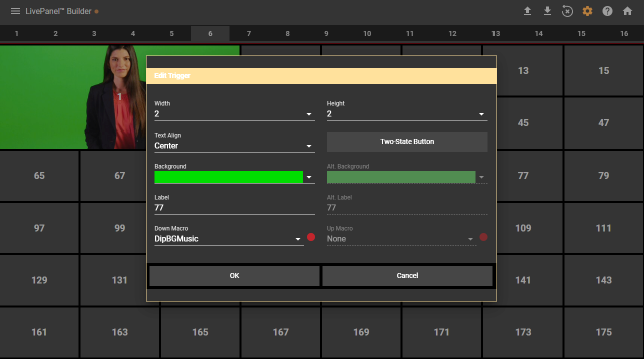
The Builder Applet allows you to easily create custom control panels that meet a almost any need.
-
Flexibly assign a macro to a button, or perhaps two – one to operate when the button is pressed, and another to be applied when you click it a second time.
-
Give the button a color, or fill it with a still image of your choice.
-
The Builder applet lets you gang buttons together to give them more prominence.
-
You can assign moving video from an external Switcher input, Media Player, or output to a button (effectively turning it into a monitor), and create your own custom Switcher interface.
Tip: : Each individual live production system hosts its own LivePanel instance, so Builder pages can be exported for use on additional systems.
Scoreboard
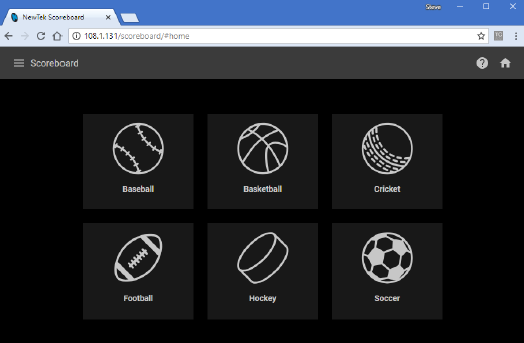
DataLink can be directly connected to a number of popular scoreboard systems.
-
With the new Scoreboard applet included in LivePanel, you can be your own scorekeeper using the web browser in virtually any laptop or tablet.
-
Viz Vectar Plus Features includes full motion LiveGraphics scoreboard title pages already configured to work with the Scoreboard applet.
-
Having chosen the Scoreboard for your sport, and a matching scoreboard title page, the applet lets you set the team names, supply individual team logos, and track goals, penalties, and more as play proceeds.
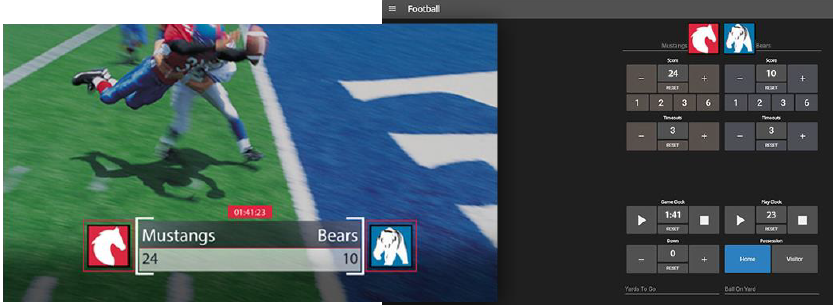
Hint: You can open the Switcher applet or a custom Builder page in a separate browser tab (or on another device) to display and remove the various elements of your animated LiveGraphics scoreboard too.