
Viz Plug-ins User Guide
Version 5.1 | Published December 12, 2023 ©
Brushed Metal Shader

The Brushed Metal Shader plug-in uses bump mapping and reflections from a cube map, the impression of more sophisticated metal surfaces, such as brushed metals, is created. The surface is lit by an anisotropic highlight. To describe the surface structure, a normal map is used.
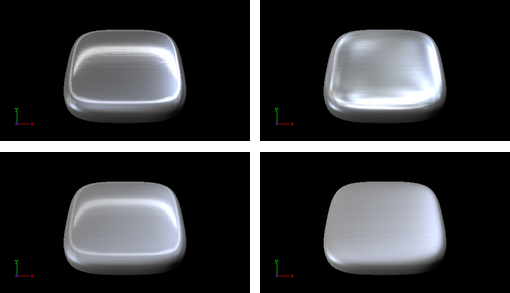
Note: This plug-in is located in: Plugins -> Shader -> RTTAdvancedMaterials
Brushed Metal Shader Properties
-
Roughness X and Y: Controls width and height of the anisotropic highlight.
-
Bump Height: Affects the height of the created bumps and wrinkles on the surface.
-
Environment Reflectivity: Manipulates the influence of the reflection color from the environment map on the resulting color.
-
Reflection Multiplier / Exposure: Affects the exposure of the environment map. This is especially helpful when working with HDR images.
-
Gamma of EnvMaps: Controls the gamma correction of the environment map. This is once again particularly helpful when working with HDR images.
-
Bump Map / Normal Map: Is the texture that defines the surface structure with encoded normals.
-
Enable Individualized Transform: Activates the option to define an independent transformation (Position, Rotation and Scale values next to the Image Parameter) for Normal- and/or Bumpmaps instead of using the regular texture coordinates.
-
Environment Map: Is a vertical cross cube map that describes the environmental surrounding used to calculate reflections.
-
Technique: Shows a list of available techniques.
-
Standard Bump: Is a technique that should be used with geometry that has no standard UV texture coordinates and normals.
-
Binormal Bump: Is a technique that should be used with geometry having texture coordinates and normals.
-
Best Practices
The Brushed Metal Shader should be preferred to Anisotropic Light Shader whenever you want to create highly detailed metal surfaces. However, the shader is more complex and requires more rendering time. Therefore, it may be unsuitable, depending on the complexity of the other parts of the scene and also on the graphics hardware available.
Apart from the parameters in the plug-in container, it is necessary to assign a texture as a color/basic texture and a material. Do not forget to adjust material parameters in addition, such as ambient, diffuse, specular color and shininess, to achieve the required look for your surface.