
Viz Plug-ins User Guide
Version 5.1 | Published December 12, 2023 ©
Monitor Shader

The Monitor Shader plug-in simulates the appearance of a flat screen display where saturation decreases at grazing angles of view. Therefore, the shown color texture blends into the diffuse color of the material. In addition, a reflection from the surrounding (from a cube map) is added, increasing in strength towards more acute angles of view.
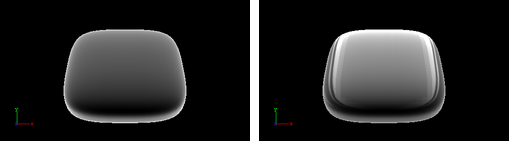
Note: This plug-in is located in: Plugins -> Shader -> RTTAdvancedMaterials
Monitor Shader Properties
-
Saturation/Reflection/Color Gradient: Defines to which amount the material’s diffuse color is mixed into the resulting color at grazing angles.
-
Environment Reflectivity: Manipulates the influence of the reflection color from the environment map on the resulting color.
-
Reflection Multiplier/Exposure: Affects the exposure of the environment map. This is especially helpful when working with HDR images.
-
Gamma of EnvMaps: Controls the gamma correction of the environment map. This is once again particularly helpful when working with HDR images.
-
Environment Map: is a cube map that describes the environmental surrounding used to calculate reflections.
-
Technique: Shows a list of available techniques.
-
Saturation_and_Reflection_Gradient: Is a technique to influence saturation and reflection appearance alike.
-
Reflection_Gradient: Is a technique to influence only the reflection appearance.
-
Monitor Shader Best Practices
Apart from the parameters in the plug-in container, it is necessary to assign a material and a texture as a color/basic texture. For this shader, a background image should be selected as the basic texture to achieve a highly realistic monitor effect. Do not forget to adjust material parameters in addition, such as ambient, diffuse, specular color and shininess, to achieve the required look for your surface.