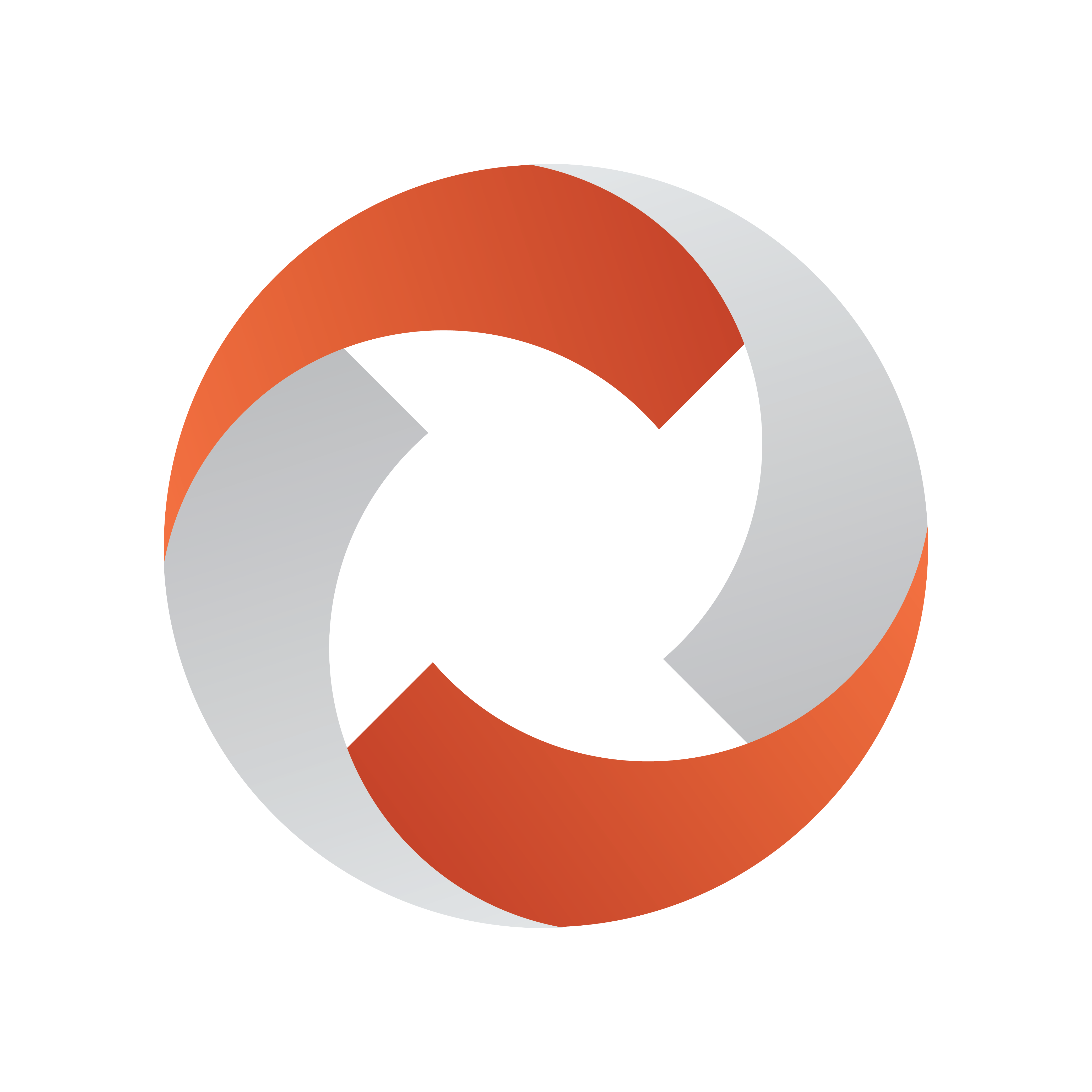
Viz Mosart Administrator Guide
Version 5.6 | Published July 22, 2024 ©
Media Sequencer to Power Vizrt Graphics
This section introduces the most recent developments for graphics control managed by Vizrt's middleware component, Media Sequencer (MSE). It also introduces main/backup switching of the Media Sequencer.
Configuring Vizrt Graphics
A Viz Mosart driver communicates with the MSE. MSE-driven functionality is being continually improved to control various graphic elements.
-
From the AV Automation menu bar, navigate to Devices > Properties > Vizrt Graphics tab and follow the Vizrt Graphics link.
The current supported graphics are listed below:
Viz Arc Elements
-
Use the Settings menu to set up Vizrt Graphics.
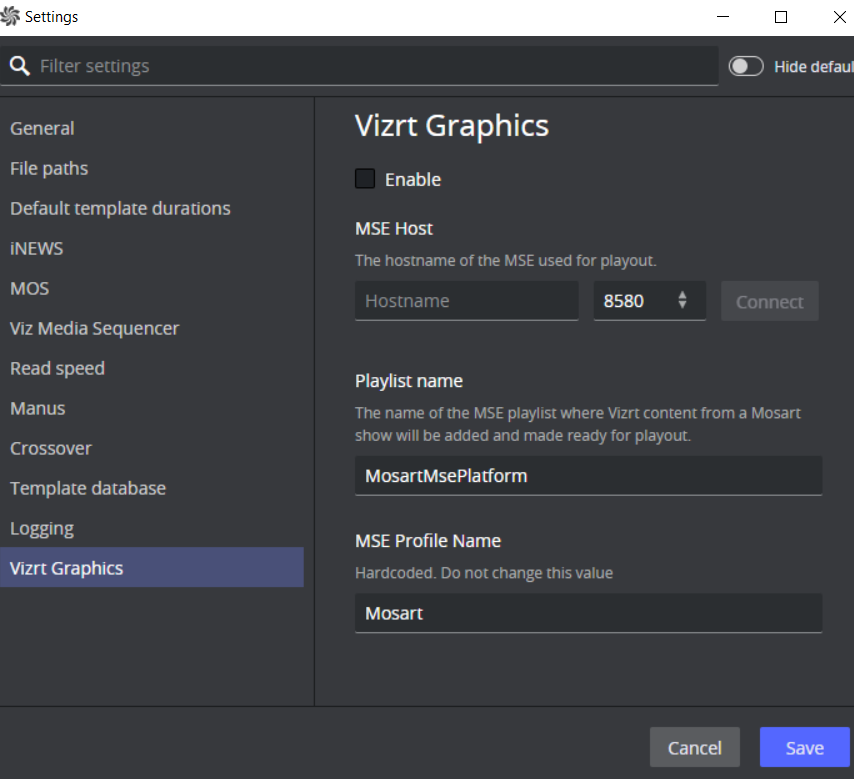
Main/Backup Topology
Selecting the Media Sequencer
-
It is possible to select the main or backup Media Sequencer, from Viz Mosart. See Media Sequencer to Power Vizrt Graphics.
-
There may be a delay of several seconds after switching from one to the other, before the Media Sequencer responds to Viz Mosart commands.
Configuration Alternatives
The diagrams below show the configuration and operations possibilities of the various components in the Media Sequencer backup concept.
Gray arrows show which operations are available in each Viz Mosart module.
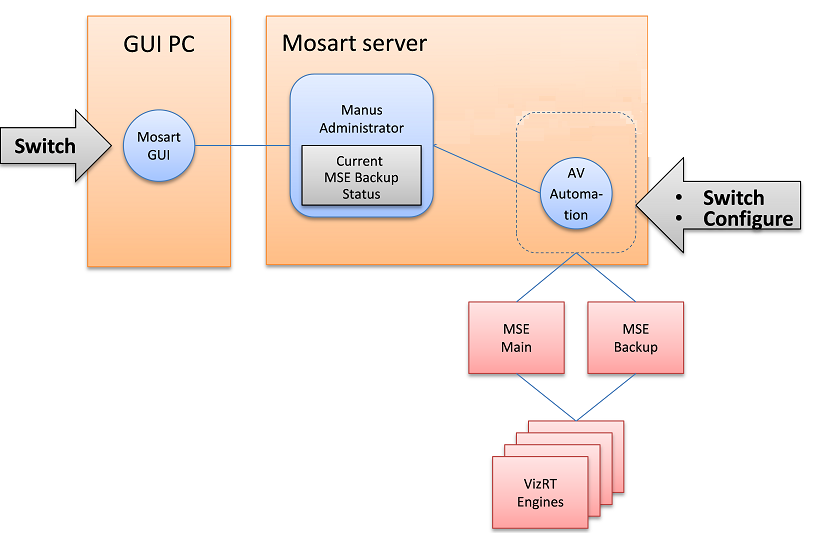
To configure MSE backup
-
See section Redundancy.
Switching Media Sequencer from the Viz Mosart GUI

Switching between main and backup Media Sequencer is normally done in the Viz Mosart GUI.
To Switch Media Sequencer
-
At the bottom right corner of the Viz Mosart UI is the text: Use backup Graphic Controller.
This text is clickable and switches Viz Mosart to the backup Media Sequencer.
Once switched, a warning text on yellow background, Use main Graphics Controller visibly alerts to the exceptional state.
During the switching process, the alarm indicators in AV Automation momentarily go red, but return to green when the switching process is finished.
Note: The Media Sequencer requires several seconds to initialize all parts, so it is recommended to wait some time before continuing graphics operations.
The exact delay varies with graphics size and complexity.