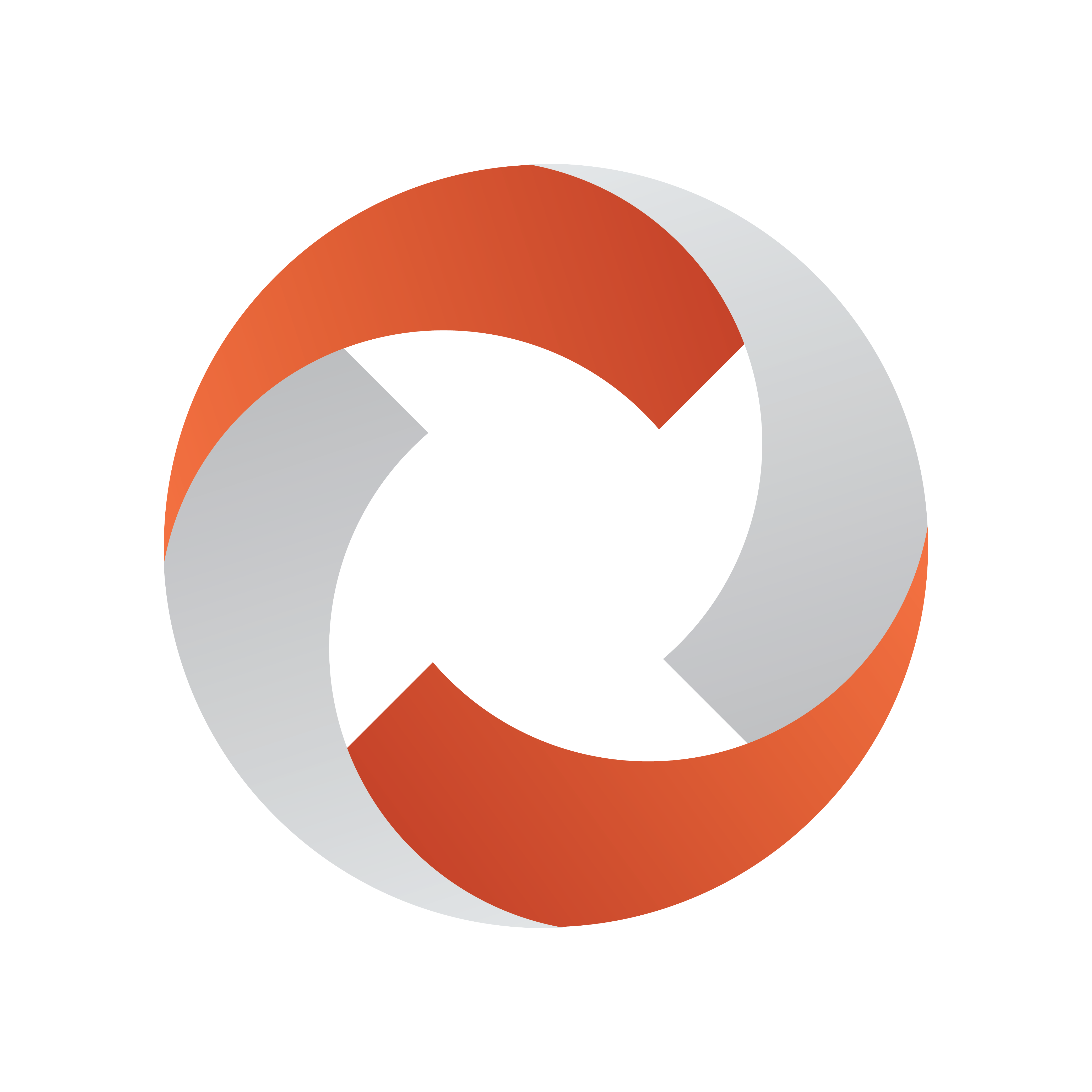
Viz Mosart Administrator Guide
Version 5.6 | Published July 22, 2024 ©
Newsroom Settings Editor
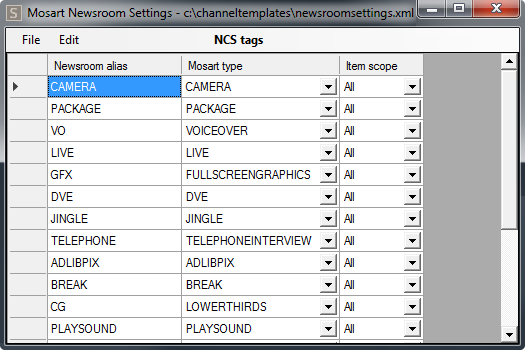
This section contains the following topics:
Working with the Newsroom settings
Configuring NRCS Tags
To open the Newsroom Settings XML editor
-
Open the Manus Administrator console
-
Type ns followed by ENTER.
-
From the menu bar Edit > NCS Tags.
To save changes
Any changes made to the Newsroom Settings configuration must be saved:
-
Either
-
Go to File > Save, or,
-
Close the Newsroom Settings Editor and select Save.
-
-
Restart Manus Administrator for changes to apply.
Newsroom Settings Editor - Edit Menu
The Edit menu lists the configuration categories that are available.
-
NCS tags: Menu for assigning the NRCS command aliases from the newsroom system to the corresponding Viz Mosart type. Each type can have multiple aliases. For example, Camera type can have aliases CAM, CAMERA, KAM, KAMERA, and so on.
-
NCS omit stories: List of stories that should be ignored, and not displayed in the Viz Mosart GUI.
-
NCS omit tags: (iNews only) List of iNews grommet commands that are ignored in Viz Mosart.
-
NCS breakline stories: List of story names that are automatically converted to a Viz Mosart break line story when the story is tagged as break.
-
NCS accessory stories: Viz Mosart interprets a story with this title as a story with accessories only.
-
NCS lowerthird mapping: List for converting lower third template names from what is written in the NRCS (origin) to the required template (translated) in the graphics system.
Transtype can be begins, exact or contains. -
Timecode character: Settings for textual analysis of timecode character, start character and split character.
-
Keywords: Translation of CUT , MIX , WIPE and EFFECT transition keywords.
-
Lower third keep while background: Lower third variants that are kept on air for the duration of the parent Viz Mosart template.
-
Lower third keep while story: Lower third variants that are kept on air for the duration of the parent story.
-
Lower third none auto out: Lower third variants that are kept on air until replaced by another lower third of the same variant. Can be taken out with a keyboard shortcut (for example HOME).
-
Lower third keep until manual taken out: Deprecated.
-
Pretake overlay on handler: Name of the overlay handlers that automatically take the first lower third element in the next story on item types configured in Manus Administrator Settings, Template allowing graphic pretake (same configurations for MOS Settings Editor MOS or iNews).
The graphic is taken immediately regardless of its start time.
In the following example, only the graphics with destination DSK, WALL or WALL_2 are pretaken.Example<pretakeoverlayhandlername><handlernamename="DSK"/><handlernamename="WALL"/><handlernamename="WALL_2"/></pretakeoverlayhandlername> -
NCS device shortening: (iNews only) A list of aliases for clipname or clip_hirespath values that can be used as newsroom tags in iNews grommets.
-
Parenthesis: Start and end parenthesis. Content within these parentheses is translated to Viz Mosart commands. A value of (*) translates all commands in the form (** COMMAND ***) as the * (asterisk) value is interpreted as one or more asterisks.
-
Story External Metadata: The NRCS can send external story values in a container called mosExternalMetadata (MEM). These can be translated to Viz Mosart content, as described in section Newsroom Settings Editor below.
-
Graphic Destination Letters: Used to identify the output and behavior of graphic elements. See Newsroom Settings Editor below.
Note: Only applies Vizrt VCP MOS items and the use of the Viz Mosart extended data element description.
-
Lower thirds type translation: (ENPS only) CG commands. Use this to translate a CG item to a Viz Mosart primary story element
-
templatetype: CG template ID to translate
-
type: Viz Mosart primary story element
-
variant: Viz Mosart variant of the primary story element
-
transtype: begins, contains or exact. Describes the usage of the templatetype value when searching the CG item.
-
-
Newsroom tag to lowerthird channel map: Translate the handler name of a graphic item into the value defined by this mapping in the newsroomsettings.
For example, with the following configurations in newsroomsettings.xml:
<inewstags><tags><tag name="CAMERA"type="CAMERA"scope="All"/><tag name="PACKAGE"type="PACKAGE"scope="All"/><tag name="VOICEOVER"type="VOICEOVER"scope="All"/><tag name="VOICE OVER CLIPS"type="VOICEOVER"scope="All"/><tag name="CG"type="LOWERTHIRDS"scope="All"/><tag name="FLOAT"type="ADLIBPIX"scope="All"/></tags><newsroomtypehandlernamemap><tag name="CG"value="DSK"/></newsroomtypehandlernamemap></inewstags>when a graphic MOS object is parsed in Viz Mosart and found to be a CG command as defined in the <tag> node, Viz Mosart converts it to a Viz Mosart graphic item.
It then sets the handler_name attribute to DSK, based on the mapping defined in <newsroomtypehandlernamemap> node.
In this case, the graphic is redirected on the DSK channel of the configured graphic engine. -
Omit text: (iNews only) Omit text from iNEWS presenters area.
-
Properties: (iNews only) iNEWS custom settings, see Overriding Default Field Names When Parsing iNEWS Stories below.
-
Ignore parenthesis: (MOS-systems only) List of start and end parenthesis that encloses text ignored in Viz Mosart.
-
MOS Id mapping: Enables Viz Mosart to recognize MOS elements from the NRCS and trigger specific Viz Mosart actions when encountered. Must not be changed by the user.
See Newsroom Settings Editor below for a description of mapping MOS ID fields in the newsroomsettings.xml file. -
MediaObject property mapping: keywords specified during Viz Mosart installation for installation-specific behavior of Viz Mosart. Should not be changed by the user.
Story External Metadata
The NRCS can share story values in a container called MosExternalMetadata (MEM). These values can then be translated to Viz Mosart content. The values are:
-
mostagname: An XML element, often originating from a column name in the NRCS.
You can derive this NRCS-assigned name for example in iNews, by Right-clicking > Field Properties:
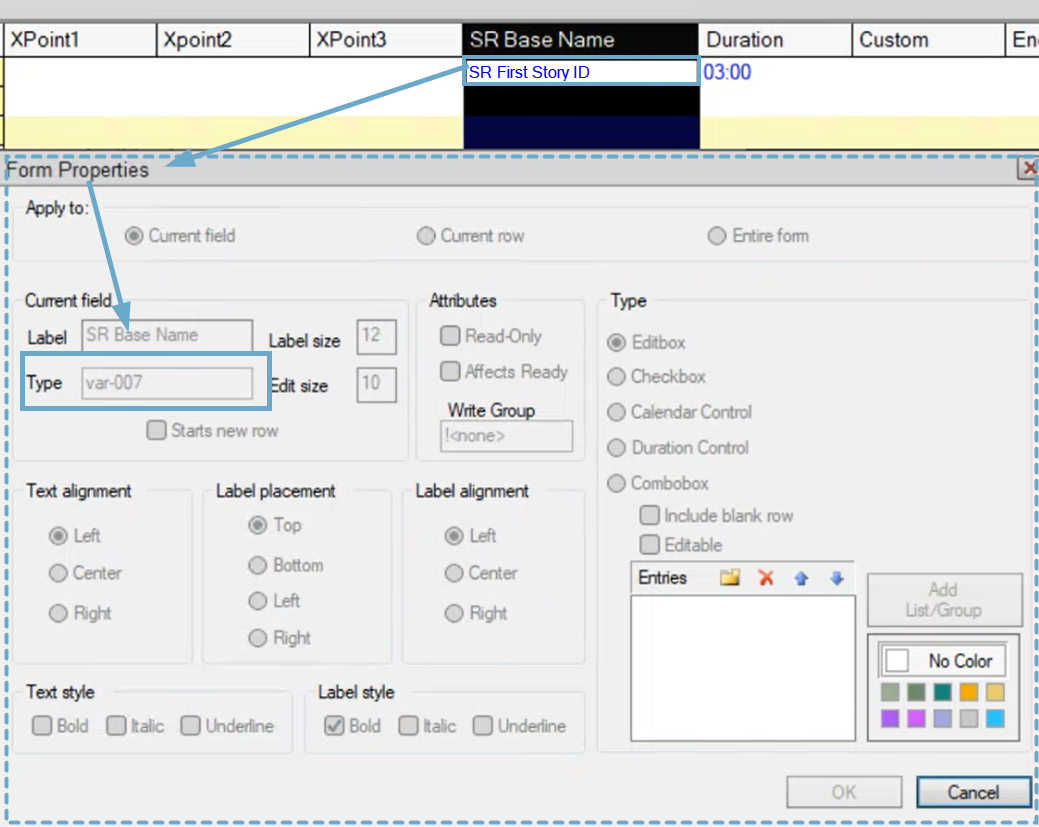
In this example, the user friendly SR Base Name is stored internally in iNews as var-007. -
mos_value: This is the text that appears in the XML element mostagname (set in the NRCS).
-
Mosart Action:
-
template_type: Use a value from the NRCS to create a new Mosart item in the rundown story. The value from the NRCS can be a newsroom tag of TEXT item scope. Newsroom tags are configured in newsroomsettings.xml, (for example, CAM, KAM, KAMERA, PKG).
You can also use the Viz Mosart type number, where for example, 0 is for Camera, 1 for Package. If the value from NRCS is empty, no item is created.
Example:<mostagmostagname="var-1"mosart_action="template_type"format_type="String"/>A new Viz Mosart item of type given in the NRCS column var-1 is created.
-
item_variable: Uses the value from NRCS to set a field on the first primary item found in the story. Non-empty values overwrite any existing fields.
Example:
<mostagmostagname="var-2"mosart_action="item_variable"action_value="clip_hirespath"format_type="String"/><mostagmostagname="var-3"mosart_action="item_variable"action_value="output_preview"format_type="String"/>The fields clip_hirespath and output_preview are set on the first primary item found in the story, with the values taken from the columns var-2 and var-3 configured in NRCS.
-
item_duration: Use the value from the NRCS column as the duration for an item or several items in the story.
-
If action_value is empty,
- the duration is applied to the first primary item in the story. -
If action_value contains the template type of a Viz Mosart item (given as a newsroomtag defined in the NRCS tags from Newsroomsettings or as a number (for example CAM or 0) or a list of template types separated by comma,
- the duration applies to all items of that type.
For example: action_value=CAM or action_value=PKG, JINGLE or action_value=0 or action_value=1,JINGLE. -
If action_value contains pairs <type><separator><variant> or a list of such pairs separated by a comma,
- duration applies to those specific items in the story.
For example: action_value=CAM=1 or action_value=CAM|1,PKG).
The <separator> can be "=", "|", ":" , "-" or ";".
Use Format type to select if the value is given as seconds (integer), frames (integer) or as a time code.
-
-
template_variant: Use the value from the NRCS to add or change the variant of the first primary item found in the story.
-
template_transition: Use the value from the NRCS to add effect transitions to the first primary item found in the story.
This also provides a good overview in the newsroom about which effects are used between the stories.
For example:<mostagmostagname="TranFromNcs"mos_value="SLIDE"format_type="String"mosart_action="template_transition"action_value="MIX,24"/>Use the value from the NRCS to add effect transitions to the first primary item found in the story.
The effect transition is given in the format <effect_name><separator><input> , where <separator> can be white space, bar (|), comma(,), semicolon(;) or colon (:).
The <effect_name> can be EFFECT, MIX, WIPE or their translations as configured in the Keywords section in Newsroomsettings.
For example, if EFFECT is mapped as EFFEKT in the Keywords section, we can add the following effect to the Viz Mosart item: Effekt 2. -
story_variable: Use the value from the NRCS to set a field on all items (excluding prompters and some secondaries with type > 300) found in the story. Non-empty values do not overwrite existing fields.
-
story_duration: Use the value from the NRCS as the planned duration for this story. Use Format type to select if the value is given as seconds (integer) or as a time code.
-
directtake_pre_story: Executes the direct take template given in the action_value at the start of the story (in the switch from the previous to current story).
-
directtake_post_story: Executes the direct take template given in the action_value at the end of the story (in the switch from the current to the next story).
-
guimarker_X: Translates the set of mostagname and mos_value to a marker in the GUI, valid action_values are blank , 0 (green), 1 (orange) and 2 (red).
-
device_property: Sends a key-value pair to the device driver. For example, for camera robots this can be used to adjust speed and camera positions.
-
story_endphrase: Use the value from the NRCS to override the endphrase attribute for the last primary item in a Viz Mosart story.
-
segment_duration: Use the value from the NRCS to set the duration of a group of stories.
-
words_per_minute : Sets the read rate for a story.
-
back_time: Sets the backtime attribute for a story (the exact time when a story must start in order for the show to remain on schedule.). This is used to set a next break time of the show. The break attribute must be set to true.
-
cume_time: Sets the cumetime attribute for a story - the amount of airtime required from the beginning of the show up to a certain point in the show in order for the show to remain on-schedule. This is used to set a next break duration of the show. The break attribute must be set to true.
-
category: Sets the category attribute for a story used to identify a story category such as sports, news, business etc.
-
field_value_X : Overrides the field value of a Viz Mosart item with the value stipulated in the NRCS. This applies only to the first primary item in a story and the field must already exist for that item. For example, if the first primary item in a story is a Package with the following fields:
<fields><fieldname="clip_description"value=""default=""fieldtype="TEXT"keylist=""/><fieldname="clip_hirespath"value=""default=""fieldtype="TEXT"keylist=""/><fieldname="metadata_lookuppath"value=""default=""fieldtype="TEXT"keylist=""/></fields>and the following mappings are given in newsroom settings:
<mostagmostagname="ClipDescrCol"mosart_action="field_value_1"action_value="clip_description"format_type="String"/><mostagmostagname="ClipIdCol"mosart_action="field_value_2"action_value="clip_hirespath=MyClip"mos_value="test"format_type="String"/>then the field is set to the value given in the NRCS in the column with id ClipDescrCol and the field clip_hirespath are set to the value MyClip if the value from column ClipIdCol in the NRCS is test.
Note: The attribute action_value for <mostag> node in newsroom setting can contain the field name or pairs of field name=field value separated by comma, colon, semi-colon, dash, equal or bar.
-
asruninfo: Sets the attribute asruninfo for all items in a Viz Mosart story. This is used to store specific information that is stored in the AsRunLog.
-
Graphic Destination Letters
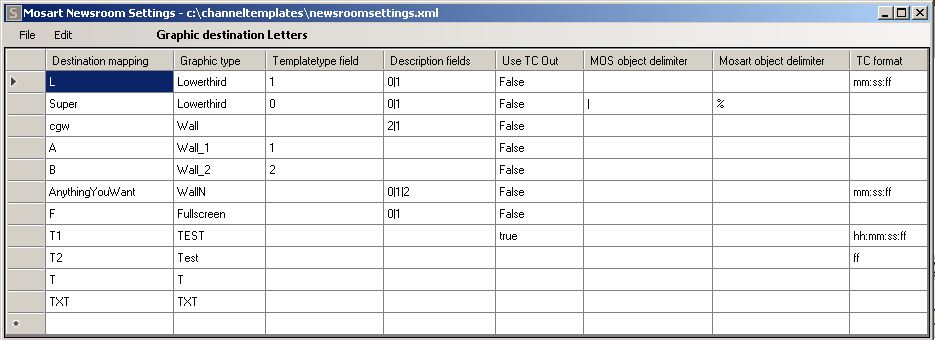
Graphic destination letters identify output and behavior for graphics elements. Use them to parse a Vizrt MOS object and obtain a Viz Mosart object.
Properties
Each row contains the following columns:
-
Destination mapping: The mapping defined in the Viz Mosart command from Viz super.
-
Graphic type: Used to identify the output for the graphics elements, either on predefined channels:
-
Fullscreen: Full screen graphics for FULL output (channel)
-
Lowerthird: Overlays for DSK output
-
Wall: Overlays for WALL output
-
WallN: Overlays for outputs WALL_1, WALL_2, WALL_3 etc.
-
Ticker: Ticker for TICKER output
or on custom channels (so any string can be set as graphic type).
-
-
Templatetypefield: Index of the description field which is set as the TemplateType. (the value of the description field found at the specified index). The index is 0-based. Default: empty.
For example: If the MosAbstract is: <mosAbstract>field1/field2/field3/field4/Mosart=S|00:04|00:10</mosAbstract> , and you set Templatetypefield=1 , then the templatetype attribute from the Viz Mosart object is set to field2 . -
Descriptionfields: A list of indexes of the fields which should be shown in the description of a Mosart story item. These fields are shown in the Viz Mosart GUI separated by the character given in the outputtxtdelimiter setting. The indexes are 0-based and are separated using a pipe ‘|’ character.
For example: descriptionfields="0|1". Default: empty. -
Use TC Out: Specifies if the duration should be used as tc_out.
-
Inputtxtdelimiter: Vizrt MOS object delimiter. Default: ‘/’ (slash)
-
Outputtxtdelimiter: Viz Mosart object delimiter. Default: ‘/’ (slash)
-
Mask: Specifies the timecode format of the graphics starting time, end time or duration. Default: mm:ss. Example of formats: hh:mm, hh:mm:ss, mm:ss:ff, mm:ss, ss:ff, ff.
Mapping example:
<graphicdestinationletters> <graphicdestinationletter destinationmapping="L" type="Lowerthird" templatetypefield="1" descriptionfields="0|1" use_tc_out="False" inputtxtdelimiter="" outputtxtdelimiter="" mask="mm:ss:ff"/> <graphicdestinationletter destinationmapping="Super" type="Lowerthird" templatetypefield="0" descriptionfields="0|1" use_tc_out="False" inputtxtdelimiter="|" outputtxtdelimiter="%" mask=""/> <graphicdestinationletter destinationmapping="cgw" type="Wall" templatetypefield="" descriptionfields="2|1" use_tc_out="False" inputtxtdelimiter="" outputtxtdelimiter=""/> <graphicdestinationletter destinationmapping="A" type="Wall_1" templatetypefield="1" use_tc_out="False" inputtxtdelimiter="" outputtxtdelimiter=""/> <graphicdestinationletter destinationmapping="B" type="Wall_2" templatetypefield="2" use_tc_out="False" inputtxtdelimiter="" outputtxtdelimiter=""/> <graphicdestinationletter destinationmapping="AnythingYouWant" type="WallN" templatetypefield="" descriptionfields="0|1|2" use_tc_out="False" inputtxtdelimiter="" outputtxtdelimiter="" mask="mm:ss:ff"/> <graphicdestinationletter destinationmapping="F" type="Fullscreen" templatetypefield="" descriptionfields="0|1" use_tc_out="False" inputtxtdelimiter="" outputtxtdelimiter=""/> <graphicdestinationletter destinationmapping="T1" type="TEST" use_tc_out="true" mask="hh:mm:ss:ff"/> <graphicdestinationletter destinationmapping="T2" type="Test" mask="ff"/> <graphicdestinationletter destinationmapping="T" type="T"/> <graphicdestinationletter destinationmapping="TXT" type="TXT"/></graphicdestinationletters>Walls
There are two ways to support a configurable number of walls:
-
By having a general rule in the graphics destination mappings where the graphics type must be WallN. The destionationmapping attribute can be set to any string of alphanumeric characters.
<graphicdestinationletterdestinationmapping="Walls"type="WallN"templatetypefield=""descriptionfields="-1"use_tc_out="False"inputtxtdelimiter=""outputtxtdelimiter=""mask="mm:ss"/>In this case, the Vizrt graphic objects must contain a Viz Mosart string command ending in a number (this provides the wall number).
For example:
Mosart=cgw1|00:00|00:05 or Mosart=something2|M|S or Mosart=wall3|00:00|B or Mosart=W4|00:04|00:10 and so on.
Given these examples, the destination for the first graphic is WALL_1, followed by WALL_2, WALL_3 and WALL_4, respectively. -
By not ending the Viz Mosart string destination mapping with a number.
For example:
Mosart=B|00:00|00:05, Mosart=Z|00:00|00:05, Mosart=Wall|00:00|00:05, Mosart=Something|00:00|00:05 and so on.
In this case, the configuration in newsroomsettings must specify the wall number in the graphics type. For the Mosart string examples given above, the configuration can therefore be:<graphicdestinationletterdestinationmapping="B"type="Wall_2"templatetypefield=""descriptionfields="-1"use_tc_out="False"inputtxtdelimiter=""outputtxtdelimiter=""mask="mm:ss"/><graphicdestinationletterdestinationmapping="Z"type="Wall_3"templatetypefield=""descriptionfields="-1"use_tc_out="False"inputtxtdelimiter=""outputtxtdelimiter=""mask="mm:ss"/><graphicdestinationletterdestinationmapping="Wall"type="Wall_4"templatetypefield=""descriptionfields="-1"use_tc_out="False"inputtxtdelimiter=""outputtxtdelimiter=""mask="mm:ss"/><graphicdestinationletterdestinationmapping="Something"type="Wall_5"templatetypefield=""descriptionfields="-1"use_tc_out="False"inputtxtdelimiter=""outputtxtdelimiter=""mask="mm:ss"/>Overlays with Mosart=B|00:00|00:05 are then redirected to WALL_2, those with Mosart=Z|00:00|00:05 to WALL_3 and so on.
As well as redirecting graphics to predefined destinations like DSK, WALL, WALL_i, FULL, the graphic destination letters rules can be used for any desired destination.
For example:
<graphicdestinationletter destinationmapping="T" type="TEST" templatetypefield="" descriptionfields="-1" use_tc_out="False" inputtxtdelimiter="" outputtxtdelimiter="" mask="mm:ss"/>and a Vizrt graphic with Mosart string T|00:00|00:06 sends the graphic for playout on the channel TEST.
Viz Mosart Object Structure
When building a graphic Viz Mosart object from a Vizrt MOS object, an XML structure is created:
<item type="100" slug="L3-Anna Smith|Vizrt reporter|Mosart=L|00:00|00:06" source="1" index="100___2_5" idref="5" templatetype="TIMECODE-DSK" status="0" error="0" in="0" dur="150" pin="0" pdur="150" rdur="0" externaleffect="" intimeline="true" date_0="" accessory="False" static="false" endfrase="" mosid="PILOT" objid="121" ismoselement="true" use_graphics_id="true" graphics_id="121" handler_name="DSK" graphics_out_on="TIMECODE" description="(DSK) - L3-Anna Smith|Vizrt reporter|Mosart=L|00:00|00:06" auto_continue="false"> <fields> <field name="graphics_description" fieldtype="TEXT" value="L3-Anna Smith|Vizrt reporter|Mosart=L|00:00|00:06"/> <field name="graphics_id" fieldtype="TEXT" value="121"/> <field name="tc_dur" fieldtype="TIMECODE" inputmask="mm:ss" default="00:00" value="00:06"/> <field name="continuecount" value="-1" fieldtype="TEXT"/> <field name="payloaduri" value="http://bgoemo:8177/dataelements/121/payload" fieldtype="TEXT"/> <field name="thumbnailuri" value="http://bgoemo:8177/dataelements/121/thumb" fieldtype="TEXT"/> <field name="tc_in" fieldtype="TIMECODE" inputmask="mm:ss" default="00:00" value="00:00"/> </fields></item>The graphic slug is used to visualize the graphics in the Viz Mosart GUI Assets window or in the Overlay Graphics interface, for example. The slug is taken from MosAbstract found in the Vizrt MOS object and the fields delimited by the inputtxtdelimiter are replaced with outputtxtdelimiter.
Viz Mosart can receive several types of Vizrt MOS graphic objects from the NRCS, including a
Vizrt MOS Item With Payload Data Nodes
If a Vizrt MOS item contains <mosPayload> with data entries, then the graphics_description is built from these data nodes delimited by outputtxtdelimiter.
The property inputtxtdelimiter is used only to build the slug, not the description.
If descriptionfields is empty, then the graphics_description attribute from the Viz Mosart item (created from the Vizrt MOS item) is set to the slug value (created from MosAbstract, see above).
If the field is populated, the slug is set to the description created from data nodes entries where only the data nodes from the positions specified in the descriptionfields are added and separated by outputtxtdelimiter.
Example 1:
Using a Vizrt MOS item containing the following values:
<mosExternalMetadata> <mosScope>OBJECT</mosScope> <mosSchema>http://www.vizrt.com/mosObj/data</mosSchema> <mosPayload> <data> <entry name="data"> <entry name=""> <entry name="" type="widestring">Navn/Titel/Sted</entry> </entry> <entry name="1" description="Name"> <entry name="1" description="Name" type="richtext" upper="true" singleline="true" location="2/3/1/1">L3-Anna Smith</entry> </entry> <entry name="2" description="Title"> <entry name="2" description="Title" type="richtext" upper="true" singleline="true" location="2/2/2/1">Vizrt reporter</entry> </entry> <entry name="Mosart"> <entry name="Mosart" type="widestring">Mosart=L|00:00|00:06 </entry> </entry> </entry> </data> </mosPayload></mosExternalMetadata>apply the following mapping:
<graphicdestinationletters> <graphicdestinationletter destinationmapping="L" type="Lowerthird" templatetypefield="" descriptionfields="" inputtxtdelimiter="" outputtxtdelimiter="|" /> </graphicdestinationletters>Note that inputtxtdelimiter is empty, so the default ‘ / ’ is used.
The result is the following Mosart item. Note the slug and description attributes and graphics_description field:
<item type="100" slug="L3-Anna Smith|Vizrt reporter|Mosart=L|00:00|00:06" source="1" index="100___2_5" idref="5" templatetype="TIMECODE-DSK" status="0" error="0" in="0" dur="150" pin="0" pdur="150" rdur="0" externaleffect="" intimeline="true" date_0="" accessory="False" static="false" endfrase="" mosid="PILOT" objid="121" ismoselement="true" use_graphics_id="true" graphics_id="121" handler_name="DSK" graphics_out_on="TIMECODE" description="(DSK) - L3-Anna Smith|Vizrt reporter|Mosart=L|00:00|00:06" auto_continue="false"> <fields> <field name="graphics_description" fieldtype="TEXT" value="L3-Anna Smith|Vizrt reporter|Mosart=L|00:00|00:06"/> <field name="graphics_id" fieldtype="TEXT" value="121"/> <field name="tc_dur" fieldtype="TIMECODE" inputmask="mm:ss" default="00:00" value="00:06"/> <field name="continuecount" value="-1" fieldtype="TEXT"/> <field name="payloaduri" value="http://bgoemo:8177/dataelements/121/payload" fieldtype="TEXT"/> <field name="thumbnailuri" value="http://bgoemo:8177/dataelements/121/thumb" fieldtype="TEXT"/> <field name="tc_in" fieldtype="TIMECODE" inputmask="mm:ss" default="00:00" value="00:00"/> </fields></item>Example 2:
Using the same Vizrt MOS item as above, but with the following mapping:
<graphicdestinationletter destinationmapping="L" type="Lowerthird" templatetypefield="1" descriptionfields="0|1" outputtxtdelimiter="%" />In the result below you can see that the delimiters are now ‘%’ instead of ‘|’. Note that templatetype is set to the value found at index 1.
<item type="100" slug="L3-Anna Smith%Vizrt reporter" source="1" index="100___2_5" idref="5" templatetype="Vizrt reporter" status="0" error="0" in="0" dur="150" pin="0" pdur="150" rdur="0" externaleffect="" intimeline="true" date_0="" accessory="False" static="false" endfrase="" mosid="PILOT" objid="121" ismoselement="true" use_graphics_id="true" graphics_id="121" handler_name="DSK" graphics_out_on="TIMECODE" description="(DSK) - banner%Anna Smith" auto_continue="false"> <fields> <field name="graphics_description" fieldtype="TEXT" value="L3-Anna Smith%Vizrt reporter" /> ... </fields></item>Vizrt MOS Item Without Payload Data Nodes
MosAbstract
If the Vizrt MOS item does not contain data nodes, but has MosAbstract set, then the slug and the description are built from MosAbstract.
In this case, inputtxtdelimiter is taken into consideration when building both the slug and description.
Similarly, if descriptionfields is empty, the graphics_description attribute from the Mosart item (created from the Vizrt MOS item) is set to the slug value (created from MosAbstract, as explained above).
Otherwise, the slug is set to the description built as explained above from MosAbstract where only the fields from the positions specified in descriptionfields are added and separated by outputtxtdelimiter.
Example 3:
Using the following Vizrt MOS Item:
<mosAbstract>00:00 | Super Tema + info | 26 | 1:Tema | 2:This is what the item is all about |Mosart=S|M|00:04</mosAbstract>apply the following mapping:
<graphicdestinationletters> <graphicdestinationletter destinationmapping="S" type="Lowerthird" templatetypefield="" descriptionfields="1|3" inputtxtdelimiter="|" outputtxtdelimiter="%" /> </graphicdestinationletters>"The result is:
<item type="100" slug="Super Tema + info%1:Tema" source="1" index="100___2_2" idref="2" templatetype="TIMECODE-DSK" status="1" error="0" in="0" dur="100" pin="0" pdur="100" rdur="0" externaleffect="" intimeline="true" date_0="" accessory="False" static="false" endfrase="" mosid="VIZ.NPRO.MOS" objid="1529718" ismoselement="true" use_graphics_id="true" graphics_id="1529718" handler_name="DSK" graphics_out_on="TIMECODE" description="(DSK) - Super Tema + info%1:Tema" auto_continue="false"> <fields> <field name="graphics_description" fieldtype="TEXT" value="Super Tema + info%1:Tema"/> <field name="graphics_id" fieldtype="TEXT" value="1529718"/> <field name="tc_dur" fieldtype="TIMECODE" inputmask="mm:ss" default="00:00" value="00:04"/> <field name="continuecount" value="-1" fieldtype="TEXT"/> <field name="payloaduri" value="n/a" fieldtype="TEXT"/> <field name="thumbnailuri" value="n/a" fieldtype="TEXT"/> </fields></item>Viz Mosart and Viz Content Pilot (VCP) MOS Item Integration
Vizrt MOS items do not contain any information about playout channel destination. By adding an optional Mosart-part in the Vizrt data description, properties for channel destination, automatic or manual play-out and timing information can be extracted from the MOS item.
This section presents the Vizrt MOS item metadata required to allow Viz Mosart to separate play-out channel and extract timing information.
Basic requirements
Viz Mosart requires details on whether the graphics element is a lower third, a graphics played out on a video wall engine, or a full screen graphics. Any graphic requires the following properties:
-
Destination: lower third, video wall or full-screen graphics
-
For lower thirds/video walls:
- Play-out: manual or automatic
- For automatic play-out: in time
- Duration/out time or the special durations background end, story end or open end -
Mosart item (optional): Stored at the end of the description of the data element or as a specified field in the mosExternalMetadata section of the MOS item and is formatted as follows:
Mosart={destination}|{in behaviour}|{out behaviour}|{X}|{F}
where-
{destination} is an alphanumeric string specifying the destination of the graphic. Suggested values are L=lower third, W=wall, F=full screen graphics
-
{in behaviour} is
- either M for manual play-out
- or a time code formatted as mm:ss (minutes, seconds) as in time -
{out behaviour} is
- either a time code formatted as mm:ss (minutes, seconds) as duration
- or a single character field with values B, S or O where B=background end, S=story end and O=open end -
X is used only for lower thirds to ignore “Replace TakeOut Logic” meaning that when taking and taking out the item, the replace logic is ignored if the value is set on the item
-
F is used only for lower thirds to force “Replace TakeOut Logic” for graphics coming from different templates with same layers (when used, it practically ignores the “O” state for a layer). Not to be confused with destination letter “F” often used for full screen graphics.
-
The rules which define the output and behavior for graphics elements can be configured in Newsroom Settings Editor.
Field Example:
The following table contains examples of the Mosart= part of the Vizrt data element description in the value cg_gordon_brown/prime minister/Mosart=L|00:02|00:05. The data element is played out as a lower third, automatically in at two seconds with five seconds duration.
|
L|00:02|00:05 |
Lower third, automatically in at 2 seconds with 5 seconds duration |
|
L|00:02|S |
Lower third, automatically in at 2 seconds with duration equal to the length of the story (taken out at the switch from one story to the next) |
|
L|00:00|O |
Lower third, automatically in at 0 seconds, never taken out (except for when replaced by another item or manually from the operator) |
|
L|M|00:05 |
Lower third, manual play-out, duration 5 seconds |
|
L|00:00|00:10|X |
Lower third, automatically in at 0 seconds with 10 seconds duration and Replace TakeOut Logic is ignored |
|
W|00:00|B |
Video wall, automatically in at 0 seconds, out when switching from one story element to another |
|
F |
Full screen graphics (note that this letter is usually used for full screen graphics, but any combination of alphanumeric characters can be used to identify a fullscreengraphic ) |
If no fields are given, the element defaults to a full screen graphics element.
VCP template requirements
The Mosart field is supported when embedded as a part of the VCP data element description or as a dedicated field in the mosExternalMetadata section.
Storing the Mosart field in the VCP data element description
When saving the VCP data element, the Mosart field shall be appended to the stored database description (the name of the data element).
Storing the Mosart field in the mosExternalMetadata section of the VCP data element
This method is only supported if the mosExternalMetadata data section is enabled for the VCP Template Filler ActiveX. See Appendix A for configuring the ActiveX to include this section in the MOS object.
The scene needs a ControlObject. The Mosart field should be stored in a hidden text field in the template, and the text field shall use Mosart in the ControlObjectName property. The Mosart field can either be included in the scene or added manually after importing the scene to the Viz Template Wizard.
VB script Example
The following VB script can be used in a Vizrt Template Wizard template and returns a properly formatted Mosart field string:
'' Method that returns a properly formatted Mosart descriptionFunction GetMosartDescriptionPart(AType, AVariant, AOperation, ATCIn, ATCOut) 'Template variant Dim FType, FVariant, FDefaultVariant, FDefaultOperation Select Case AType Case "LOWER" FType = "L" 'LOWER (lower third, over shoulder gfx) If AVariant = "" Then AVariant = "AUTOOUT" End If Case "WALL" FType = "W" 'LOWER (lower third, over shoulder gfx) If AVariant = "" Then AVariant = "OPENEND" End If Case Else 'FType = "F" 'FULL (fullscreen) GetMosartDescriptionPart = "Mosart=F" Exit Function End Select 'Take out logic (Only applies for lower thirds) FVariant = TranslateVariant(AVariant) 'Operation selection Select Case AOperation Case "MANUAL" FOperation = "M" 'FULL FTCIn = FOperation If (FVariant="A") Then FTCOut = ATCOut Else FTCOut = FVariant End If case else 'case "AUTO+" FOperation = "A" 'AUTO+ FTCIn = ATCIn If (FVariant="A") Then FTCOut = ATCOut Else FTCOut = FVariant End If end select GetMosartDescriptionPart = ToMosartProperty(FType, FTCIn, FTCOut)End FunctionFunction ToMosartProperty(AType, ATCIn, ATCOut) splitChar = "|" Dim vals 'vals = vbNewLine If Not AType = "" Then vals = vals & "Mosart=" vals = vals & AType If Not ATCIn = "" Then vals = vals & splitChar & ATCIn If Not ATCOut = "" Then vals = vals & splitChar & ATCOut End If End If End If ToMosartProperty = valsEnd FunctionFunction TranslateVariant(AVariant) select case AVariant case "OPENEND" TranslateVariant = "O" 'OPENEND case "STORYEND" TranslateVariant = "S" 'STORYEND case "BACKGROUNDEND" TranslateVariant = "B" 'BACKGROUNDEND case else 'case "AUTOOUT" TranslateVariant = "A" 'AUTOOUT end selectEnd FunctionViz Pilot plugin Prerequisites
To enable the mosExternalMetadata section in the Viz Pilot News (Active X) plugin, the system administrator must also enable a field in the VCP parameters list in the Viz Pilot database.
If you Viz Pilot 5.7 or later, this setting is available in the Viz Pilot Data Server settings page found in:
http://[hostname of PDS]:8177/settings#Params

In the Value column, the checkbox should be checked (set to true).
If you have a Viz Pilot version older than 5.7 this is easily achieved by opening the Preferences editor in the Viz Content Pilot (Options → Preferences → Advanced), by adding or editing the field called ax_add_dbdata_to_mosexternal setting the value to y.

MOS ID Mapping
A MOS Id mapping can be performed in the newsroomsettings.xml file, as follows:
<mosids> <tag name="" value="" fieldMapping="" appendContent="" embeddedMosartItem="" keywords="" /></mosids>Where:
-
name: The MOS ID that identifies the MOS elements coming from the NRCS.
-
value: The mapping ID used to identify a mapping for MOS element fields to be parsed. The MOS element's fields to be parsed are defined using <mosmaps> (/mmConstants/xmltemplates/mosmaps/mosmap/).
-
fieldMapping: Set to true if field mapping should apply.
-
appendContent: Set to true if the mapping should be appended to the Viz Mosart element item.
-
embeddedMosartItem: Set to true if the MOS element has a Viz Mosart command embedded.
-
keywords: Currently only the MOS parsing of Vizrt objects uses this column. It contains a comma-separated list of device-specific values.
-
novideo: Adding this excludes video clip information from Vizrt Video MOS objects, and only uses the lower thirds of the MOS item. The video ID can then be given from any other MOS object, or a story field. For example the video id column in iNEWS.
-
nodefaultitem: Adding this excludes Vizrt full-frame graphics if no default item is found (when missing Viz Mosart template).
-
IgnoreTemplateSet (or IgnoreTemplateSet=true): When added to a MOS ID named "MOSART" , the templateset attribute from a MOS object coming from the NRCS is ignored.
For example:
<tag name="MOSART" value="" appendContent="false" fieldMapping="false" keywords="IgnoreTemplateSet=true"/>
-
Additional Newsroom Settings Examples
Defining Default Values for Lower Thirds
You can set default values for parsing of lower third objects. Usually these values are set from the objects received from the NRCS. Altering these values is usually part of a customization task.
-
In newsroomsettings.xml add the default values to the mmConstants/inewstags/properties element:
<mmConstants><inewstags><properties><item name ="DefaultLowerThirdDuration"value ="125"/><item name ="DefaultLowerThirdHandlerName"value ="DSK"/><item name ="DefaultLowerThirdOutBehaviour"value ="TIMECODE"/><item name ="DefaultLowerThirdOwnerMedia"value ="MEDIA"/></properties></inewstags></mmConstants>
Lower Third Properties
|
Property |
Description |
Default value |
|
DefaultLowerThirdDuration |
The default duration of a TIMECODE lower third, in frames |
125 |
|
DefaultLowerThirdHandlerName |
The default graphics destination / handler |
DSK |
|
DefaultLowerThirdOutBehaviour |
The default out behaviour |
TIMECODE |
|
DefaultLowerThirdOwnerMedia |
The default owner attribute for secondary NRCS objects |
MEDIA |
iNEWS: Overriding Default Field Names when Parsing Stories
When parsing the iNEWS NSML, the system extracts various field values using default field names.
These defaults can be overridden by setting new values in Newsroom Settings > Edit > Properties.
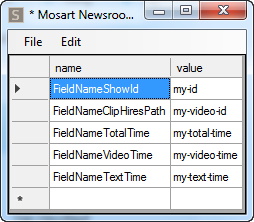
|
Field name |
iNEWS default field name |
Description |
|
FieldNameShowId |
id |
The house ID of the show. Used for as-run logging. |
|
FieldNameClipHiresPath |
video-id |
The video ID column. The field is appended to the first primary element in the story. |
|
FieldNameTotalTime |
total-time |
The total planned duration for the story. |
|
FieldNameVideoTime |
tape-time |
The video time of the story. |
|
FieldNameTextTime |
text-time |
The iNEWS-calculated text time of the story. If the total time is not available, the value is calculated using this value is added to video time. |
iNEWS: Presenter Instructions
You can use Mosart commands as presenter instructions in iNEWS for item types CAMERA, PACKAGE, VOICEOVER, ENDFRASE, ATTACHA, CLIPSTART, FULLSCREENGRAPHICS, DVE, TELEPHONEINTERVIEW, BREAK, JINGLE, LIVE, ADLIBPIX, CLIPHIRESPATH and ACCSESORIES.
A presenter instruction (red text) command in iNews is a text command written in the story script. The journalist designates text as a presenter instruction by selecting the text, right-clicking and selecting Format > Presenter Instruction (or shortcut Ctrl+Alt+P). The selected text appears in red indicating it is not standard story text.
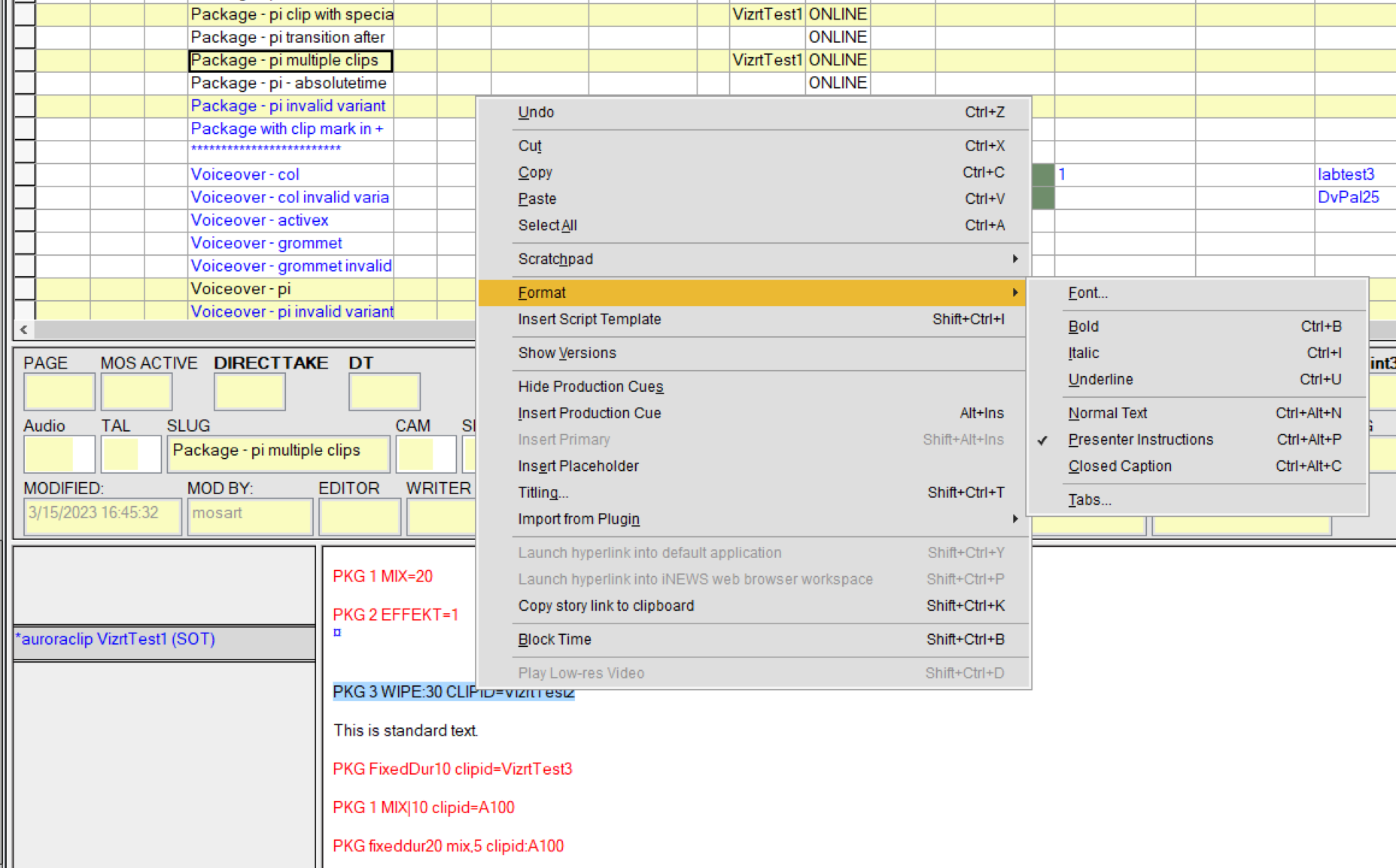
To set up presenter text
Before working with presenter text in iNEWS, so one-off setups must first be made in Viz Mosart.
-
In Template Editor make sure you have template types defined for all (except for Cliphirespath and Endfrase which are not template types) the item types listed above.
-
In Viz Mosart's AV Automation console, from the menu bar select Devices > Template editor.
-
You will use presenter commands without specifying a template variant.
You need to create a template variant with the same name as the newsroom alias, as shown below.
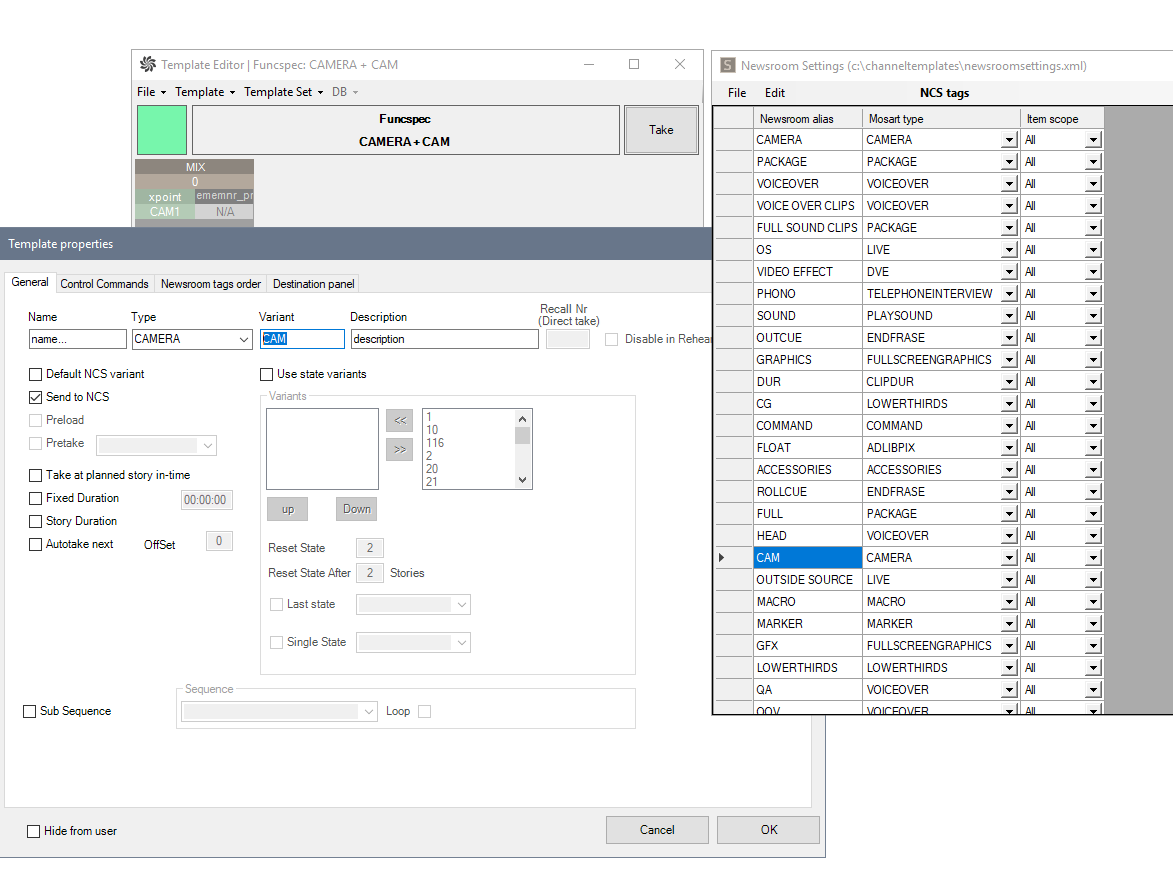
-
-
If not already defined, you must first add newsroom aliases for each of the following item types:
Camera, Package, Voiceover, Live, Dve, Telephoneinterview, Break, Jingle, Adlibpix, Accessories, Cliphirespath, Endfrase.
Note: There can be several newsroom aliases for the same item type.
You can use any of them for commands in your iNEWS story for defining a Mosart story item in a Mosart template.-
In Viz Mosart's Manus Administrator console, type ns.
-
From the menu bar, select Edit > NCS tags.
-
Create mappings for any of the item types above that do not yet have an alias.
-
To work with presenter text
The following general commands can be used for CAMERA, LIVE, FULLSCREENGRAPHICS, DVE, TELEPHONEINTERVIEW, BREAK, JINGLE:
<ncs-alias> <variant> <transition><sep><value>where
-
<ncs-alias> is a Newsroom alias for the supported Mosart template types as defined in Mosart Manus Administrator > Edit > NCS tags:
For example, the NcsAlias could be cam of type CAMERA. -
<variant> is a template variant defined in the Template Editor (step 1 above) for the given type.
If no variant is provided in the command, <ncs-alias> is used as template variant, which is why you need to have a template defined in Template Editor with variant <ncs-alias>. -
<transition> is the video transition when switching from one story item to the next in a show.
Can be by default mix, wipe or effect. The value for mix and wipe is the rate of the transition (in frames), while for the effect this is the effect number (Physical Input) configured in AV Automation > Devices > A/V setup.Note: For <transition>
-
Names are not case sensitive.
-
You can use a separator equal (=), bar(|) or colon ( : ).
-
Default Viz Mosart naming can be overridden with preferred names by navigating to the Mosart Manus Administrator console, typing ns followed by ENTER. Then Edit > keywords and mapping a new value to the default name.
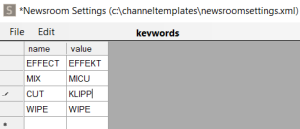
This could, for example, be a local language text.
-
To work with clips
You can specify the clip id for clip types (PACKAGE, VOICEOVER or ADLIBPIX), enabling multiple clips to be added to a single story.
The command format is:
<ncs-alias> <variant> <transition><sep><value> clipid=<clipname> where:
-
<ncs-alias> is a Newsroom alias for the supported clip Mosart template types (PACKAGE, VOICEOVER, ADLIBPIX) in Mosart Manus Administrator > Edit > NCS tags.
For example, the NcsAlias could be pkg of type PACKAGE. -
clipid assigns a clip to the Mosart item created with this command.
Note: For <clipname>
-
This is the name of a clip residing on the MAM system controlled by Viz Mosart.
-
clip name must not contain spaces.
-
This parameter is useful when defining multiple clips in the same story. The first clip can get the clip id from the VID-ID column, the other clips using this option on the command line.
If clipid is given for the first clip in the story, this overrides the value given in the VID-ID column.
-
-
<transition>: same as above.
-
@ character. The absolute time field will be added to the element indicating that the element will be prepared and taken on at absolute time from midnight.
To attach a clip to last Viz Mosart item
The type CLIPHIRESPATH can also specify a clip id that will be attached to the last Mosart item.
The full command is
<ncs-alias> <clipname>where
-
<ncs-alias> is a Newsroom alias of type CLIPHIRESPATH as defined in Mosart Manus Administrator > Edit > NCS tags.
To work with accessories
The type ACCESSORIES can be used with manual or time-controlled takes.
The command format is
-
For auto accessory with timecode in and/or timecode out relative to the start of the story item:
<ncs-alias> <variant> tc-in=mm:ss tc-out=mm:ss-
For manual accessory which can be taken manually or executed at the absolute time specified by @:
<ncs-alias> <variant>@hh:mm:ss|@hh:mm
where:
-
<ncs-alias> is a Newsroom alias of type ACCESSORIES as defined in Mosart Manus Administrator > Edit > NCS tags.
-
tc-in is the time when the accessory is taken in, relative to a story item start.
Note:
-
If no tc_in is given, the accessory is considered manual.
-
Other keywords for tc-in are tcin, tc_in or simply in
-
-
tc-out is given to calculate the duration for an accessory item.
Note:
-
Other keywords for tc-out are tcout, tc_out or simply out
-
-
@ character. Same as above.
To work with an end phrase
This command attaches the text given in the command to the story item preceding this command.
The command format is
<ncs-alias>=some text -
The text is displayed in the Program area in Viz Mosart UI if Show end phrase is enabled for this template type, from the menu
Viz Mosart UI > Tools > General settings > Preview/Program window > End phrase bar > Show end phrase <type>.