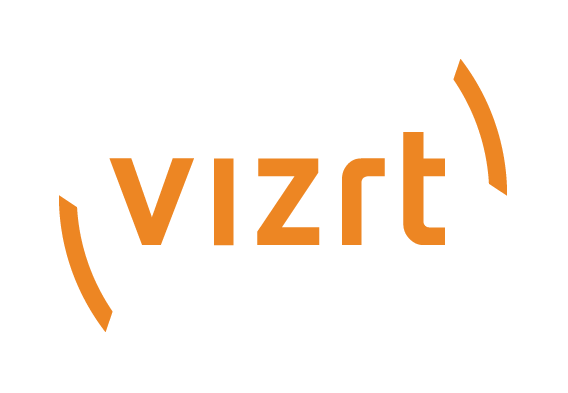
Viz Mosart User Guide
Version 5.0 | Published June 21, 2022 ©
Managing NRCS Rundowns
iNEWS
Working with iNews Rundowns
To add an iNEWS rundown to Viz Mosart
Note: The menu item Edit rundowns only displays when iNEWS is connected to Viz Mosart.
-
In the Viz Mosart UI, select Tools > Edit rundowns.
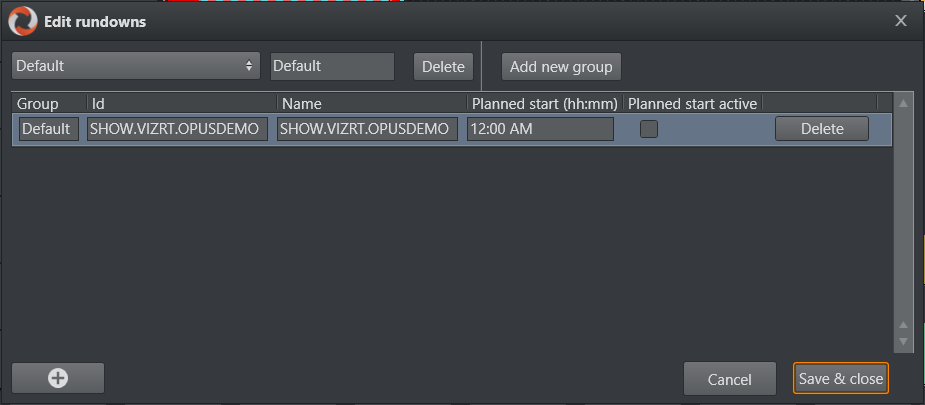
You can also view these added rundowns from the Tools menu:
Tools > Arrange Rundowns menu.
MOS
Working with MOS-based Rundowns
To select a rundown from the NRCS
-
From the Rundowns > NCS active option on the menu bar, select your required rundown.
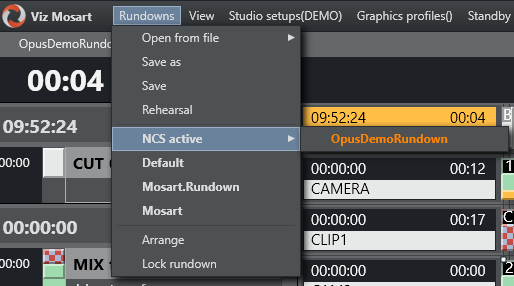
To add a MOS-based rundown
-
In the Viz Mosart UI, select Tools > Edit rundowns.
To modify a MOS-based rundown
-
Tools > Edit rundowns
-
From the drop-down menu, select NCS active.
This displays all rundowns sent from the NRCS to Viz Mosart. -
From the displayed rundown rows, select required rundown.
It will be highlighted in orange.
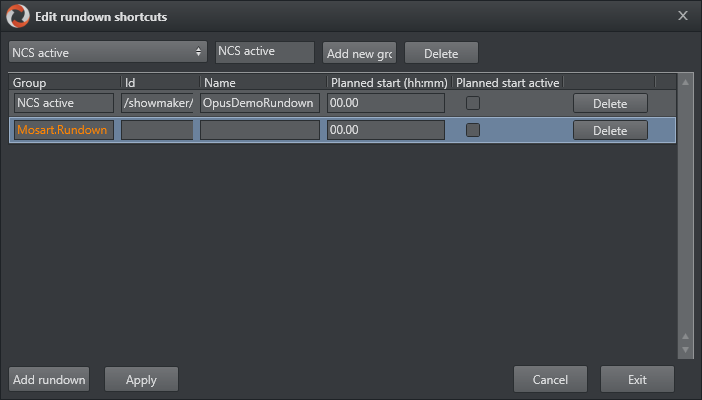
-
Perform required rundown action, remembering to end with the Apply button.
To load a MOS-based rundown
-
To display and run a specific rundown, select the rundown entry from a row under Rundowns > NCS active.
(Selecting a rundown from this menu is equivalent to the Timeline keyboard shortcut, Reload Rundown).
To select a ready to air rundown
A special, predefined rundown is the ready to air rundown.
-
Tools > Edit rundowns
-
From the drop-down menu, select Ready to air.
All rundowns with Ready to Air status are displayed, sorted by editorial start time. -
From the displayed rundown rows, select required ready to air rundown.
Note: Any new rundowns connected to Viz Mosart, with status Ready to Air, are added or appended to this listing.