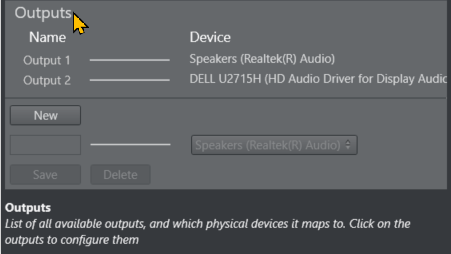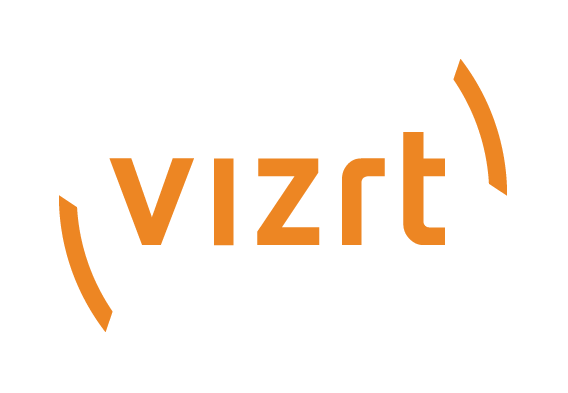
Viz Mosart User Guide
Version 5.0 | Published June 21, 2022 ©
Playing Audio
An Audio Player is included as standard in Viz Mosart. You can use it to play out audio files located on the file system. This is useful, for example, to play out audio files that are used regularly, like openers and audio-beds.
Working with the Audio Player
Initial Configuration
This is performed by a system administrator and is described in the Viz Mosart Administrator Guide, section AV Automation Device Properties.
Note: The Audio Player replaces the discontinued Soundfile Player.
Supported Formats
mp3, wav, wma, aac, m4a, mp4, aiff, avi.
Audio Player UI
-
Open the Audio Player by clicking its desktop icon
 .
.
If there is no icon, you can start the program from
C:\Program Files (x86)\Mosart Medialab\Mosart Audio Player\Mosart Audio Player.exe
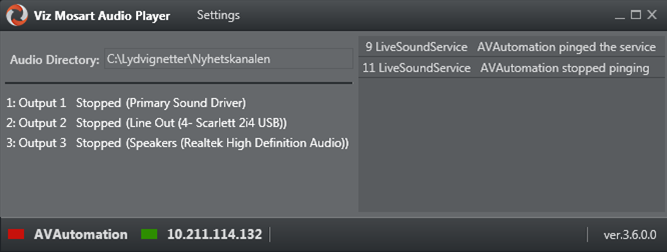
-
If you need to make any changes, for example show a Testing panel for previewing your audio files
from the menu bar select Settings as described below.
Audio Player Settings
These are advanced settings that for most users, need not be changed.
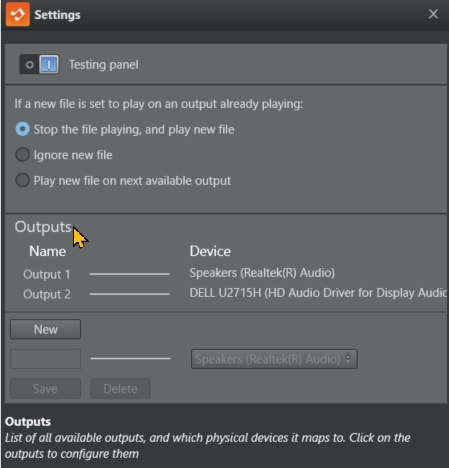
Testing Panel
-
Select this option to display a player at the foot of the Audio Player panel.
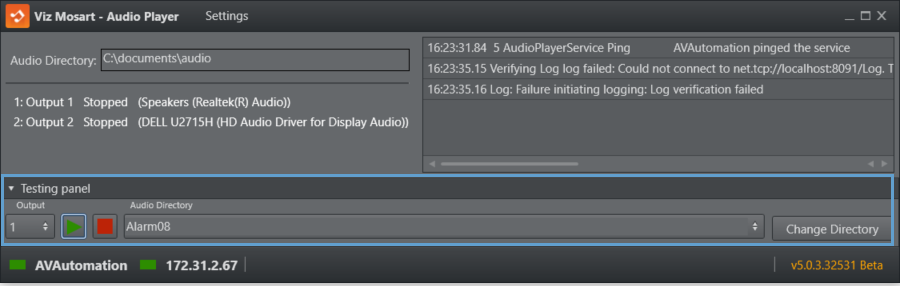
-
To select the directory containing your audio files that you wish to test, click Change Directory.
-
Click the double-arrow to list and select your files for play.

Behavior when file is already playing
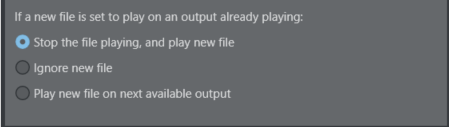
-
In this panel, you can determine what action the Audio Player will take when a new file is played and a file is already playing.
Outputs
A list on the left shows all outputs. The list on the right shows all available playback devices on the computer.
The line between them shows which playback device the output uses to play the audio file.
To select audio device for an output
-
Click an Output.
The panel below displays a drop-down menu of available devices.
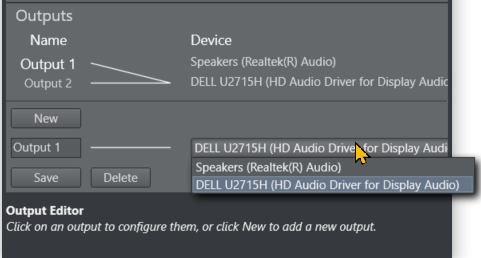
-
Choose from the displayed devices to associate one of your computer's playback devices with the selected output.
-
(Other operations) Here you can also
-
Rename
-
Delete
-
Create a New
output
-
Help
When working with settings, a tooltip box at the bottom of the panel displays additional information about the current operation.
-
Mouse-over a setting to see the tooltip.