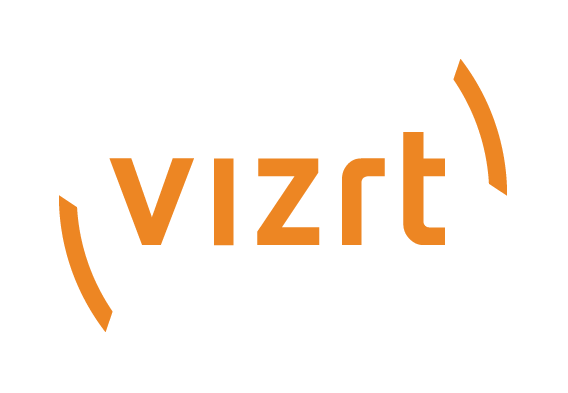
Viz Mosart User Guide
Version 5.0 | Published June 21, 2022 ©
Operation
-
Viz Mosart controls the devices in the gallery that previously were operated manually. Where previously production staff in a live show had to work a vision mixer, an audio mixer, cue video recordings, these tasks can now be programmed in advance.
For example, Viz Mosart can be instructed to send commands to the vision mixer for switching from a camera to a video clip, whilst fading down the presenter mic. -
Studio equipment and content cuing instructions are created by the show producer on Viz Mosart templates.
-
There are several Viz mosart template types, each corresponding to a specific studio operation.
For example, commands to the audio mixer like, "Pull the studio microphone faders down" belong to the Camera template (this operation must be performed during the time this camera is in use), whilst simultaneously "Pull the video server faders up", belongs to the video clip Package template (as the clip must be faded-in on the desired channel). These two actions remove sound from the studio (news presenter's mic) and enable sound from the video server only (audio on the video clip). -
An NRCS (for example, iNEWS, ENPS or OpenMedia) is the principle method of scheduling the set of Viz Mosart templates that contain commands for controlling the on-air production.
From the NRCS, a journalist writing a story can quickly create an entire ready-to-air news story by inserting (drag and drop) Viz Mosart templates as grommets into their story. -
The Viz Mosart GUI displays the NRCS story as one of a series of story rows, in a rundown.
-
Viz Mosart can receive continuous updates from the NRCS (however, Viz Mosart can never update the NRCS), enabling last-minute changes to a scheduled story.
-
Once the NRCS stories are loaded in the rundown, each time the Viz Mosart operator hits Take Next, commands in story elements that were created in the NRCS, direct what is placed on air.
This rest of this section describes:
For a detailed description of the menus, panels, selections and commands that you can use with these operations, refer to the corresponding section in section Viz Mosart User Interface.