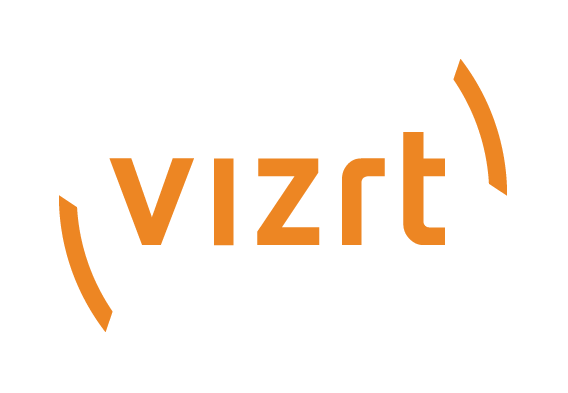
Viz Mosart User Guide
Version 5.0 | Published June 21, 2022 ©
Video Port Control Commands
The video port control commands can be used for manual override control of specific video ports from the Viz Mosart GUI. This section explains how to set up the shortcuts.
Note: Not all of video server drivers supports all the command variants described here.
This section includes the following topics:
Video Port Keyboard Shortcuts
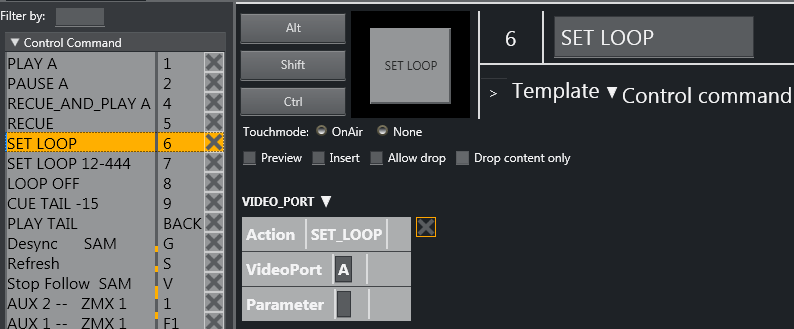
To be able to use the video port control commands, you need to add a set of shortcuts for each video port. You have to create a new set for each video port A, B, C etc. Here port A is used as an example.
For all examples VideoPort = A
-
PLAY_PAUSE: Viz Mosart begins to play the cued content. If the content is already playing, it pauses the content.
-
Empty Parameter: PAUSE if playing and PLAY if paused.
-
Parameter: PLAY. Always tries to PLAY channel.
-
Parameter: PAUSE. Always tries to PAUSE channel.
-
-
STOP: Viz Mosart stops the cued content.
-
Parameter: CUE. Cues the channel after the stop.
-
-
RECUE: Viz Mosart recues the port.
-
Parameter: PLAY. Viz Mosart plays the clip after the recue.
-
-
SET_LOOP: Viz Mosart sets the already cued clip to looping.
-
Parameter: OFF, RESET. Viz Mosart turns off looping.
-
Parameter: 12-444 (configurable). Viz Mosart sets looping from frame 12 to frame 444.
-
-
CUE_TAIL: Viz Mosart recues the cued clip at a specific time (in seconds).
-
Parameter: -15 (negative value) - configurable. Viz Mosart cues at the start of the last 15 seconds of the clip (the clip will have 15 seconds left to play plus Post roll).
-
Parameter: 15 (positive value) - configurable. Viz Mosart cues 15 seconds into the clip.
-
-
PLAY_TAIL: Viz Mosart recues and plays the cued clip at a specific time (in seconds).
-
Parameter: -15 (negative value) - configurable. Viz Mosart will cue at the start of the last 15 seconds of the clip.
-
Parameter: 15 (positive value) - configurable. Viz Mosart will cue 15 seconds into the clip.
-
Video Port Groups
It is also possible to use the video port group names (A/B, C/D...). If a group is found it by default gets the next port. If you want the current port, you have to add “CURRENT” to the Parameter field. If you want to have additional parameters for the Action, you can add it after the CURRENT term separated by comma.
Examples
In this example, the cued port in the group is recued to be ready to play the last ten seconds of the clip.
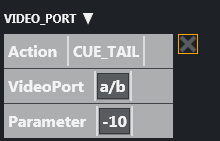
In this example, the playing port is paused.
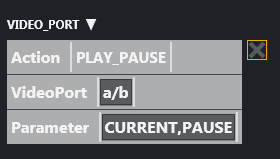
Control On Air or Preview Video Port
It is also possible to make commands to control the video port that is currently On Air or in preview. Just type ONAIR in the VideoPort field to direct the command to the On Air port.
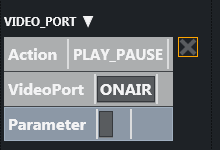
To control the port in preview, use PREVIEW in the VideoPort field. In this example, the video port in preview recues to be ready to play the last ten seconds of the clip.
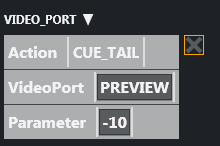
Video Port Error Messages
If AV Automation is unable to execute the command, an error message displays (e.g. Failed to get VIDEO_PORT using ‘c/d’).
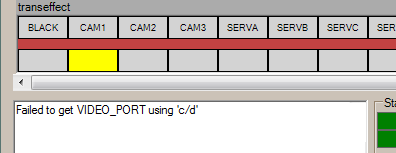
Configuring AV Automation Template Properties
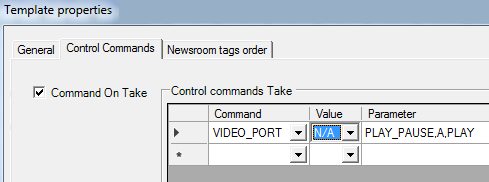
The VIDEO_PORT control commands can also be used in templates. The syntax order of the parameter is important.
Here are some valid examples using port A:
PLAY_PAUSE,A,PLAY PLAY_PAUSE,A,PAUSE PLAY_PAUSE,A STOP,A STOP,A,CUE RECUE,A,PLAY RECUA,A SET_LOOP,A SET_LOOP,A,OFF SET_LOOP,A,12-444 CUE_TAIL,A,-15 CUE_TAIL,A,15 PLAY_TAIL,A,-15 PLAY_TAIL,A,15VIDEO_PORT: Syntax
Value=Command, Parameter=[@Delay,]VideoPort,Properties
VIDEO_PORT: Commands
-
PLAY_PAUSE: Viz Mosart will begin to play the cued content. If the content is already playing, it will pause the content
-
No Properties: PAUSE if playing and PLAY if paused.
-
Properties=PLAY: Always try to PLAY channel :
-
Properties=PAUSE: Always try to PAUSE channel
-
-
STOP: Viz Mosart will stop the cued content.
-
Properties: CUE. Cue the channel after the stop
-
-
CUE: Viz Mosart will initially CUE the port.
-
Properties: ClipName
-
-
RECUE: Viz Mosart will RECUE the port
-
Properties: PLAY. Viz Mosart will play the clip after the recue
-
-
SET_LOOP: Viz Mosart will set the already cued clip to looping
-
Properties: OFF, RESET. Viz Mosart will turn the looping off
-
Properties: 12-444 (configurable). Viz Mosart will set the looping from frame 12 to frame 44
-
-
CUE_TAIL: Viz Mosart will recue the cued clip at a specific time (in seconds)
-
Properties: -15 (negative value) - configurable. Viz Mosart will cue at the start of the last 15 seconds of the clip (the clip will have 15 seconds left to play plus Post roll)
-
Properties: 15 (positive value) - configurable. Viz Mosart will cue 15 seconds into the clip
-
-
PLAY_TAIL: Viz Mosart will recue and play the cued clip at a specific time (in seconds)
-
Properties: -15 (negative value) - configurable. Viz Mosart will cue at the start of the last 15 seconds of the clip
-
Properties: 15 (positive value) - configurable. Viz Mosart will cue 15 seconds into the clip.
-
All commands may be prefixed with an optional delay given in frames. If a delay is specified then the properties section shall start with an ‘@’ character.
VIDEO_PORT VideoPort Syntax
The VideoPort may be given either explicit or using one of the following identifiers:
-
ONAIR: The current onair videoport used by a primary story item.
-
PREVIEW: The current videoport in preview from a primary story item
-
VideoPortGroup,CURRENT: The current videoport for the given video port group.
VIDEO_PORT Examples:
|
Value |
Parameter / Properties |
Description |
|
PLAY_PAUSE |
D |
Alternatively plays / pauses the clip cued in Mosart port D |
|
PLAY_PAUSE |
D,PLAY |
Always do a play for the clip cued in port D |
|
PLAY_PAUSE |
D,PAUSE |
Always do a pause for the clip cued in port D |
|
STOP |
D |
Stops any running clip in port D |
|
STOP |
D,CUE |
Stops any running clip in port D followed by a recue |
|
CUE |
D,TestClip |
Cues the clip TestClip in port D. |
|
CUE |
@25,D,TestClip |
Cues the clip TestClip in port D after a delay of 25 frames. |
|
RECUE |
D |
Recurs the clip in port D |
|
RECUE |
D,PLAY |
Recues the clip in port D and plays it. |
RECORD
The options in the Value dropdown are
-
PREPARE
-
START
-
STOP
-
STOP_AND_DETACH
-
DELETE.
The Parameter should be a comma-separate list of up to four items:
-
ClipName
-
Recorder
-
PortName
-
Duration.
If all four items are present, the Parameter will be
<ClipName>,<Recorder>,<PortName>,<Duration>
(Examples will be given below.) If not all items are present, any commas to the left of present items will still have to be present. E.g., if only Recorder is present, the syntax is
,<Recorder>
In some cases, the ClipName item may have sub-items. In that case, the sub-items are separated by semicolons. (An example will be given below.)
Here the options in the Value dropdown are explained in more detail:
-
PREPARE: Viz Mosart will prepare a clip for recording.
-
Parameter: <ClipName>,<Recorder>,<PortName>,<Duration>
-
ClipName: The name of the clip to be created
-
PortName: The name of the video port where the recording shall take place. Note that this port has to be part of the 'Rec' virtual video port group.
Note: For the setup of recording ports, please refer to The Viz Mosart Administrator Guide.
See also Recording. -
Recorder: A user-defined name to be used for the recording, tied to ClipName and PortName. Used by START and STOP.
-
Duration: Estimated duration of the recording in frames.
-
-
START: Viz Mosart will start a recording previously PREPAREd
-
Parameter: ,<Recorder>
Note: Note the leading comma as explained above.
-
Recorder: Name of recording session as created by PREPARE
-
-
STOP: Viz Mosart will stop a recording previously STARTed.
-
Parameter: ,<Recorder>
Note: Note the leading comma as explained above.
-
Recorder: Name of recording session as created by PREPARE
-
RECORD examples
|
Value |
Parameter |
Description |
|
PREPARE |
TestClip,Default,R |
Will prepare a clip with name TestClip on the Default recorder. The Default recorder will be using video port R. |
|
PREPARE |
TestClip,Default,R,1500 |
Will prepare a clip with name TestClip on the Default recorder. The Default recorder will be using video port R. |
|
PREPARE |
TestClip;Category=Totem ,Default,R,1500 |
Same as above but the clip will be assigned to the “Totem” category in a Quantel video server system. (Note the semicolon between 'TestClip' and 'Category'.) |
|
START |
,Default |
Starts the recording on the Default recorder. |
|
STOP |
,Default |
Stops the recording on the Default recorder Note the leading ‘,’ in the Parameter |