
Viz World User Guide
Version 17.0 | Published March 11, 2019 ©
Getting Started
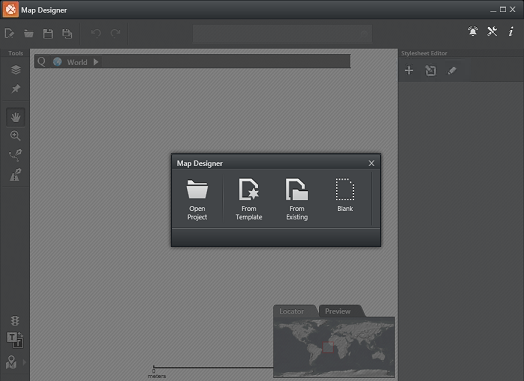
Once you have the Viz World Client installed you can start the Map Designer and connect to the Viz World Server. Once connected you will be able to open existing design projects, use existing templates, create new templates from existing templates, or create a template from scratch using a blank template.
To start the Map Designer
The Map Designer can be started from the desktop or start menu (i.e. Viz World Design Client), or from the installation directory (MapsDesignClient.exe):
-
32-bit system: C:\Program Files\vizrt\Common\Maps
-
64-bit system: C:\Program Files (x86)\vizrt\Common\Maps
To connect to Viz World Server
-
Start the Map Designer
-
Click the Settings button, located on the toolbar.
-
Set the Viz World Server hostname. If not specified, the Map Designer will connect to localhost.
-
Click Save
To create a map template
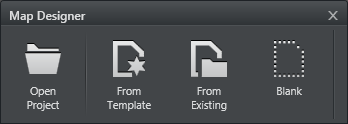
-
Start the Map Designer
-
Select one of the following options
-
Open Project: Open an existing project
-
From Template: Starts a new project based on a selection of default stylesheets
-
From Existing: Starts a new project based on an existing project
-
Blank: Start a new project
-