
Viz World User Guide
Version 17.0 | Published March 11, 2019 ©
OSM Downloader Interface
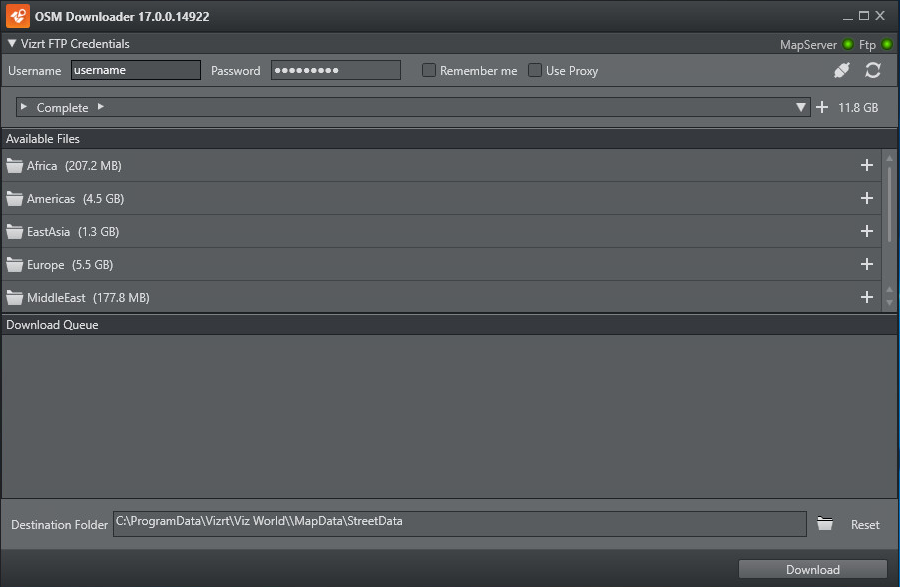
Vizrt FTP Credentials
-
Username and Password: Your Vizrt FTP username and password.
-
Remember me: Allows the tool to remember your username and password for the next OSM download session.
-
Use Proxy: Enter the Proxy Server hostname, Port, Proxy User and Proxy Password if using a proxy.
-
Connect: Allows you to connect to the Vizrt FTP and the Viz World Server
-
Refresh: Allows the Viz World Server to update the street data after the OSM data has been downloaded.
Select Files
-
Breadcrumbs navigation: Allows you to select the street data you want to add to your download list.
-
Add
: Select a street map from the drop-list and then click the + button to add the item to your download list.
-
Available Files: Lists the files that are available on the server.
Download
-
Download Queue: Lists all OSM items ready for download. You can also check/uncheck each download item. If you want to delete items from the queue you simply select an item and press the Delete button or click the right mouse button.
-
Destination folder: Defines where you want to keep the downloaded data on local disk. Note that the Viz World server expects the files to be in the default folder (see how To configure the OSM Downloader).
-
Download: Start downloading from ftp to local folder.