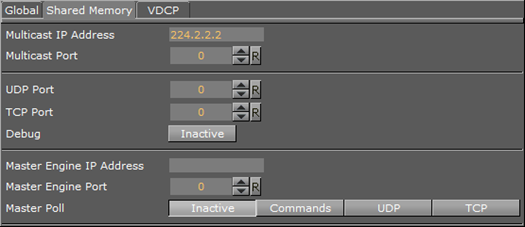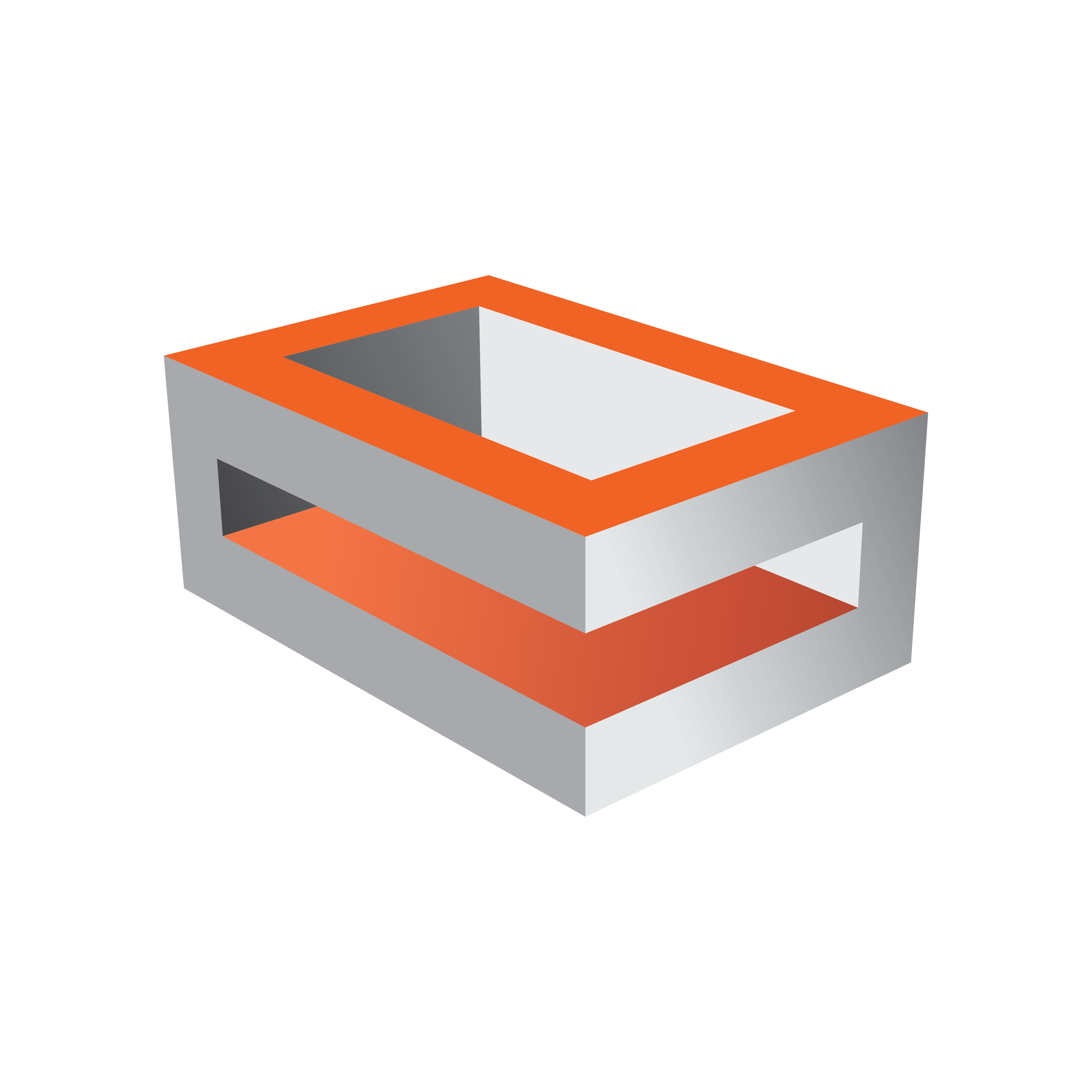
Viz Engine Administrator Guide
Version 3.12 | Published October 17, 2019 ©
Communication
In this section, network connections can be set. External control software, for example, Viz Trio, uses TCP/IP network connections to send commands to the Viz Engine renderer engine (some external communications are also through UDP). Viz Artist expects the commands at the ports which are defined here. The Communication panel has three tabs, Global, Shared Memory and VDCP (Video Disk Control Protocol).
Global Properties
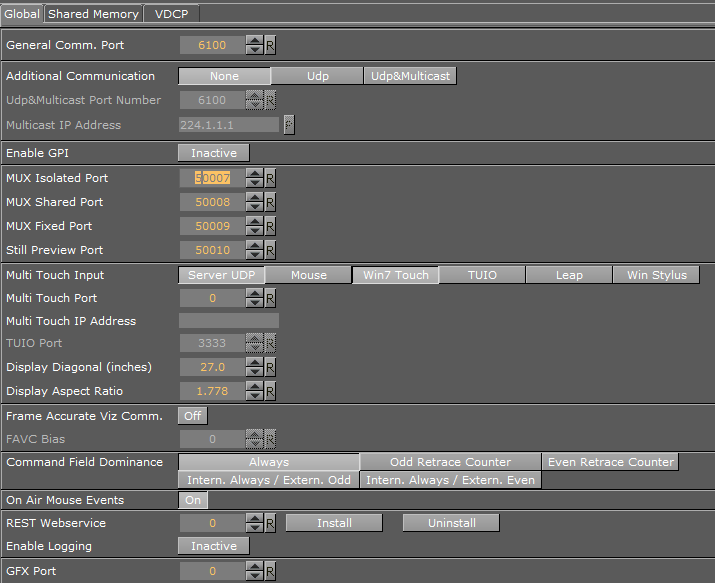
-
General Comm. Port: Sets the general communication port for receiving external commands when in On Air Mode. Make sure to update settings on the client side if you change the default port. The default is port 6100 (TCP).
-
Additional Communication: Enables sending of commands to Viz Engine on UDP and Multicast, or a combination of the two. Video Wall setups use this.
-
Udp&Multicast Port Number: Sets the port number for the computers that share the same virtual IP address.
-
Multicast IP Address: Sets the shared virtual IP address.
Note: The default maximum number of TCP connections is limited to 255. Within this number of connections, a user defined limit of maximum connections can be set.

-
Enable GPI: Enables initialization of supported Sealevel GPI/O devices when Viz Engine starts.
-
MUX Isolated Port: Sets the port number for isolated sessions - no shared data (NLE).
-
MUX Shared Port: Sets the port number for shared sessions - shared data (NLE).
-
MUX Fixed Port: Sets the port number for fixed sessions - shared data, no reference counting (NLE).
-
Still Preview Port: Sets the port number for still preview.
-
Multi Touch Input:
-
Server UDP: Multi Touch events are retrieved from the Viz Multi Touch Interface (see protocol documentation, Viz MultiTouchServer). An external server application connects to the touch device, translates the hardware messages into the Viz Multi Touch Protocol, and sends it via UDP to Viz Artist or Engine. This triggers the internal Multi Touch events in scripts utilizing the plug-in API.
-
Mouse: Enable this to use a standard mouse to test Multi Touch trigger callbacks.
-
Win7 Touch: Viz Artist and Engine uses Win7 Touch messages to generate Multi Touch events.
-
TUIO: (Tangible User Interface Object) Select this if the touch device and/or application works with TUIO/OSC (Open Sound Control).
-
Leap: Leap Motion is a hand and finger-tracking device. Activate this to receive multi-touch events from Leap.
-
Win Stylus: Activates stylus pen input.
-
-
Multi Touch Port: Sets the port number where Viz Engine listens for the multi touch server. Required for Server UPD communication.
-
Multi Touch IP Address: Sets the IP address where Viz Engine listens for the multi touch server. Viz Artist and Engine sends keep-alive messages to the Multi Touch Server. You need to enter the IP address of this server. Required for Server UPD communication.
-
TUIO Port: Sets the TUIO (Tangible User Interface Object) port number to communicate with a TUIO enabled multi-touch device. TUIO is a protocol for Table-Top Tangible User Interfaces. The default port for most TUIO applications is 3333.
-
Display Diagonal (inches): Viz Artist and Engine can calculate transformations with momentum. For this, it needs to know the real, physical, screen-dimension to calculate the correct animation speeds. The value is in inches. Used for gesture recognition.
-
Display Aspect Ratio: The real aspect ratio of the screen is required, as some screens do not have pixel aspect ratios of 1.0. Used for gesture recognition.

-
Frame Accurate Viz Comm.: Frame accurate commands through TCP (commands delayed by ringbuffer and specified FAVC bias). Enable only for external control that supports special frame accurate command execution. Used with Frame Accurate Output.
-
FAVC Bias: Defines delay in fields, in addition to ringbuffer size, for frame accurate commands via TCP or GPI. This is the bias in frames for the commands, if Frame Accurate Viz Comm. is set to On. Allows negative values.

-
Command Field Dominance: States when to handle the commands sent to Viz Engine. For example, when set to Odd Retrace Counter, Viz Engine handles all commands on odd fields. Not valid in progressive video output modes. Options are:
-
Always.
-
Odd Retrace Counter: Executes commands at an odd retrace counter.
-
Even Retrace Counter: Executes commands at an even retrace counter.
-
Intern. Always/Extern. Odd: Executes commands internally always and externally at an odd retrace counter.
-
Intern. Always/Extern. Even: Executes commands internally always and externally at an even retrace counter.
-
-
On air Mouse Events: Sets mouse events in On Air Mode to On or Off.
-
REST Webservice: Sets the port number for communication with the Viz Engine REST interface. The default is 0, which deactivates the Webservice.
Note: To view the current documentation for the REST interface, go to http://localhost:<port number>/#/documentation
-
Install: Sets the port number and click Install to install the Webservice.
-
Uninstall: Removes the Webservice.
IMPORTANT! The Webservice does not automatically install when User Account Control is active. Click Install to activate the Webservice.
-
-
Enable Logging: Enables Webservice logging to the Viz Console.

-
GFX Port: Sets the GFX Channel starting port number (GFX2: GFX Port+1, GFX3: GFX Port+2. For example: 55000, 55001, 55002, etc.
VDCP Properties
The VDCP (Video Disk Control Protocol) tab enables the configuration of up to eight external controllers which can then have basic control over clip-channels and render-layers (Front, Main, Back).
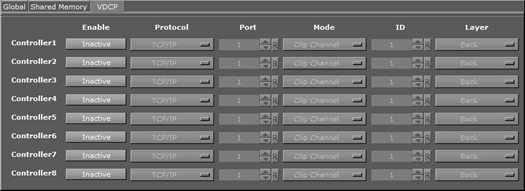
Basic control is the ability to set a clip and to start, stop, pause or continue playback of a clip, or the scene animation in the specific layer.
-
Controller <1 to 8>: Configure up to eight external controllers. Each Controller has these parameters:
-
Enable: Makes the Controller connection Active or Inactive
-
Protocol: Selects a protocol (TCP/IP or Serial connections) for the external control device
-
Port: Sets a port number where an external VDCP client can connect to the specified VDCP controller of the Viz Engine.
-
Mode: Select a mode:
-
Clip Channel: Enables the control of a selected video clip channel.
-
Layer: Enables the control of animation in a layer.
-
-
ID: Selects a Clip channel (an ID between 1 and 16) to control. Available if Mode is set to Clip Channel.
-
Layer: Selects the layer. Available if Mode is set to Layer. Available options are Back, Main or Front.
-
See Also
-
VizCommunication.Map (see the Viz Artist User Guide)