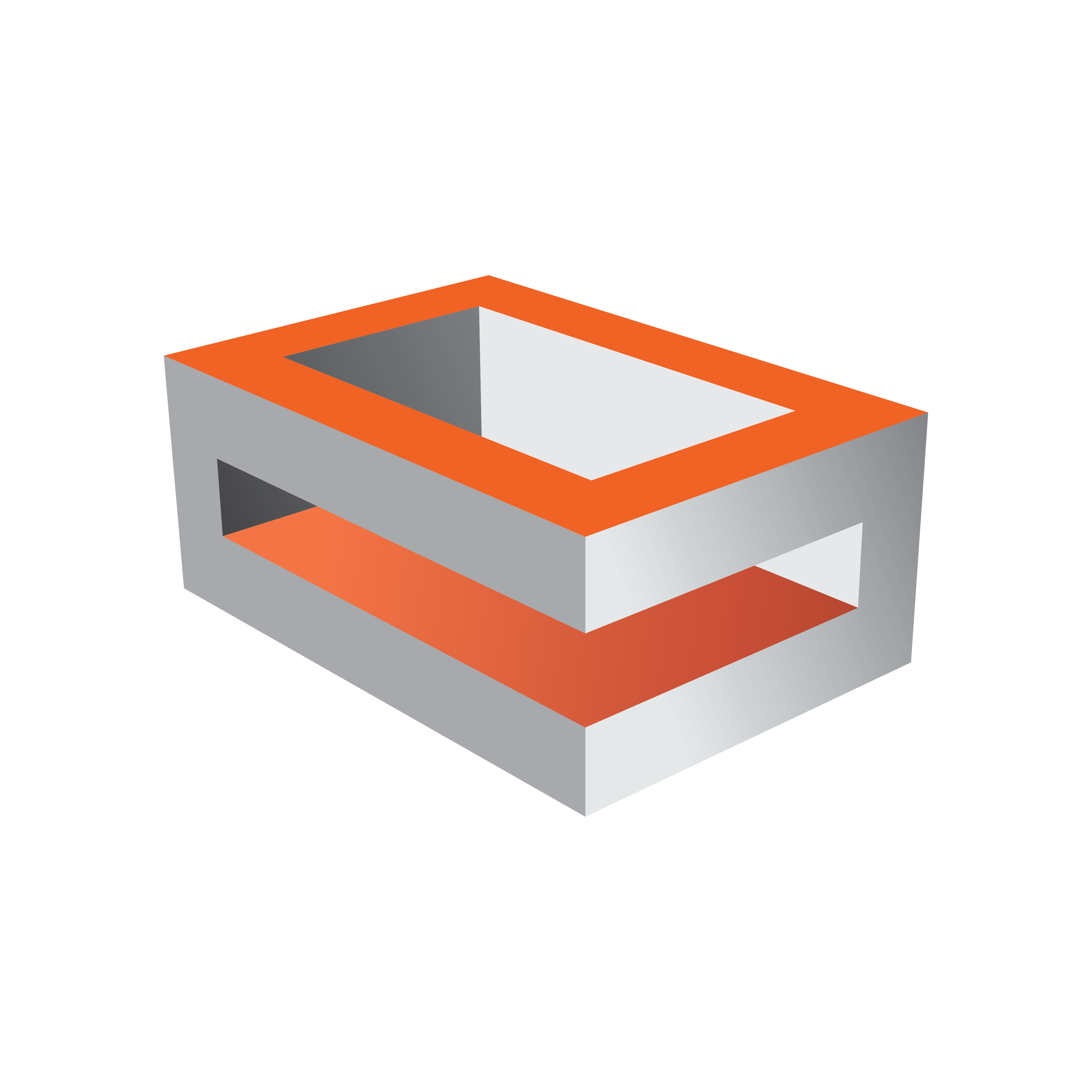
Viz Engine Administrator Guide
Version 3.12 | Published October 17, 2019 ©
Video Output
Use the Video Output section to configure special settings for video output, such as SPG settings and so on.
Note: The VGA version of Viz Engine does not have this section.
Video Output Properties (1)
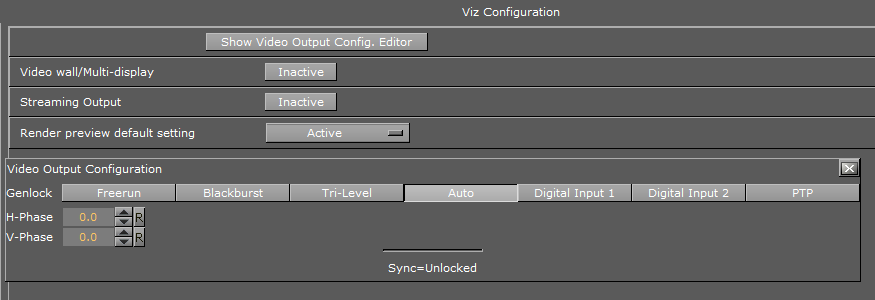
-
Show Video Output Config. Editor: Opens the Video Output Editor (2). You can also open the Video Output Editor by pressing Alt+V.
-
Video wall/Multi-display: Sets the main output to the Digital Visual Interface (DVI).
Important: For videowall setups, this setting must be active and the output format must be set to FULLSCREEN.
-
Streaming Output: Activates or deactivates IP Streaming output.
-
Render preview default setting: Sets the default value for the Preview button (see Control Buttons ) when Viz Engine is in On Air mode.
-
Inactive: Renders only video out signals. This increases performance, as the renderer does not have to render into an editor on-screen and into pixel buffer.
-
Active: Renders both video out signals and on-screen (this decreases performance).
-
Fullscreen: Sets the On Air window to screen size.
-
Video Output Editor
The Video Output Editor defines the synchronization standard and the output signal phases.

-
Freerun: Locks Viz Engine to a clock signal on the video board.
-
Blackburst: Locks Viz Engine to a Blackburst GenLock signal.
-
Tri-level: Locks Viz Engine to a Tri-Level GenLock signal.
-
Auto: Auto detects the genlock signal and locks to it.
-
Digital Input 1 and 2: Locks Viz Engine to the signal on Input 1 or 2.
-
PTP: Uses a Precision Time Protocol source for synchronizing. Mainly used in IP networks.
-
H-Phase and V-Phase: Shifts the output signal with respect to the sync signal.
Note: The Auto option is only available on Matrox boards . On Matrox boards the h- and v-phase settings are updated automatically as well.
To Make the V- and H-Phase Values Coincide
-
Set the V-phase value
-
The V-granularity is taken from the genlock.
-
The V-delay is calculated from V-phase * V-granularity.
-
The genlock is set with this V-delay.
-
-
Set the H-phase value. Note that there is a distinction whether the H-phase is a positive or a negative value.
-
If the H-phase > 0
-
The genlock H-delay is set to 0.
-
The H-granularity is taken from the video out channel.
-
The H-delay is calculated from H-phase * H-granularity.
-
The fill and key channels are set with this H-delay.
-
If the H-phase <=0
-
The fill and key channel H-delay is set to 0.
-
The H-granularity is taken from the genlock.
-
The H-delay is calculated from - H-phase * H-granularity.
-
The genlock is set with this H-delay.
Note: The granularity and possible min/max values are printed to the Viz Artist/Engine console during startup.
-
It should be taken into account that when the genlock video format is different from the fill/key video format the value of the V-delay matches the genlock lines and not the video output lines. The same applies to negative H-phase values.
See Also