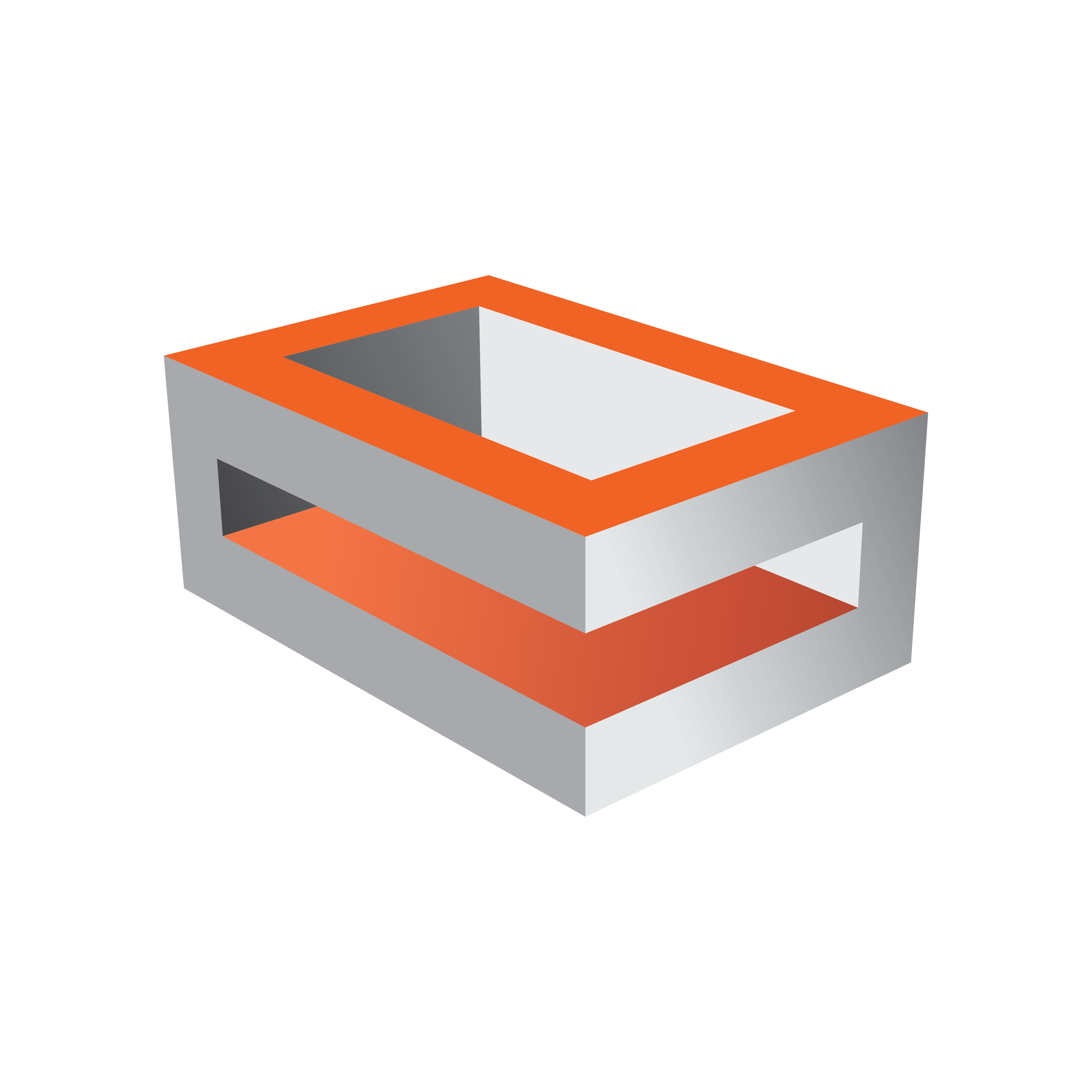
Viz Engine Administrator Guide
Version 3.12 | Published October 17, 2019 ©
Video Board
This section is used to configure video input, output and clip playback related settings.
Note: Not available on VGA versions of Viz Engine.
Video Board Properties
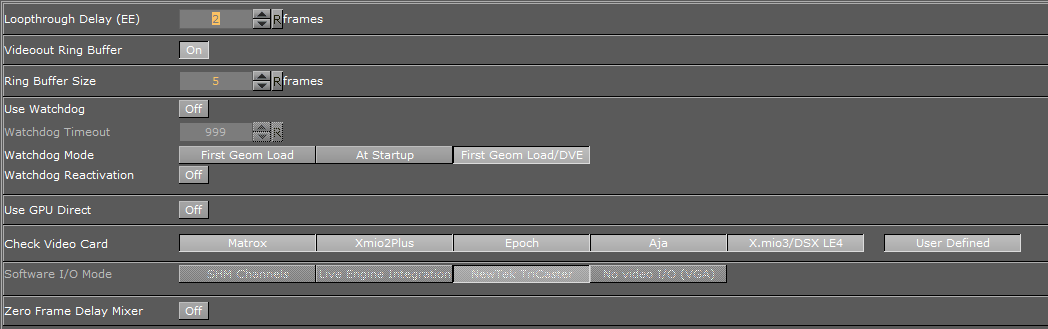
-
Loopthrough Delay (EE): Sets the delay for live video input (DVS, Bluefish and NVIDIA SDI boards only). This setting applies for all input channels. For Matrox, see Video Delay DVE in Video Properties.
-
Videoout Ring Buffer: Sets the render buffer for video output. Helps to prevent frame drops on the video output during execution of commands or loading of objects. When enabled, the engine renders a number of graphics frames in advance and provide it to the video hardware. The number of frames rendered forwardly is defined by the ringbuffer Size. Large buffer sizes delay the output and increase the input to output delay for video textures.
-
Ring Buffer size: Sets the size of the ringbuffer in frames.
-
Use Watchdog: Toggles Watchdog On or Off:
-
Matrox: See Matrox Watchdog Configuration.
-
Bluefish: See Special Configuration Options for Bluefish444 in the BlueFish444 chapter.
-
-
Watchdog Timeout: Sets the time, in milliseconds, until the watchdog takes over control. This value should not be smaller than the time of two fields/frames. Default value is 999 ms.
-
Watchdog Mode: Sets the Watchdog mode:
-
First Geom Load: Activates Video Out when the first geometry is loaded.
-
At Startup: Activates Video Out at startup.
-
First Geom Load/DVE: Activates Video Out when the first geometry is loaded or an input or clip channel is set to DVE.
-
-
Watchdog Reactivation: Activates the watchdog again if scenes are unloaded from renderer when set to On.
-
Use GPU Direct: Enables a fast, low latency method to copy frames from the video IO device to the GPU and back (gives more time for the renderer to process complex and GPU intense visual effects) when set to On.
-
Check Video Card: Selects which video cards to search for and use when Viz Artist/Engine is started. If a video card is not selected it is not used, even if it is installed in the system. All cards are enabled by default.

-
Select Individual Cards: Selects/deselects video cards if User Defined is selected. Click on each listed card to select or deselect, as required.
Note: If a Matrox X.mio3 card is installed in the system and X.mio3/DSX LE4 is disabled, the card is treated like a Matrox X.mio2 Plus card.
-
User Defined: Selects and uses individual cards.
-
None: Makes all all connected video cards unavailable for Viz Engine and Viz Artist when selected. This can be used to run a Viz Artist video version as a VGA version, even if video cards are installed. Possible use-cases for this are:
-
Dual channel Viz Trio One Boxes, which have three Viz Artist/Engine instances running and where only the first two should use the video board. The third Engine instance is exclusively for Trio preview.
-
With TriCaster implementation, where Viz Artist must run as a video version, running as VGA.
-
If utilizing the Stryme integration capabilities of Viz Engine, where Viz Engine hooks on to Stryme GenesiX to allow Stryme to show Vizrt graphics on its output. Please refer to the procedure below for further information on Stryme Integration.
-
-
Software I/O Mode: Sets a specific Video I/O mode for setups without video hardware or configurations where Check Video Card is set to None. Not available in the VGA version.

-
SHM Channels: Sets I/O mode for third party software, utilizing the Viz SHMLib software library.
-
Live Engine Integration: Toggles optimized I/O mode for Live Engine Integration with Viz Libero. Refer to the Viz Libero documentation for further details.
-
NewTek TriCaster: Uses the NewTek TriCaster input and outputs. Read more about using TriCaster with Viz Engine and Artist in the Third Party Applications and Files chapter of the Viz Artist User Guide.
-
No video I/O (VGA): Disables all video version features, emulating the VGA version of Viz Engine.
-
-
Zero Frame Delay Mixer: Gives the shortest input to output delay with graphics on top, when set to On. For this to work correctly, specific values for H-/V- phase must be set. For the input/output configuration, input A is bound to output A, and Input B is bound to Output B. Please observe that the input resolution must match the output resolution. If running a Dual Channel setup, make sure that input A and input B are 100% in sync and using the same resolution.
H-/V- Phase Values for Zero Frame Delay Mixer
For Matrox X.mio2, DSX.LE2 and DSX.LE3 video boards:
-
PAL: Leaves the values at the default.
-
NTSC: Leaves the values at the default.
-
720p50: Valid H-Phase range from -900 to -1300.
-
720p59.94: Valid H-Phase range from -600 to -1000.
-
1080i25: Valid H-Phase range from -1600 to -2000.
-
1080i29.97: Valid H-Phase range from -1100 to -1600.
-
To Enable Stryme Integration
To enable integration with Stryme, the Viz configuration file needs to be manually edited. Please make sure to create a backup copy of the configuration file before making any changes.
-
Locate and open the Viz configuration file.
-
Locate the section SECTION CHANNELS_CONFIG.
-
Add the following lines:
StrymeOut.Enable =1StrymeOut.RingbufferSize =10StrymeOut.SHMname = Global\Genesix.MediaEngine.Matrox.SharedMem.0-
StrymeOut.Enable: Enables or disables the Stryme integration capabilities of Viz Engine. If the Stryme Integration is no longer needed at a later time, it can easily be disabled by changing the value of StrymeOut.Enable to 0.
-
StrymeOut.RingbufferSize: Defines the size of the ringbuffer, and can be omitted. If omitted, the default value is 10. Valid values are in the range of 1-100.
-
StrymeOut.SHMname: Defines the name of the Shared Memory name as defined by Stryme GenesiX, and can be omitted. If omitted, it defaults to Global\Genesix.MediaEngine.Matrox.SharedMem.0.
IMPORTANT! Stryme integration works only with Viz Engine in VGA mode or with Check Video Card set to None (see above).
-