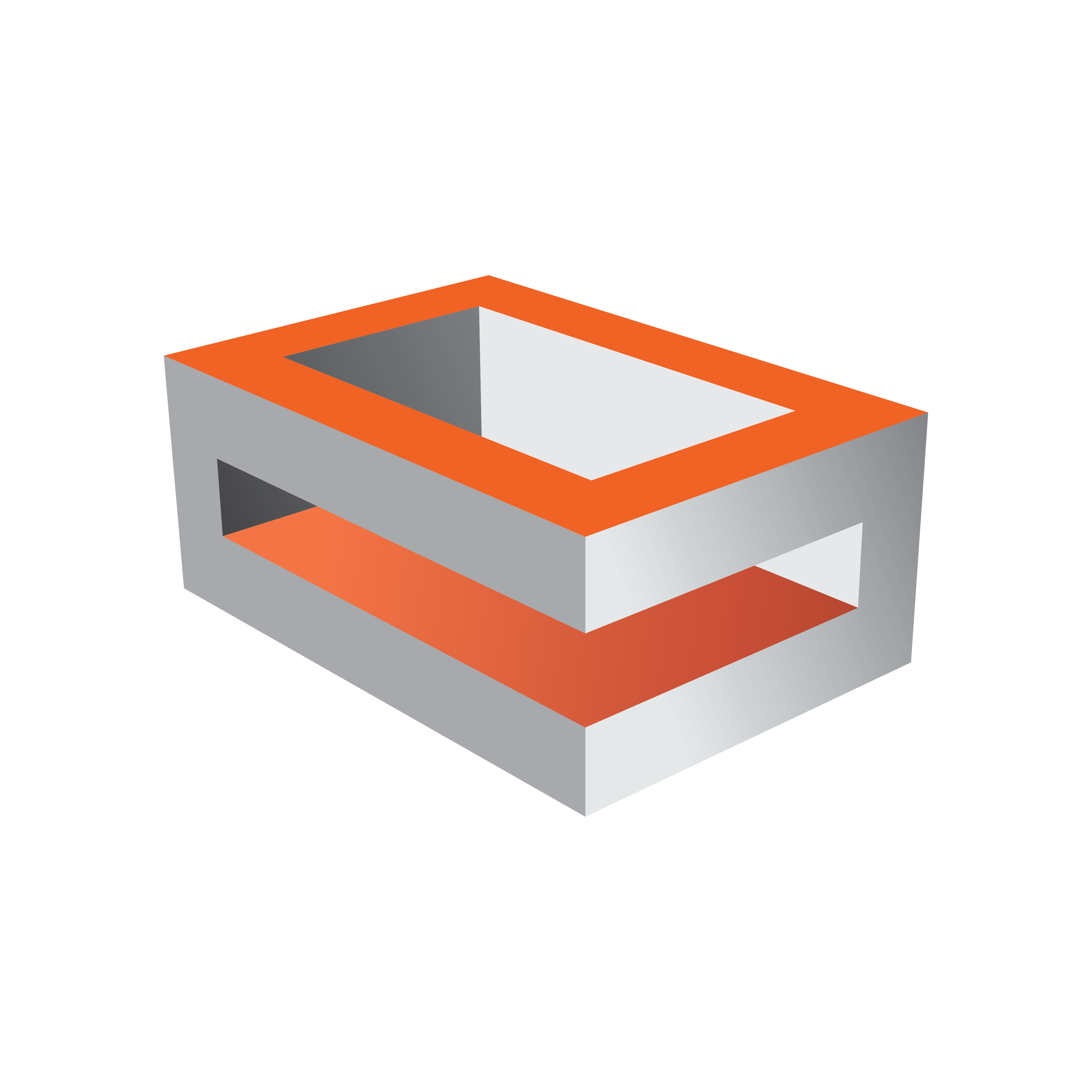
Viz Engine Administrator Guide
Version 3.12 | Published October 17, 2019 ©
Control Buttons
This section contains information on the Controls Buttons, which include the Play and the On Air buttons.
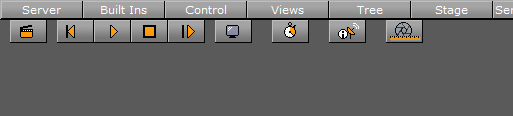
-
 Clapper Board: Shows or hides the Director Control Pane window.
Clapper Board: Shows or hides the Director Control Pane window. -
 Back: Jumps to the beginning of the animation in the scene.
Back: Jumps to the beginning of the animation in the scene. -
 Play: Starts the animation of the scene.
Play: Starts the animation of the scene. -
 Stop: Stops the animation of the scene.
Stop: Stops the animation of the scene. -
 Continue: Continues the animation after it stopped at a stop point.
Continue: Continues the animation after it stopped at a stop point. -
 Render Preview: Shows or hides the VGA Preview window.
Render Preview: Shows or hides the VGA Preview window. -
 Performance Editor: Shows or hides the Performance Bar.
Performance Editor: Shows or hides the Performance Bar. -
 System Information: Shows or hides the On Air Information Panel window.
System Information: Shows or hides the On Air Information Panel window. -
 Lens File Editor: Shows or hides the Lens File Calibration Editor. Use to adjust the lens files for virtual studios. Adjust the field of view, lens distortion, mobile point and center shift. It is useful in combination with lens calibration.
Lens File Editor: Shows or hides the Lens File Calibration Editor. Use to adjust the lens files for virtual studios. Adjust the field of view, lens distortion, mobile point and center shift. It is useful in combination with lens calibration.