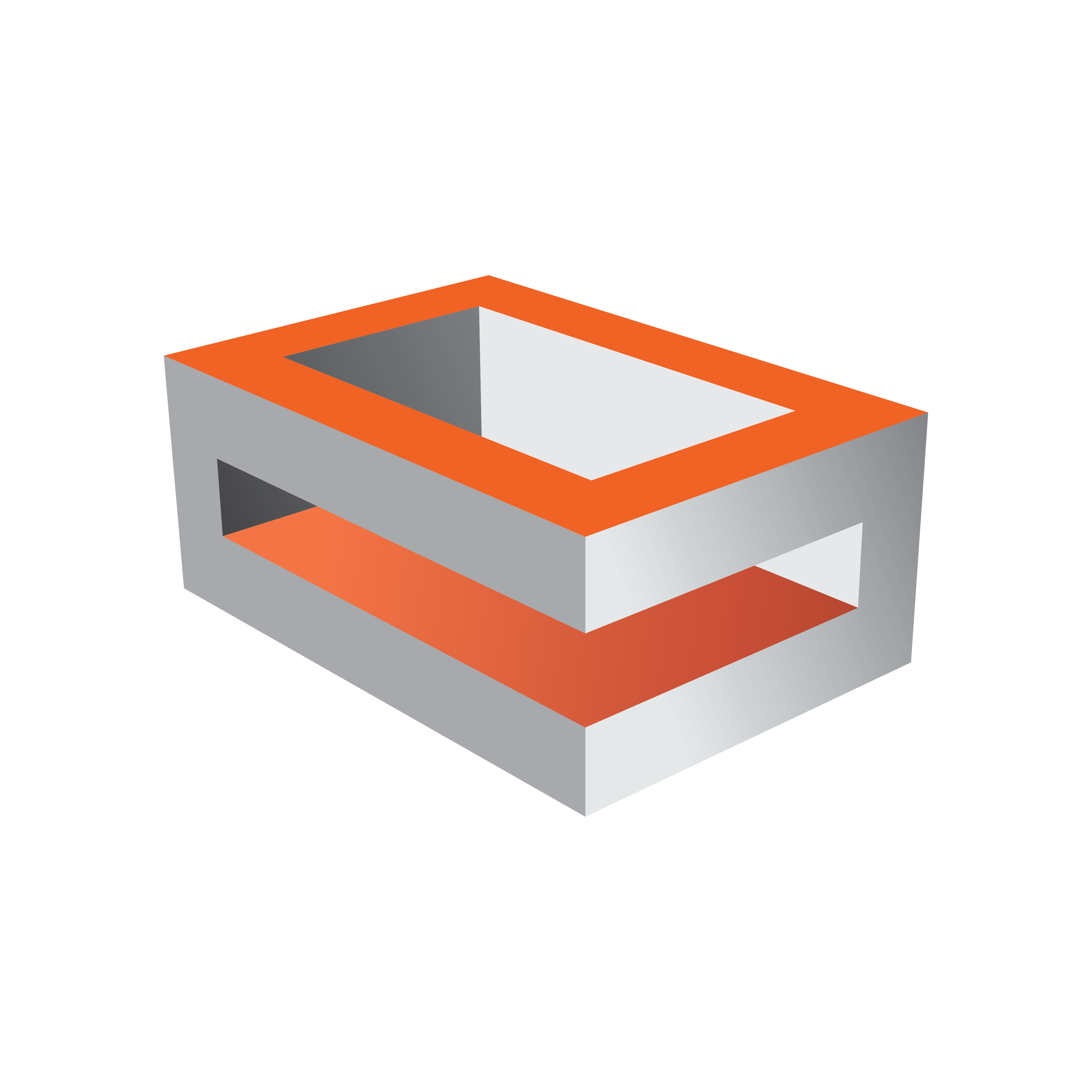
Viz Engine Administrator Guide
Version 3.12 | Published October 17, 2019 ©
Dell R7920
Dell R7920 Rack Workstation Slots

|
Slot |
Usage |
|
Slot 1 – PCIe3 x8 |
Graphics Card only! (Single / Dual Slot) |
|
Slot 2 – PCIe3 x8 |
Used if a Dual-Slot Graphics Card is installed |
|
Slot 3 – PCIe3 x8 |
Video Card (i.e. Matrox Video Board) |
|
Slot 4 – PCIe3 x16 |
Expansion Cards: Matrox AES Audio |
|
Slot 5 – PCIe3 x8 |
Video Card (i.e. Matrox Video Board) (if two Graphics Cards are installed) |
|
Slot 6 – PCIe3 M2 SSD |
PCIe M.2 SSD |
|
Slot 7 – PCIe3 x8 |
Used if a Dual-Slot Graphics Card is installed |
|
Slot 7 – PCIe3 x8 |
Second Graphics Card |
Note: Only Matrox boards have been tested.
BIOS Settings
-
During Post, press F2 to get access to the BIOS Setup.
-
Click on System BIOS.
-
Click on Processor Settings.
-
Set Logical Processor to DISABLED.
-
Press ESC to Exit Menu.
-
-
Click on SATA Settings.
-
Set Embedded SATA to RAID MODE.
-
Press ESC to Exit Menu.
-
-
Click on NVMe Settings.
-
Set NVMe Mode to NonRAID.
-
Press ESC to Exit Menu.
-
-
Click on Boot Settings.
-
Check if Boot Mode set to UEFI.
-
Press ESC to Exit Menu.
-
-
Click on Integrated Devices.
-
Set Embedded Video Controller to DISABLED.
-
Press ESC to Exit Menu.
-
-
Click on System Profile Settings.
-
Set System Profile to Performance.
-
Press ESC twice, Settings are saved.
-
-
Exit Bios.
-
Press F2 to access BIOS.
-
Click on Boot Settings.
-
Change Boot Order (C should be at top).
-
Save Changes and Exit.
Only newer Matrox Boards like xMio3 and DSX.LE4 are supported with Dell R7920 workstations. Older videoboards are not tested by Vizrt.
Certain third party vendor drivers require secure boot to be disabled to install properly.