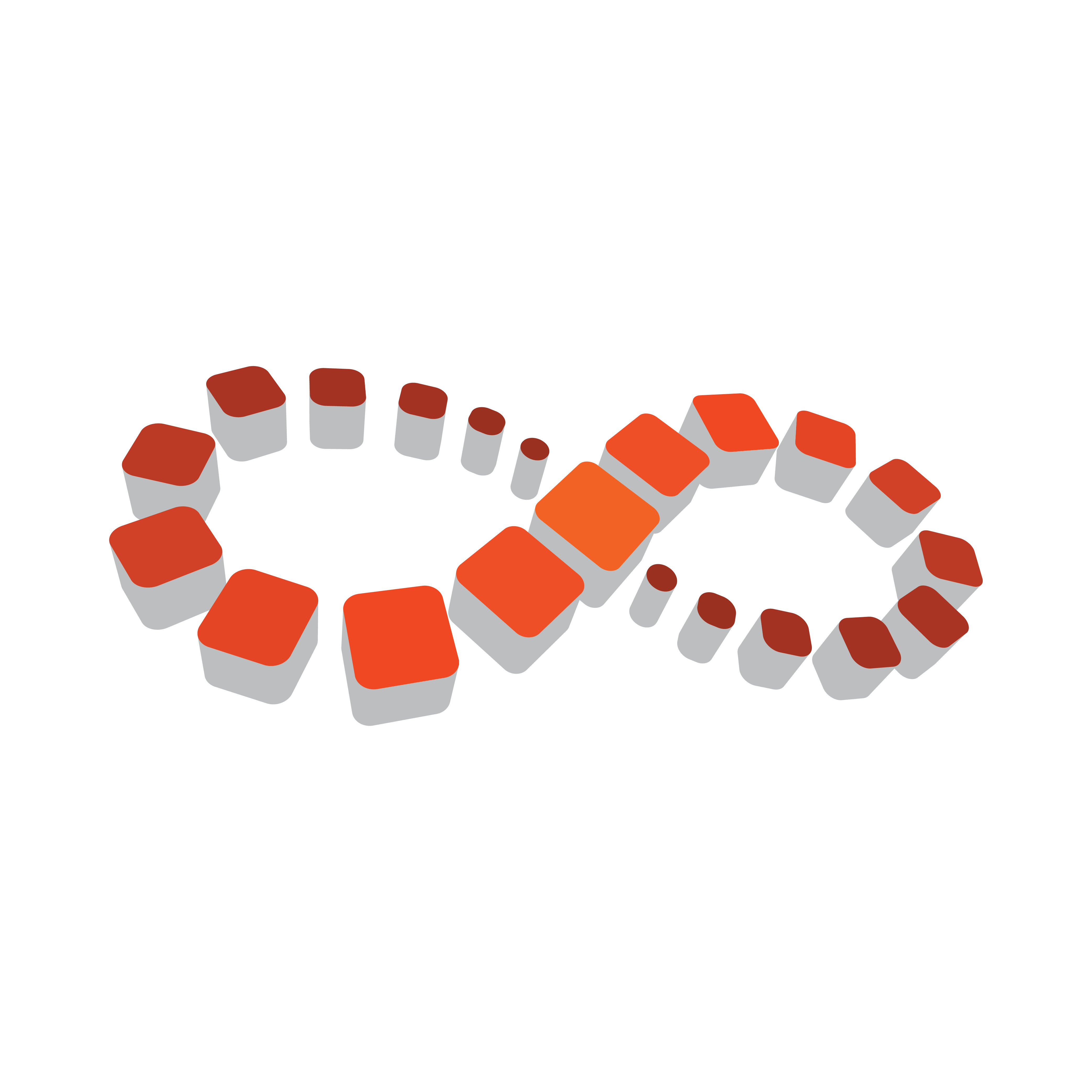
Viz Multichannel
Version 4.0 | Published January 23, 2019 ©
Integration Module for Marina from Pebble Beach
The integration for Pebble Beach (PB) systems Marina uses the direct integration architecture as explained in the section Direct Integration Architecture Overview.
Before using the PB integration module, make sure that the Integrations Hub service is installed. In most cases, it is also required to have the Page Content Filling Service installed.
Installing the integration module for PB Marina
Locate the installer: VizMultichannel_MarinaIntegration_VERSION.msi where VERSION is a four-digit version/release/fix/build number.
-
Double-click VizMultichannel_MarinaIntegration_VERSION.msi
-
Press Next to start the installation
-
If required change the installation directory. This is normally not required nor recommended. Press Next
-
Press the Install button and wait for the installation to finish.
IMPORTANT! The PB Marina requires Administrator privileges to run. It must be started by a user with Windows Administrator privileges or the application must be elevated upon start-up. How to do this varies slightly between Windows version but the basic concepts are the same.
Configuring the Integration Module for PB Marina
Before you start the PB Marina integration module you will need to collect a few details from your local Viz Multichannel and PB Marina administrators. In particular you will need the network address (or IP-address) of Marina servers and hostname where the Integrations Hub is installed. The required information is documented below.
-
To start the Marina Integration Module go to Start > All Programs > Vizrt > Viz Multichannel > Viz Multichannel - Marina Integration
-
Click the New button to create a new configuration. This will display the configuration window:
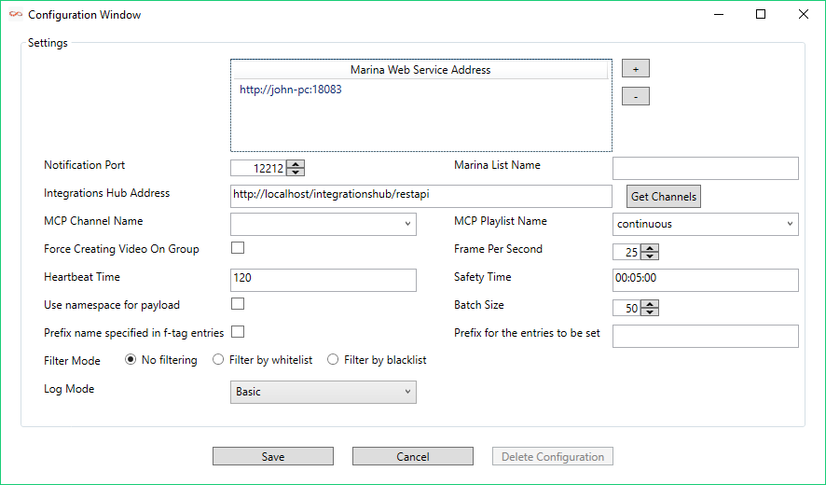
|
Detail |
Explanation |
|
Marina Web Service Address |
Use the + *and *- buttons to add (or delete) the address of PB Marina servers, including port number. Example: _http://localhost:18083._ You can include both main and fallback Marina Web Service servers. Having the possibility to have several housekeeper address ready in advance makes it easy to quickly switch between them when needed. In addition, if an Marina servers is not reachable, perhaps due to Marina server problem or network issues, the integration unit will make a note in the log and try the next one in the list, in a rolling fashion |
|
Notification Port |
The port that Marina Integrations opens to receive notification from Marina IS. The default value is 12212 |
|
Integrations Hub address |
The IP or hostname of the Multichannel Integrations Hub module. Example: _http://MyServer/integrationshub/restapi_ |
|
Marina List Name |
The Marina list name for the integration |
|
MCP Channel Name |
The channel name you have defined in Multichannel that should be used with this direct integration module |
|
MCP Playlist Name |
The name of the playlist you want to sync data with. The format of playlist name is [dd_MM_yyyy] and you can also input "continuous" or "running_playlist". Use the playlist name *running_playlis*t to sync data with the current running playlist |
|
Force Creating Video On Group |
Enable the application to use Media Name to search for videos in Viz One and add to an event. For this feature to work, integration with Viz One needs to be enabled in Multichannel |
|
Frame Per Second |
Used to calculate the begin-time of events that are received from Marina |
|
Heartbeat Time |
(in seconds) Time watch that will wait for a notification from PB Marina. Otherwise, Marina Integration will collect the current playlist |
|
Use namespace for payload |
Switch, either on or off. This option will depend on the current version / configuration of your PB Marina installation If unchecked: If the PB Marina has AuxData node then the Marina Integration module will generate the element with attributes from the payload node inside AuxData. |
|
Safety Time |
Specify as HH:mm:ss - this is the input period +/- from the current time to collect input from Marina. Example: If current time is 12:00:00 and Safety-Time is 00:05:00 then the integration module will only collect events that have been modified from Marina within 11:55:00 - 12:05:00 |
|
Batch Size |
Accepted values: between 1 and 50. Batch size will be used when requesting event data from Marina. If set to 50, Multichannel will ask for 50 events per each set. If Marina has more than 50 events, Multichannel will ask multiple times until all events are received |
|
Prefix name specified in f-tag entries |
Switch. Handle non-conforming XML-formatted f-tag entries by prefixing them if switched on. See also next bullet |
|
Prefix |
For the entries to be used: If prefixing f-tag entries, use the prefix specified |
|
Filter Mode |
Select from No Filtering or filtering by Whitelist or by *Blacklist *- explained in the bullets below. Comma-separated values for whitelist or blacklist must be provided in the edit-box.
|
|
Log Mode |
Enable or Disable log messages. Verbosity can be specified as Off (no logs), Basic or Full. Log files will normally be located in %ProgramData%\Vizrt\Multichannel\MarinaIntegration. |
-
When all required information is entered, press Save to save the data and return to the main application window.
-
Press Start to start the Marina Integration service