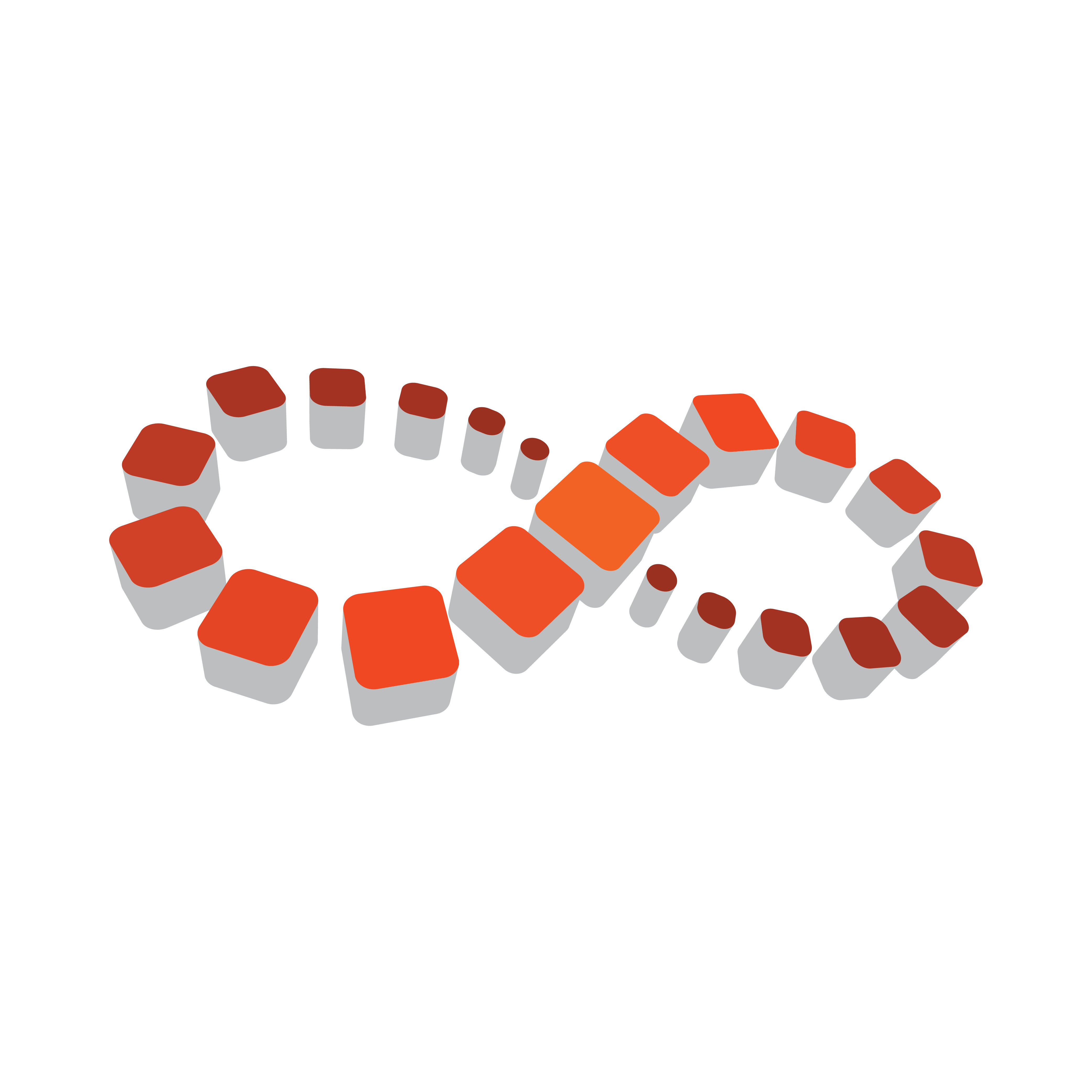
Viz Multichannel
Version 4.0 | Published January 23, 2019 ©
Integration Module for Neptune from Pebble Beach
Pebble Beach (PB) Neptune systems can use the direct integration architecture as explained in the section Direct Integration Architecture Overview.
Before using the PB integration module, make sure that the Integrations Hub service is installed. In most cases, it is also required to have the Page Content Filling Service installed.
Note: Neptune Integration Module included with 2.11 is a preview-version. It mirrors the functionality provided by the Schedule Collector (SCC) see Schedule Collector and PBS. A more extensive version is planned for Multichannel release 3.0 and later.
Installing the Integration Module for PB Neptune
Locate the installer: VizMultichannel_NeptuneIntegration_VERSION.msi where VERSION is a version number (format: version.release.fix.build).
-
Double-click VizMultichannel_NeptuneIntegration_VERSION.msi
-
Press Next to start the installation
-
If required change the installation directory. This is normally not required nor recommended. Press Next
-
Press the Install button and wait for the installation to finish.
Configure the Integration Module for PB Neptune
Before you start the PB Neptune integration module you will need to collect a few details from your local Viz Multichannel and PB Neptune administrators. In particular you will need the network address (or IP-address) of Neptune servers and hostname where the Integrations Hub is installed. The required information is shown in the screen-shot below.
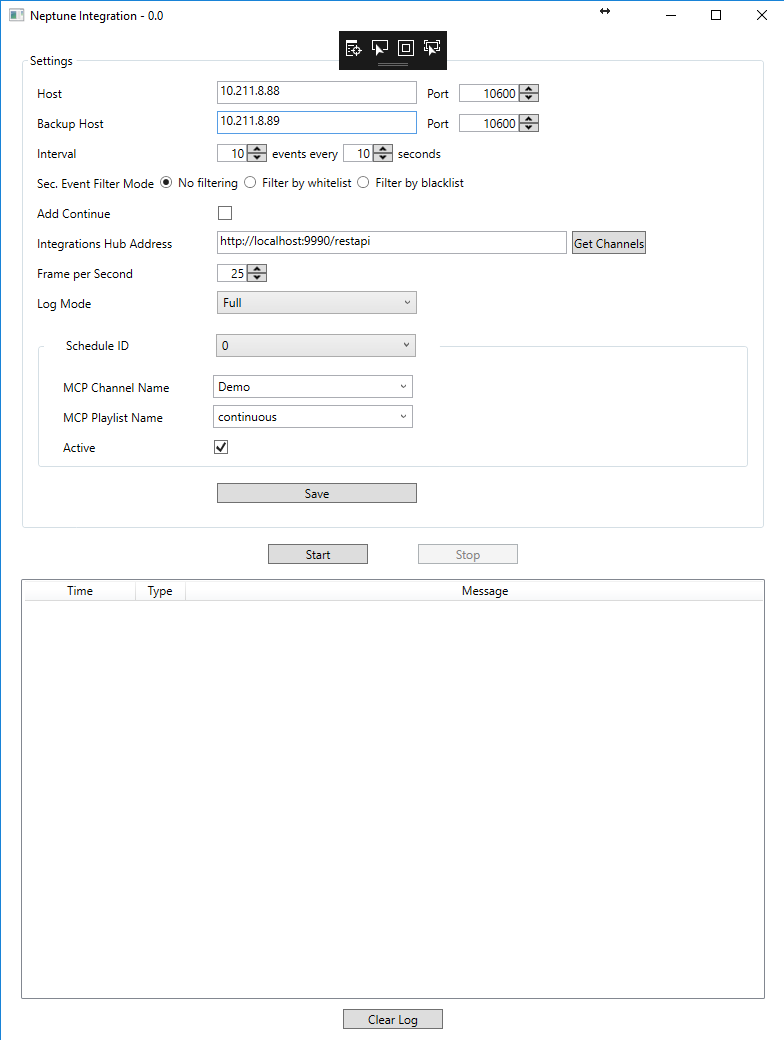
|
Form Input |
Description |
|
Host |
Neptune server host name/ip and port number |
|
Backup Host |
Backup Neptune server host name/ip and port number |
|
Schedule ID |
Index of Schedule from Neptune server, starting from 0, up to 20. Set the channel and playlist per schedule id. You activate the schedule by selecting an active schedule (only schedule ids that are active are displayed) |
|
Interval |
Number of events sent to MCP, and loop time in seconds. Default is to continuously ask for 20 events every 30 seconds |
|
Sec. Event Filter Module |
Select either No Filtering or Filter by whitelist or by Filter by blacklist. Comma-separated values for whitelist or blacklist must be provided in the edit-box.
|
|
Add Continue |
Flag to insert 'Continue' action to each primary event |
|
Integration Hub Address |
The IP or hostname of the Multichannel Integrations Hub module. Example: http://MyServer/integrationshub/restapi |
|
MCP Channel Name |
The channel name you have defined in Multichannel that will be used with this direct integration module |
|
MCP Playlist Name |
Name of the playlist you want to synch data with. The format of playlist name is [dd_MM_yyyy] and you can also input "continuous" or "running_playlist". Use the playlist name running_playlist to sync data with the current running playlist |
|
Frame per Second |
Used to calculate begin-time of events received from Neptune |
|
Log Mode |
Enable or Disable log messages. Verbosity can be specified as Off (no logs), Basic or Full. Log files normally located in %ProgramData%\Vizrt\Multichannel\NeptuneIntegration |
-
When all the required information is entered, press Save to save the data.
-
Press Start to start the Neptune Integration service.
Neptune Attributes
All attributes found from Neptune will be added to the corresponding Viz Multichannel primary event.