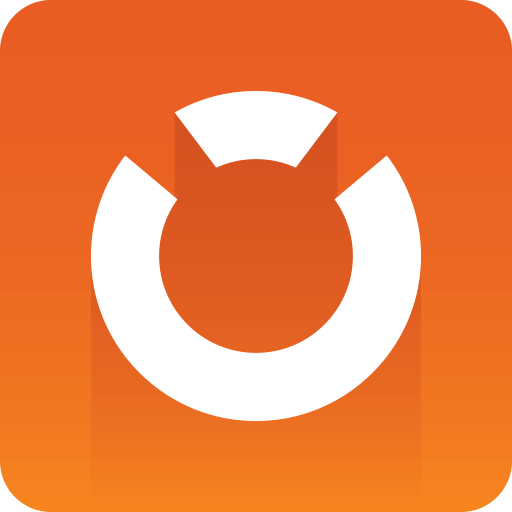
Graphic Hub Administrator Guide
Version 3.1 | Published July 11, 2018 ©
Daily backup using second Graphic Hub
Adding a backup server adds another level of redundancy to the Graphic Hub server. This section describes how to configure and restore from a Graphic Hub backup server in running in 5/4 Free mode.
To configure a Graphic Hub backup server
-
Install a Graphic Hub server in 5/4 Free mode on an extra machine.
-
Open Backup Configuration in the Graphic Hub Terminal, by clicking Backup and selecting Show configuration from the Backup and Restore menu.
-
Configure the server To Do an Internal Backup or To Do an External Backup.
-
Make sure to check both the Automatic backup after successful shutdown and Start after backup checkboxes.
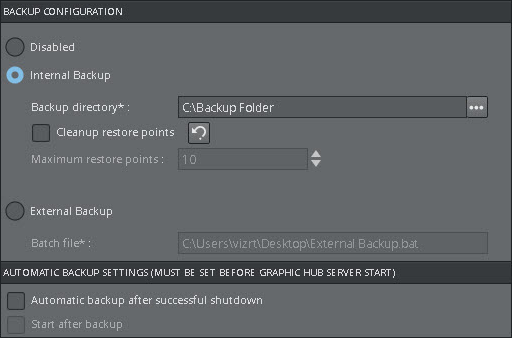
-
Start the backup server.
-
Using Graphic Hub Terminal, Graphic Hub Manager or Graphic Hub REST, configure a shut down task to shutdown the Graphic Hub periodically, for example once per day or once per week, depending on the requirement.
-
Install a Graphic Hub Deploy Agent on the failover system. If there is no failover system in place, the replication server should be used.
-
Create a real time deploy task from the cluster towards the backup server, without emergency pausing.
Caution: Because of the resource requirements for the Deploy Agent, it is not recommended to install the Deploy Agent on a cluster’s main server.
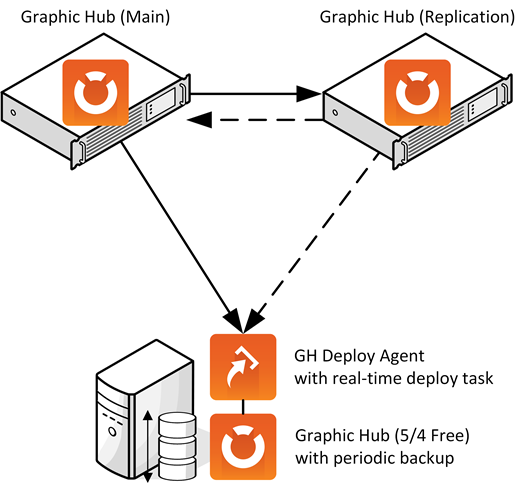
To restore from Graphic Hub backup server
-
Pause the deploy task on the cluster.
-
Perform an emergency shut down of the backup system. Make sure to check the Temporary disable backup after shutdown checkbox:
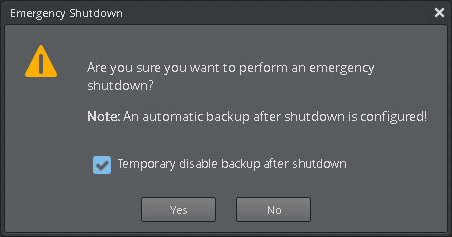
Warning: If the backup after shutdown task is not disabled, the backup task will run and restart the server afterwards, which can result in possible loss of data.
-
To go back to a specific backup, create a restore data directory from the Graphic Hub Terminal restore points. Then configure the Graphic Hub backup server to start using that data directory.
-
Log on to the cluster and backup servers with Graphic Hub Manager.
-
Click Server in the main menu and select Differences... to open the Server diff window. Deploy all differences from the backup server to the cluster.
Tip: Use the Manager to search for specific files and copy them from the backup server to the cluster, if not all differences are to be restored.