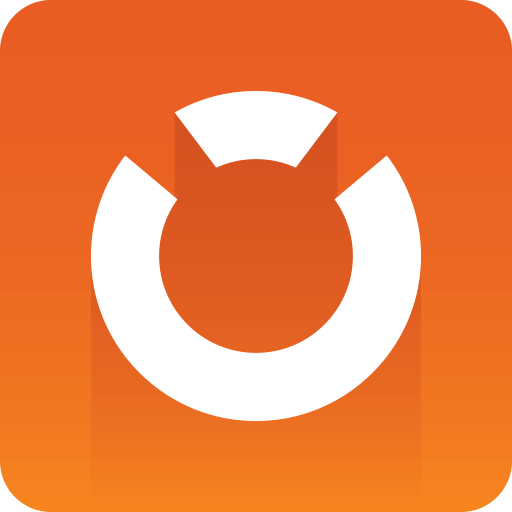
Graphic Hub Administrator Guide
Version 3.1 | Published July 11, 2018 ©
Monitor the asset import
You can view current import progress, asset availability and status from the Report menu.
Note: The import configuration (distribution plans, asset import schedules, availability report) is not persistent and lost when the ImEx Agent service is stopped/re-started.
Monitor distribution plans
A distribution plan describes the content, the storage location(s) (multiple destination directories) and the timeline of an import operation. A distribution plan represents a set of assets that should be available on a number of destination directories during a certain period of time.Select Distribution plans from the Report menu, to display an overview of current distribution plans.
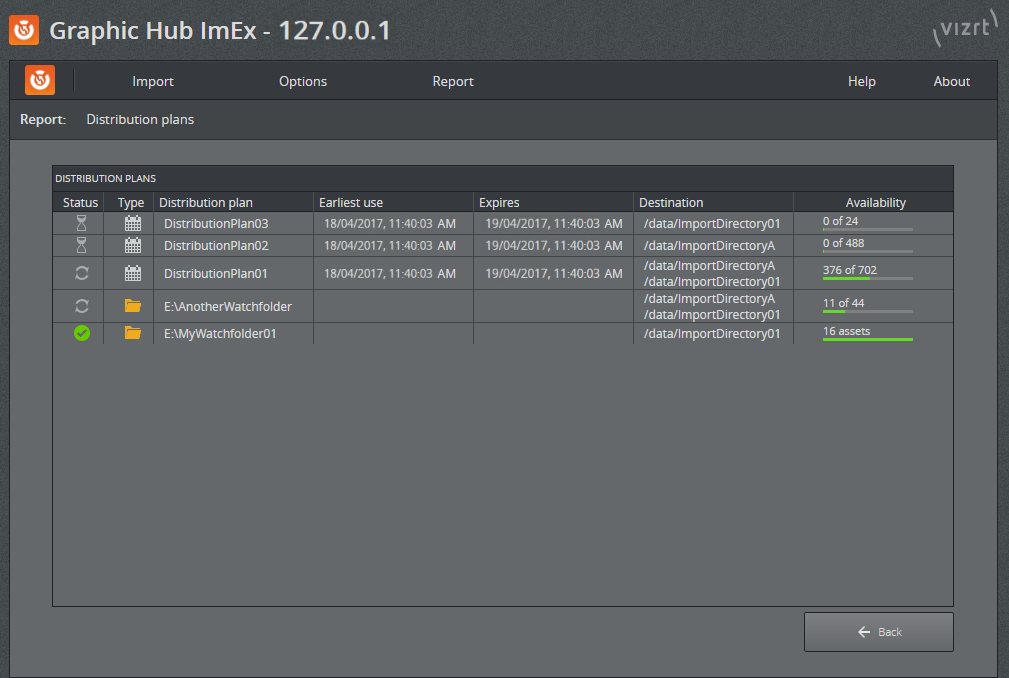
The overview contains the following information:
|
Column |
Details |
|
Status |
Displays the current status of the distribution plan.
|
|
Type |
Displays the type of the distribution plan.
|
|
Distribution plan |
The name of the current distribution plan (if set) or watchfolder location. |
|
Earliest use |
Denotes the start time of this distribution plan. All assets should be available at this point in time. Also used to prioritize imports. Does not apply to watchfolders. |
|
Expires |
Denotes the end time of this distribution plan. Does not apply to watchfolders. |
|
Destination |
The destination directories this distribution plan imports the assets to. |
|
Availability |
Current progress / availability of all assets on all destination directories. |
Monitor availability report
An availability report contains the content of an import, including additional information about the state and location.
Select Availability report from the Report menu to display an overview of all assets that are scheduled for import.
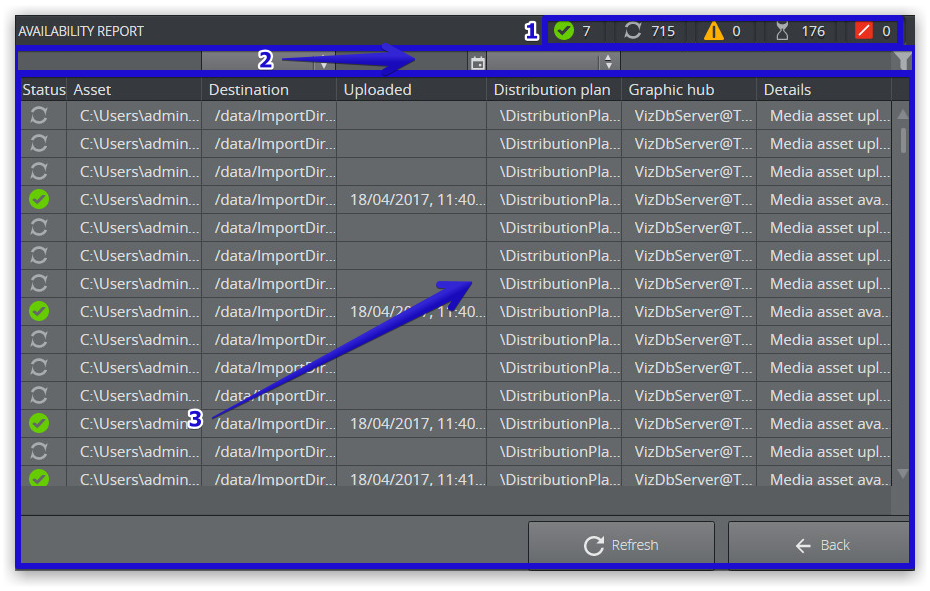
The overview provides the following functionality:
|
Area |
Details |
|
1 |
Filter by asset status. Only assets with the selected states will be displayed. |
|
2 |
Filter by custom text, date, destination directory, title of distribution plan. |
|
3 |
Grid view of assets. |
Monitor Availability Report for a specific Distribution plan
-
Go to Report -> Distribution plans.
-
Click the Availability column to View availability reports for a specific distribution plan.
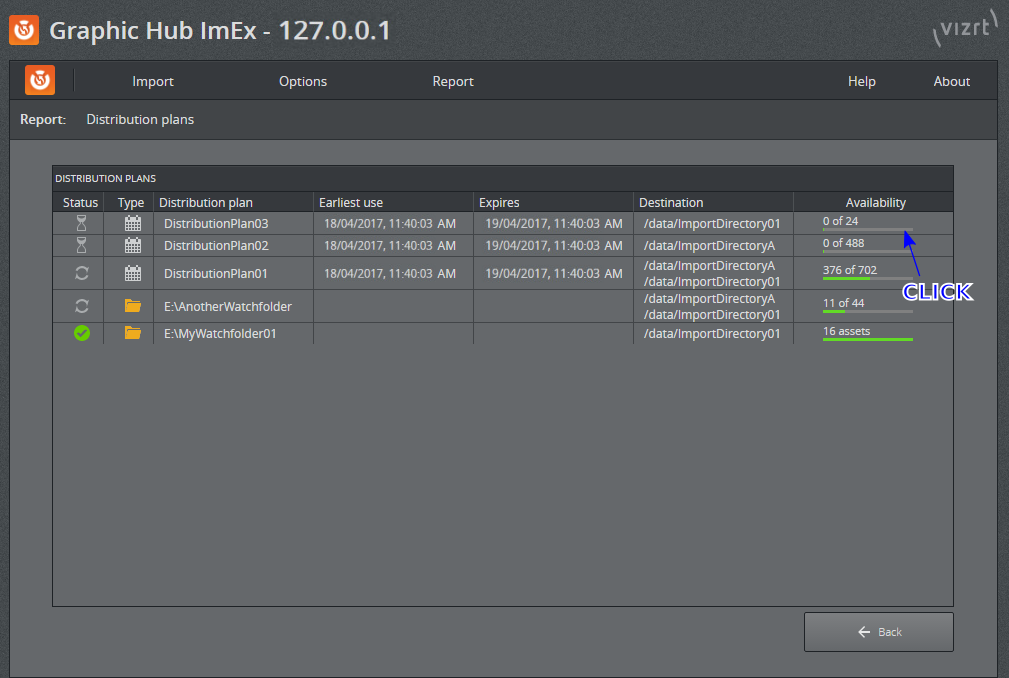
-
All assets for this specific distribution plan are shown:
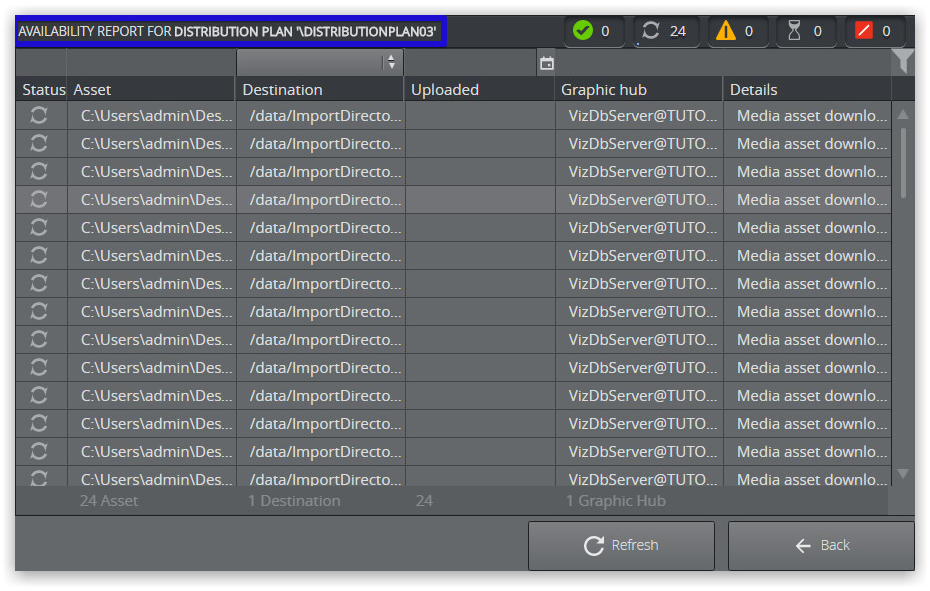
-
To investigate asset errors from this view, look at the Details column, which contains information about why an asset was not uploaded in case of an error.
Use the filter buttons to display only assets in the desired state, as for example, errors or warnings.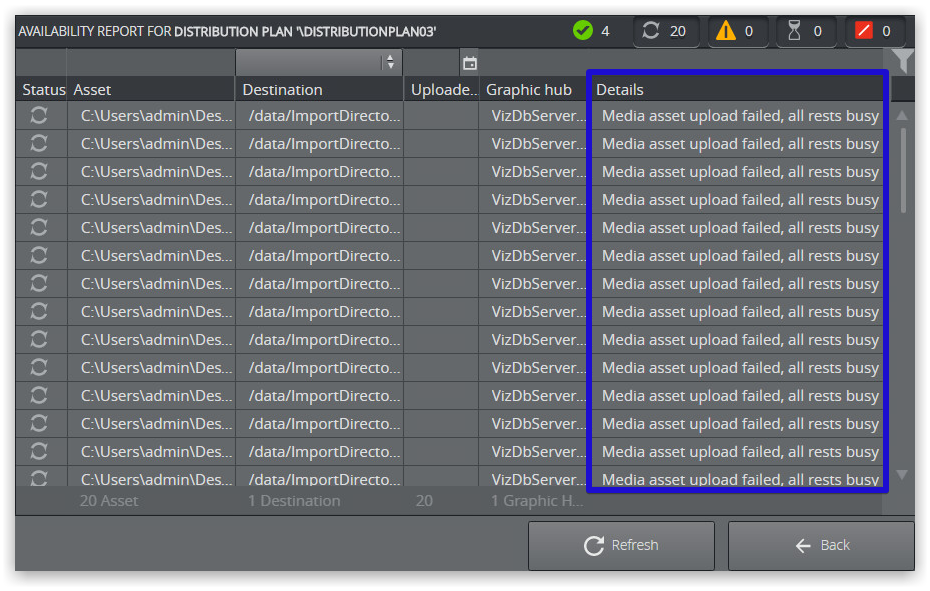
 Hourglass icon: The distribution plan is waiting to start work.
Hourglass icon: The distribution plan is waiting to start work.  Calendar icon: Media staging (MSE triggered).
Calendar icon: Media staging (MSE triggered).  Folder icon: Watchfolder.
Folder icon: Watchfolder.