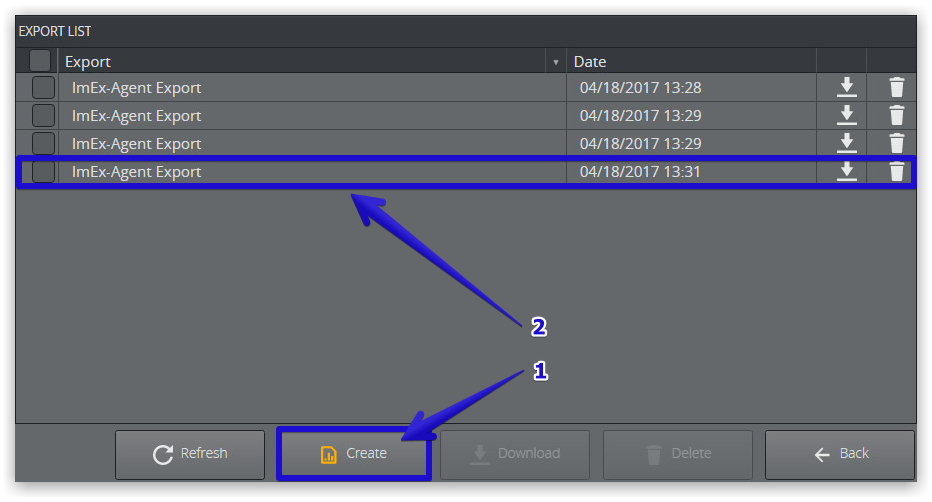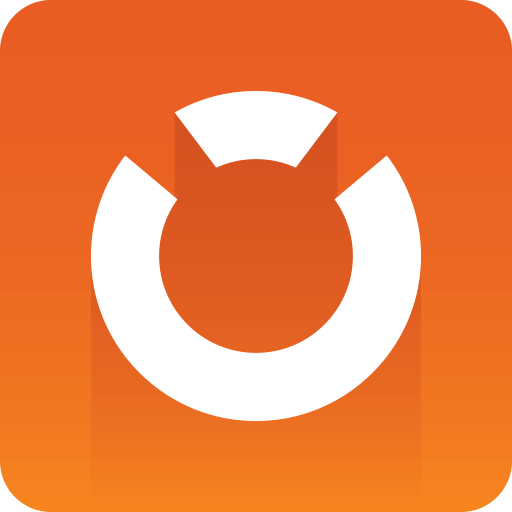
Graphic Hub Administrator Guide
Version 3.1 | Published July 11, 2018 ©
Log and Report
-
A general GH ImEx Agent related log can be viewed under Report > Logs.
-
You configure the log level under Options > Configuration.
-
Furthermore, you can download an archive of all log and configuration files from Report > Export.
This is particularly useful when troubleshooting and for support requests.
View ImEx Agent logs
-
Navigate to Report > Logs to display the logs section.
-
Search with custom text using th e text field in the top r ight han d corner.
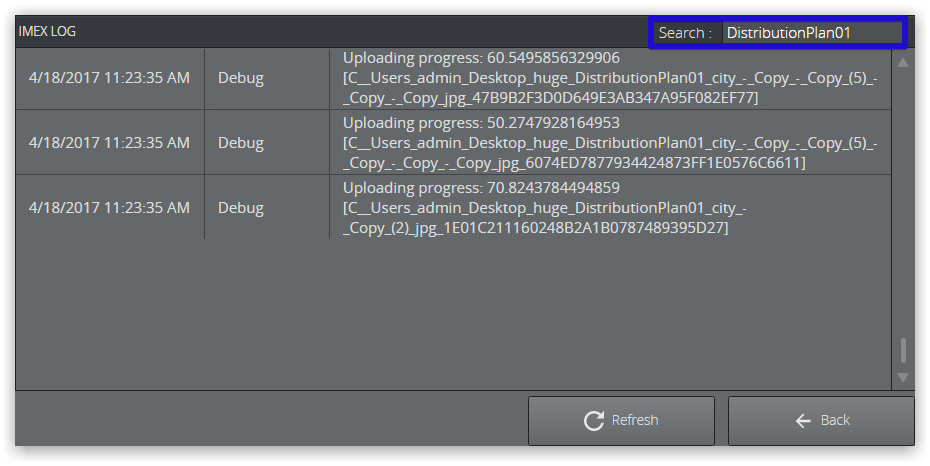
Manage Reports
-
Navigate to Report > Export.
-
The Export section displays all previously created report exports.
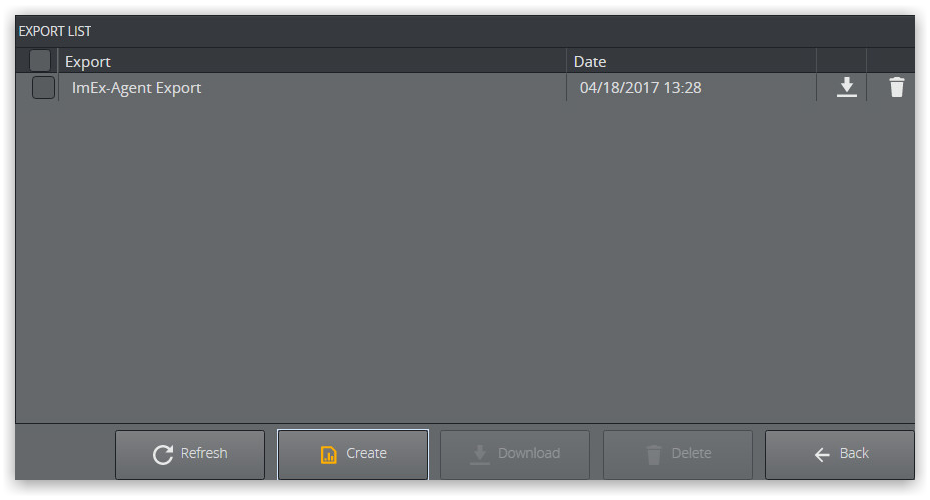
-
Select one or multiple exports
-
Click Download to download a .zip file containing information about ImEx Agent settings and current configuration.
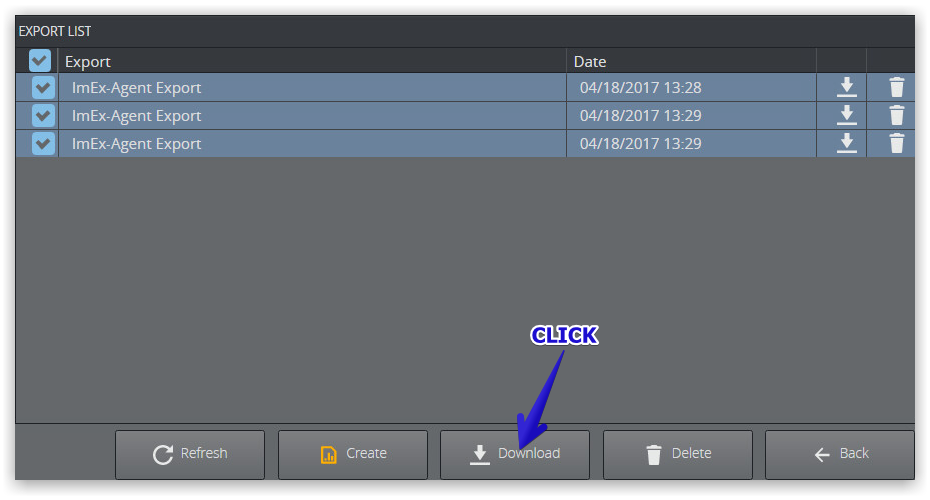
Note: The report archives are stored in a temporary directory of the operating system, not persistent, and are lost when you stop or restart the ImEx Agent service.
Create Report
-
Click Create (1) to immediately generate an report export. The newly generated report is added to the list (2).