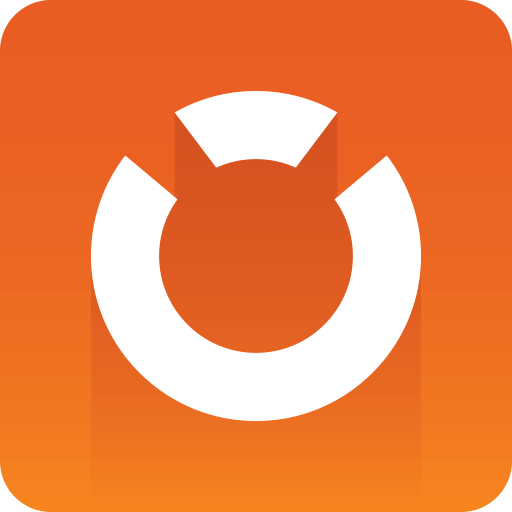
Graphic Hub Administrator Guide
Version 3.1 | Published July 11, 2018 ©
Restoring Corrupted Files
Any save operation from a client (e.g. Viz Artist) via Viz Engine triggers Graphic Hub to back up the old file and create a new one. The new file is streamed to the server until the client informs the server that the operation is complete. After that, Graphic Hub Server deletes the backup file.
A file will be corrupted if Graphic Hub does not get the message from the client indicating that the save operation is done. For example, this can occur if the client application crashes during the save operation.
To restore corrupted files
-
In Graphic Hub Manager, log into the server where the corrupted file is located.
-
Perform a search with filters in the Journal Panel for Alert numbers 810 and 910.
-
Browse through all the results and click the P button in the Details panel.
If a file has been corrupted, you will be prompted to restore it. -
Click Restore.
-
Repeat steps 3 and 4 until all corrupted files have been restored.
-
To make sure that the file has been completely restored, you can do a search to check that the restored file’s checksum is not 0.
See also