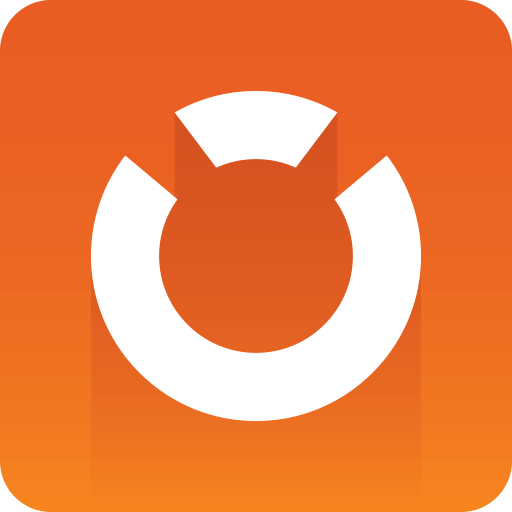
Graphic Hub Administrator Guide
Version 3.1 | Published July 11, 2018 ©
Rebuild Original Structure
This section details how to rebuild a database structure.
Create a New File Based Deploy Task
The Options panel shows a deploy task configuration where folder B of Server 1 is deployed to folder U of Server 2.
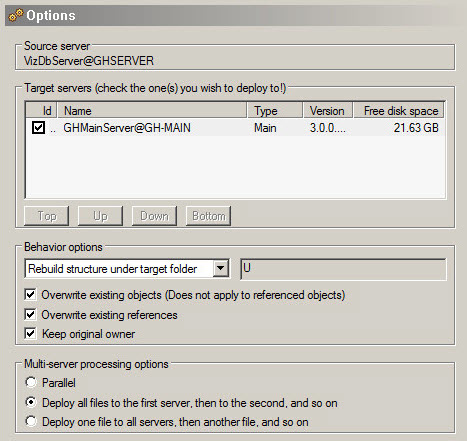
The Options panel offers various settings to configure the deploy task:
-
Behavior options:
-
Rebuild original structure: The original folder structure and any folder links for the selected folder or project will be recreated at the root level of the target server, including any parent folders. The selected folder or project will be rebuilt including all sub-folders, sub-projects and objects contained therein.
-
Rebuild structure under target folder: The original folder structure will be recreated using the target folder as root level.
-
Copy to target folder only: Recursively copies files only from the selected source folder to the selected target folder. See also Copy to Target Folder Only.
-
Overwrite existing objects: If there is a file in folder [B] or any of its sub-folders and the same file exists on the destination server (a file with the same UUID), then the file will be overwritten on the destination if the content is different.
-
Overwrite existing references: If there is a file [F] in folder [B] or any of its sub-folders with a reference to file R and file R exists on the destination server (a file with the same UUID), then file R will be overwritten on the destination if the content is different.
-
Keep original owner: If there is a file in folder [B] or any of its sub-folders and the same file exists on the destination server (a file with the same UUID), then the owner of the destination file won’t be changed if it differs from the source file.
-
-
Multi-server Processing options:
-
Parallel: If multiple destinations are selected, the destinations will be synchronized in parallel.
-
Deploy all files to first server, then to the second, and so on: If multiple destinations are selected, the destinations will be fully synchronized one at a time.
-
Deploy one file to all servers, then another file, and so on: If multiple destinations are selected, missing files will be copied to all destinations one at a time.
The Schedule panel shows the settings that are available to schedule the new deploy task.
-
Apart from the general settings, Rebuild original structure/Rebuild Structure Under Target Folder tasks also support the deletion of files on the target server. Files will only be deleted if they are removed from the source folder [B] or any of its sub-folders and the file also exists on the destination server in folder [U] or any of its sub-folders. If the file on the destination also has folder links outside folder U, then only the folder links inside the target structure are removed.
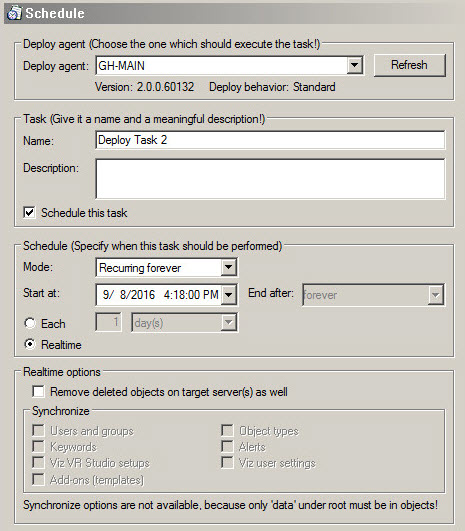
-
Deploy agent: Select the Deploy Agent to be used. The version number and deploy mode of the selected Deploy Agent is shown below the drop down box.
-
Task: Enter a name and description for the new deploy task.
-
Schedule this task: Click to enable or disable the Schedule field.
-
-
Schedule: Create a schedule for the new deploy task:
-
Mode: Select either, Once, Recurring or Recurring forever
-
Start at/End after: Options depend on the set Mode. Set the start and finish of a new deploy task
-
Each: Select how often the task should start from the drop down box.
-
Real-time: Click to enable or disable the Real-time options field.
-
-
Real-time options:
-
Remove deleted objects on target server(s) as well: If ticked then not only newly created files or modified files will be deployed to the target server (Graphic Hub), but also files that get deleted on the source server (Graphic hub) will also get removed/deleted on the target server.
-
Synchronize: Synchronize options can be chosen separately. Check each box as required.
The Data panel shows that folder [B] will be used as source for the new deploy task.
-
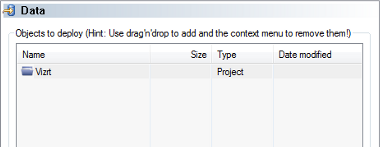
Behavior
The image below shows the before and after condition of the deploy task.
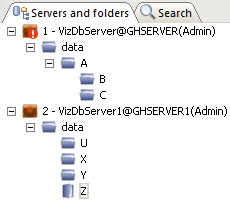
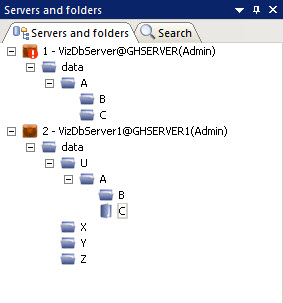
To create a consistent deployment, not only folder B and its sub-folders but the whole relevant folder structure of the source server is created under the target folder on the destination server. This means that there must not exist any folder or project on either server, apart from already synchronized folders with the correct path. The deploy task will go out of sync if such a configuration is discovered. This restriction does not apply to files, but one needs to pay attention that content of files outside the target structure may be changed by this task by this task.
The image, below, shows an example deployment of the same deploy task setup as described before, but the option Use original DDC behavior for non-real-time tasks has been enabled and the schedule has been changed from real-time to a recurring task (see Expert settings in the Configuration Panel).
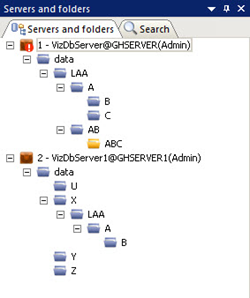
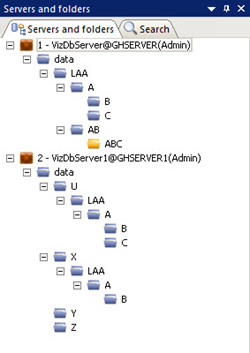
This has the effect that only folders that are needed for deployment will be created, in this case the task creates all folders on the path to folder [B] and additionally folder [C] as it contains either a reference or a folder link from a file that is deployed. Folders [AB] and [ABC] are skipped and not deployed to the destination server. Furthermore, folder [X] on the destination server already contained folders LAA, [A] and B, which means that the Deploy Agent had to create new folders with new UUIDs under folder [U].
Changed in Viz GH Deploy Agent 2.1.0:
This behavior now also applies to deploy tasks using standard mode. In contrast to DDC mode, UUIDs of folders are retained if no clash occurs.