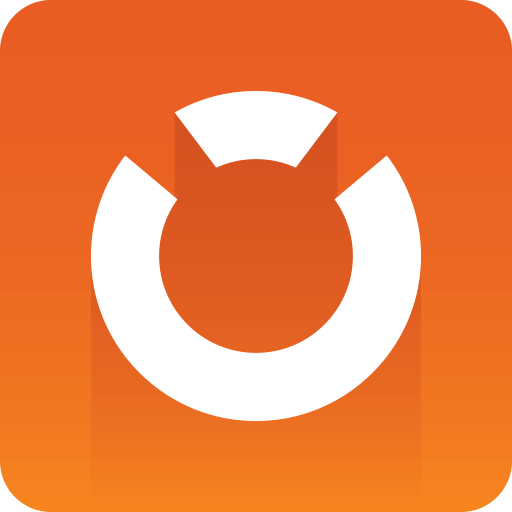
Graphic Hub Administrator Guide
Version 3.1 | Published July 11, 2018 ©
Installation Prerequisites
Before installing, upgrading or removing the Graphic Hub, make sure that you have gone through this check-list:
-
Shut down the Graphic Hub, and stop the GH Terminal service.
-
Optional: When upgrading create a backup of the data directory by copying it.
The cluster solution is the only server setup with real-time data replication capabilities. For all other system configurations, backup procedures must be executed manually.Note: Backup operations can only be done when the server is shut down.
-
When upgrading Graphic Hub, make sure that there are no open transactions on either of the existing systems (see Check There are no Open Transactions)
Note: The Open Transactions setting is only available for servers in a Cluster environment.
-
In a Cluster configuration, the Graphic Hub version number must be identical on the Main and Replication machines. Mixed versions of Graphic Hub are not supported. Failure to heed this can lead to serious system failure and data loss.
-
In a Cluster configuration, the Main and Replication machines must be started in mode Main or Replication. Mixed Graphic Hub modes in a cluster are not supported. Failure to heed this can lead to serious system failure and data loss.
-
Make sure that the data directories of the main and replication servers are exclusive, so that no other Graphic Hub or process uses these directories.
-
Do not use Windows Remote Desktop to install and/or work with Graphic Hub on versions below 3.0.0. Instead, use another remote tool, for example VNC.
-
Make sure that no other applications on the server workstations can cause performance problems. Some examples of situations when databases should not be installed are:
-
The general CPU usage is above normal.
-
Viz Artist is used on the same machine.
-
Other databases run on the same machine.
-
The network traffic is extensive.
Also note that running a virus scanner on the Graphic Hub machine can decrease the performance of the database.
-
The performance of the database depends upon the performance of the physical machine the database runs on. As system performance increases, so does the database performance. This is why it is highly recommended to use a server with high performance.
Check Open Transactions
From Graphic Hub 3.0, the status of open transactions is shown in the GH Terminal main screen:
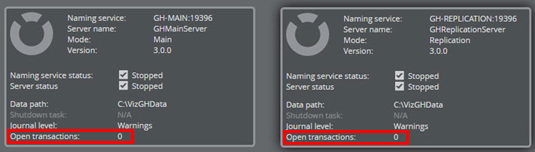
Warning: Do not proceed with an upgrade if there are any open transactions!
If required, the Graphic Hub Console can also be opened to check for open transactions. In the Graphic Hub Terminal, click Report -> Graphic Hub Console.
For all previous Graphic Hub versions, use the following procedure:
-
Open Graphic Hub Manager on both the machines (Main and Replication).
-
From the main menu, select Tools -> Monitor Servers.
-
Check that Open Transactions are at zero.