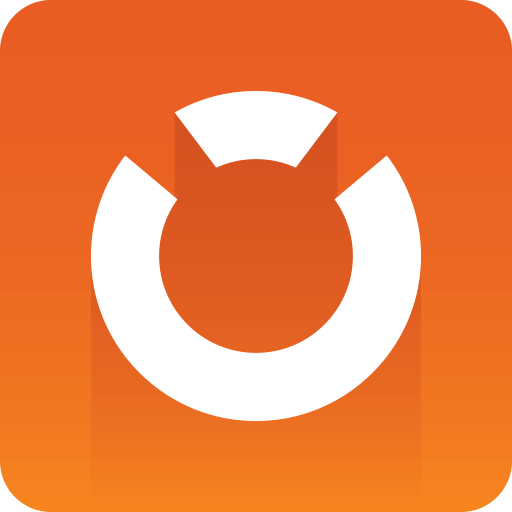
Graphic Hub Administrator Guide
Version 3.1 | Published July 11, 2018 ©
Graphic Hub Emergency Shutdown
A Graphic Hub emergency shutdown will terminate a Graphic Hub almost immediately. If the Graphic Hub server is a Main server in a Replication environment, the emergency shutdown will cause a failover to the Replication server.
Warning: Index re-organization and vacuum of tables is skipped when performing an emergency shutdown. Please perform a normal shutdown through GH Manager to avoid performance reduction and to free disk space.
Emergency shutdowns can only be executed from the Graphic Hub Terminal, and should be used sparingly.
To do an Emergency Shutdown
-
In the Graphic Hub Terminal main window, click Emergency Shutdown.
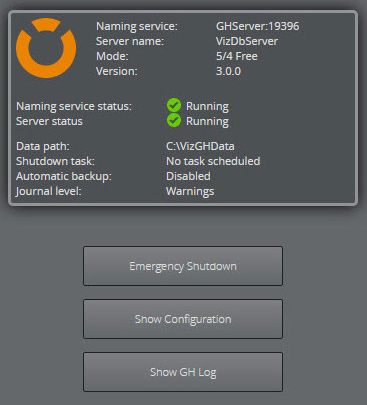
-
To continue with the emergency shutdown, click Yes.
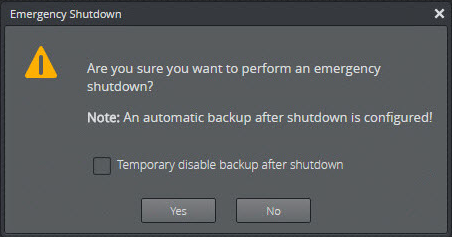
Note: If an automatic backup has been configured this warning message will show. Check the checkbox to disable an automatic backup on this emergency shutdown.
See Also