
Viz Artist
Version 3.10 | Published May 03, 2018 ©
Analog Watch
![]()
The Analog Watch plug-in lets you create a real-time animated clock of objects.
Note: This plug-in is located in: Built Ins -> Container plug-ins -> Time
This section contains information on the following topics:
Analog Watch Properties
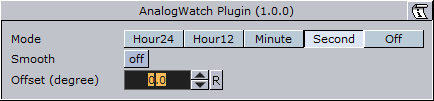
-
Mode: Sets the mode. Available options are Hour24, Hour12, Minute, Second and Off.
-
Smooth: Minute hands usually rotate smoothly, second hands do that in some cases. Check this button to enable smooth rotation. Hour hands always rotate smoothly, so this switch is inactive if the plug-in is set to Hour24 or Hour12 mode.
-
Offset: 1200 usually is equal to a rotation of 0 degrees. Use this value to change that.
-
1 hour in Hour24 mode: 15 degrees.
-
1 hour in Hour12 mode: 30 degrees.
-
1 minute in Minute mode: 6 degrees.
-
1 second in Second mode: 6 degrees.
-
To Create an Analog Watch
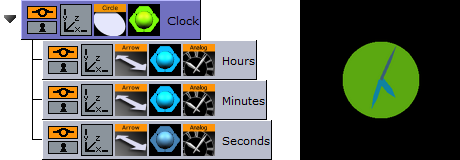
-
Add a Circle geometry to the scene tree, add material to it, and name it Clock.
-
Open the Circle editor and set scaling to 2.0.
-
Add three Arrow geometries as Sub-Containers of the Clock container, add material to them, and name the first Hours, the second Minutes, and the third as Seconds.
-
Open the Arrow editor for Hours and set the following properties:
-
Style1 to Flat.
-
Width and Arrow Width to 4.0
-
Percent to 30.0.
-
-
Open the Arrow editor for Minutes and set the following properties:
-
Style1 to Flat.
-
Width and Arrow Width to 3.0
-
Percent to 40.0.
-
-
Open the Arrow editor for Seconds and set the following properties:
-
Style1 to Flat.
-
Width and Arrow Width to 2.0
-
Percent to 50.0.
-
-
Add the Analog Watch plug-in to the Hours, Minutes and Seconds containers.
-
Open the Analog Watch editor for the Hours container and set it to Hour24 or Hour12.
-
Open the Analog Watch editor for the Minutes container and set it to Minute.
-
Open the Analog Watch editor for the Seconds container and set it to Second.
See Also