
Viz Artist
Version 3.10 | Published May 03, 2018 ©
Magnify
![]()
The Magnifying plug-in offers the possibility to create a simulation of a looking glass and other similar effects. At an area defined by an overlying object an image can be shown in a magnified way.
Note: This plug-in is located in: Built Ins -> Container plug-ins -> Tools
This section contains information on the following topics:
Magnify Properties
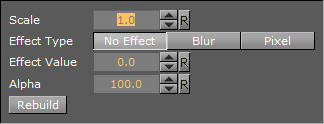
-
Scale: Sets the scaling of the magnifying effect
-
Effect Type: Adds an extra effect, either Blur or Pixel. This only works on onux.
-
Effect Value: Sets the value for the selected extra effect.
-
Alpha: Sets the alpha value for the container.
-
Rebuild: Applies the changes to the texture.
To Magnify a Texture

-
Add a Container to the Scene Tree.
-
Name it source.
-
Add the image or texture that is to be magnified to the source Container.
-
Add a Sub-Container to the source Container
-
Name it magnify.
-
Add the same image or texture to the magnify Container that was used in the source container.
-
Add the Circle geometry to the magnify Container.
-
Open the transformation editor for the magnify Container.
-
Set Position Z to 1.0.
-
Add the Magnify plug-in to the magnify container.
-
Open the Magnify editor.
-
Set Scale to 2.0.