
Viz Artist
Version 3.10 | Published May 03, 2018 ©
Clipper Panel
In the Clipper panel, settings for scenes that have the Clipper plug-in attached can be modified.
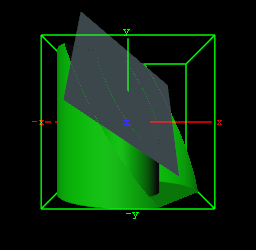
The Clipper plug-in is an alternative to the mask function; the clipper works in 3D and the mask in 2D. Objects using the clipper plug-in, when placed behind the clipper plane, will be masked/clipped. If an object is only partially behind a clipper plane, only the part of the object that is behind the plane will be clipped out since the clipping is done in true 3D space. The plug-in uses the OpenGL clipping planes that supports up to six planes.
This section contains the following topics:
Clipper Properties
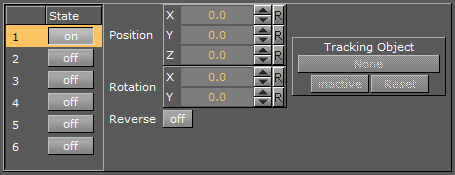
-
Number: Shows the clipper plane number, from 1 to 6
-
State: Set the selected clipper plane On or Off
-
Position: Modify the position of the clipper plane along the X, Y, and Z axis
-
Rotation: Modify the rotation along the X and Y axis
-
Reverse: Set to Off, everything in front of the clipper plane is shown. Set to On, everything behind the clipper plane is shown. Tracking Objects with Clipper Plane
-
Tracking Object: A clipper plane can be set up to track containers regarding position and rotation. Tracking position means that the position of the clipper plane will be in the center of the container, and tracking rotation means that the clipper plane will rotate if the object rotates. This is especially useful when animating a scene
See Also