
Viz Artist
Version 3.10 | Published May 03, 2018 ©
Viz Command Line Options
Viz Artist and Viz Engine can be started with various options included. These command line parameters should be passed to the Viz batch file, viz.cmd, and not to the executable viz.exe file. The table below details the most common Viz Command Line Options. To view all available commands run viz.cmd -h from the command line.
|
Command |
Description |
|
-3D |
To playback 3D Stereo Clips. This sets Viz Artist in a special mode where a side by side clip will be split and played out on channel A and B on the Matrox board.Note: This is for clips only |
|
-B <path> |
Specify the path where Viz Engine stores its temporary data (see Viz Artist/Engine Folders) |
|
-c |
Start in Viz Configuration mode (see also -u1, -u2, -u3) |
|
-C |
Start without a console |
|
-db user:password@server/naming-server:port |
Specify which Graphic Hub to connect to on Viz Engine startup. password can be omitted from the argument, but user, server, naming-server and port must always be provided. Example: viz.cmd -db Guest:@VizDbServer/localhost:19396 In the example above, Viz Engine will connect to a Graphic Hub server called VizDbServer on the naming-server localhost at port 19396, as the user Guest with no password. |
|
-g <configuration file> |
Start with a predefined Viz configuration file. This allows a User to have more than one startup option |
|
-i |
Enable pre-initialization of textures. Textures are generated on the graphics card immediately after loading an image |
|
-l |
Specify a console title to distinguish Viz Engines in a Dual Channel setup (example: -l <title>) |
|
-n |
Start in Viz Engine mode (see also -u1, -u2, -u3) |
|
-o <scene> |
Start in Viz Engine mode with an optional auto load scene in the Main Layer (example: -o SCENE*<path>) |
|
-o <layer> <scene> |
Start in Viz Engine mode with an optional auto load Scene and loads it into a specific layer: 0 … Back Layer 1 … Main Layer 2 … Front Layer (example: -o 2 SCENE*<path>) |
|
-T |
Keep the Viz Engine Console always on top |
|
-u1, -u2, -u3(up to a maximum of 24) |
For systems with two or more graphic cards (i.e. Trio One Box / Dual Channel). Specify GPU1 (-u1), GPU2 (-u2), etc., to run Viz Artist on. |
|
-v |
Enable verbose mode. This enables all possible information to be shown in the Viz Engine Console |
|
-V |
Show the last rendered frame on video output (only Digital Voodoo cards) |
|
-Y <path> |
Specify the path where Viz Engine stores its program data (see Viz Artist/Engine Folders) |
Systems with Two or More GPUs
It is possible to specify which GPU Viz Engine should run on, by providing the flags -u1 and -u2 for GPU1 and GPU2, respectively. A maximum of 24 GPUs are supported. This allows the system to run the Engine on one GPU while running Viz Configuration on another, for example:
-
<viz install folder>\viz.cmd -c -u2
-
<viz install folder>\viz.cmd -n -u1
More than one Viz Engine can run on one GPU (multiple Viz Engines can not run on the GPU with the same port number), use the formula m%n to calculate which Viz Engine instance to use (Viz Engine defined by -u<m>). Note, however, that Viz Artist can only run on Viz Engine instance 1 (-u1). Only the control GPU should have a display connected and will be used for Artist/Preview.
-
Formula: m%n
-
m = -u1/-u2/etc.
-
n = number of GPUs
For example, two Viz Engines:
-
-
System with 2 GPUs: Engines run on GPU2: Engine 1 (-u2) / Engine 2 (-u4)
-
System with 3 GPUs: Engines run on GPU2: Engine 1 (-u2) / Engine 2 (-u5)
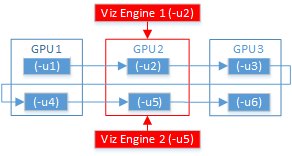
When either Trio One Box or Dual Channel Viz Artist versions are installed, GPUs are selected by default.