
Viz Artist
Version 3.10 | Published May 03, 2018 ©
Connector
![]()
This plug-in is useful to connect two objects with a line in a required color and width.
Note: This plug-in is located in: Built Ins -> Geom plug-ins -> Default
This section contains the following topics:
Connector Properties
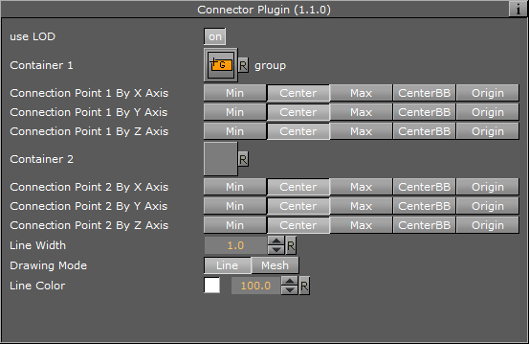
-
Use LOD: Enables/disables dynamic level of detail.
-
Container 1 and 2: Placeholder for container 1 and 2. Drag the container onto the drop zone. Click R to remove the container.
-
Connection Point 1 and 2 By X, Y and Z Axis: is the X, Y and Z-value of container 1 and 2 where the line should start. Can be set to Min, Center, Max, CenterBB or Origin.
-
Line Width: Sets the width of the connecting line.
-
Drawing Mode: Available options are Line and Mesh.
-
Line Color: Defines the color of the line.
To Connect Two Objects
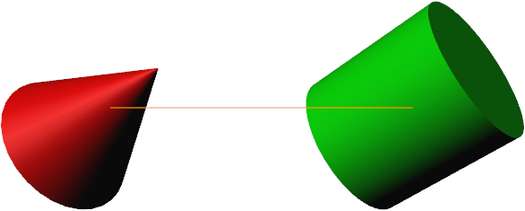
-
Create a new group and add the Connector plug-in to it.
-
Create two new group containers and add a geometry object (e.g. Cylinder and Cone) to each group.
-
Open each container’s transformation editor and move the objects a part.
-
Add a material and/or an image to the geometry objects.
-
Open the connector plug-in editor and drag and drop the two containers to the Container 1 and Container 2 placeholders, respectively.
-
Adjust the color line.
-
Open the Connector plug-in editor and play with the settings.
-
Add more objects to Container 2 and animate it.
See Also
-
Scene Editor Scene Editor Buttons
-
BoundingBox plug-in