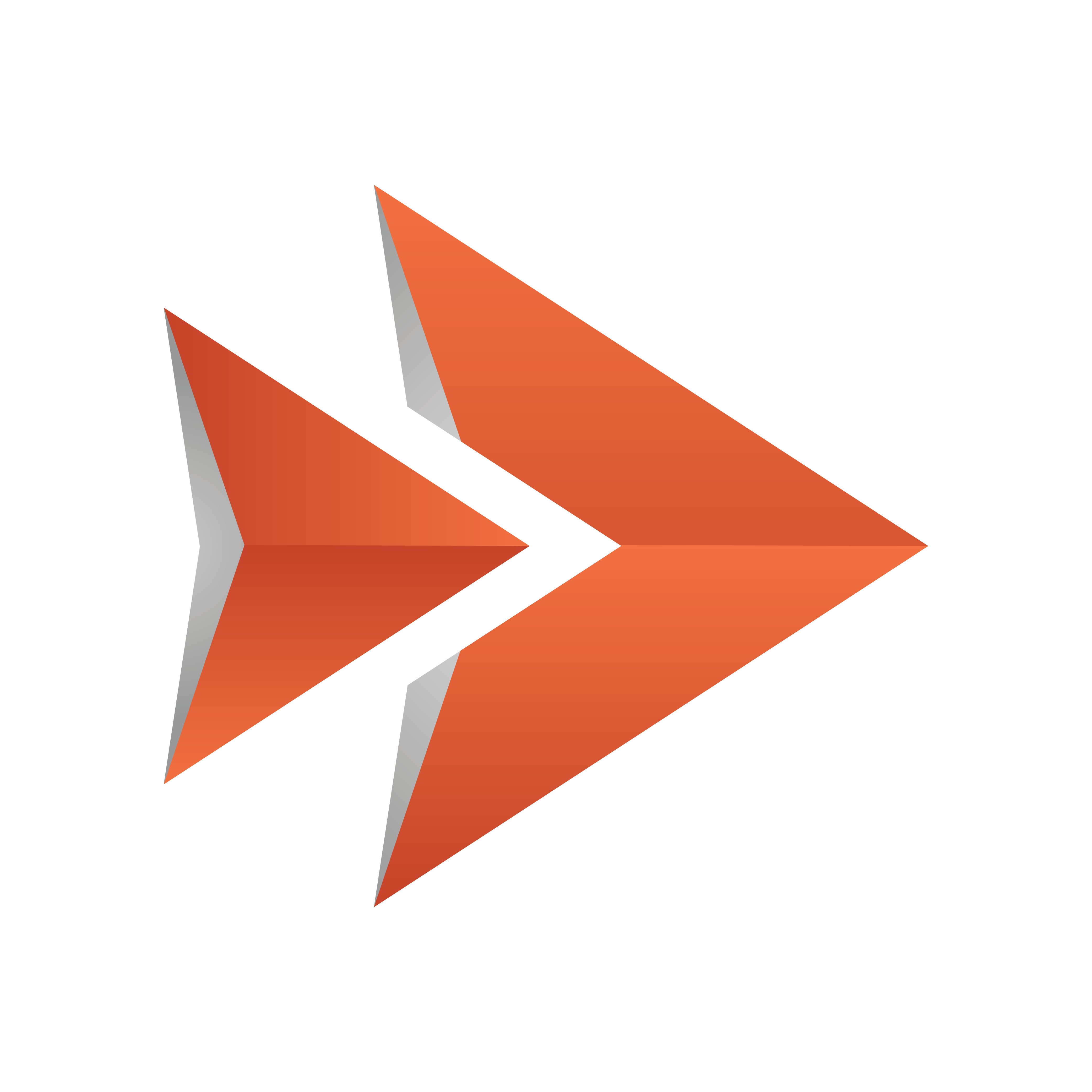
Viz Ticker User Guide
Version 3.1 | Published May 27, 2020 ©
Getting Started
To Start Viz Ticker Client
Start Viz Ticker Client from Start > All Programs > Vizrt > Viz Ticker > Viz Ticker Client.
Logging In
At system startup, the Login Window appears.
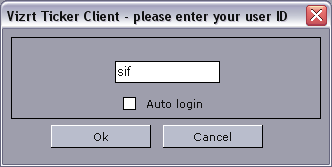
The login is used for example to define the owner of messages, see Settings Frame.
-
Username: Defines the name of the current user. The username can be any name defined by the user.
-
Auto Login: Logs into the system automatically with the current user details, if enabled.
If Auto Login is enabled, Viz Ticker Client automatically logs in to the system with the current user details. This setting should typically be used on single-user computers.
If Auto Login is disabled, the Login Window appears at system startup, and a username must be entered before being able to log in. This setting should typically be used on multi-user computers.Note: This button is only available if the Change User checkbox has been enabled in Ticker Wizard’s Settings Panel.
To Change the User
-
In Viz Ticker Client’s Control Panel, click the Change User button.
Note: This button is only available if the Change User checkbox has been enabled in Ticker Wizard’s Settings Panel.
-
In the Login window that opens, type a username.
-
Click the OK button.