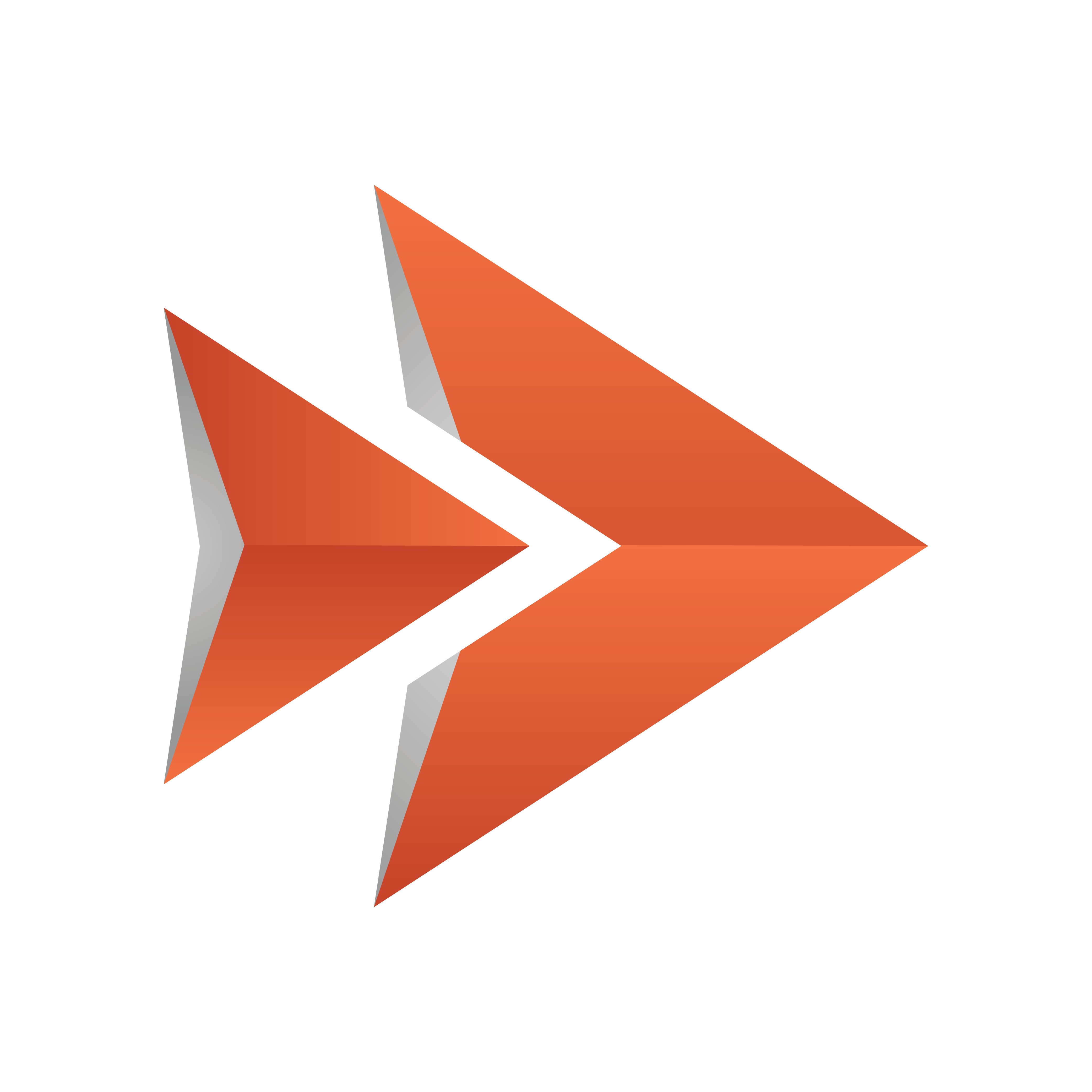
Viz Ticker User Guide
Version 3.1 | Published May 27, 2020 ©
Quick Start Guide
This section lists the steps required to set up and use a basic Viz Ticker carousel. Each of the steps is described in more detail in the following sections of this User Guide.
Prepare all Systems
-
Start Viz Artist and set On Air.
-
Make sure that the Media Sequencer is running.
-
Start Ticker Wizard and delete any existing carousels or output channels. These must be deleted before setting up a new Ticker System, see Ticker Carousels Panel and Output Channels Panel.
-
Make sure that Ticker Service is running (only required for scrolling carousels).
Set Up a Carousel in Ticker Wizard
-
Connect Ticker Wizard to Viz Engine (Viz Engine Connection Frame).
-
Click Select Scene to select the carousel scene (Main Panel).
-
Click Create Scrolling/Flipping Carousel and select the carousel and templates you require (Wizards).
Use a Carousel in Viz Ticker Client
-
Start Viz Ticker Client.
-
Select the <CarouselName> tab (Carousel Specific Panel).
-
Create new messages by clicking New Message or New Template Element.
-
Edit the contents of each message in the Elements Editor.
-
Move the new messages to the Carousel List.
Activate the System
-
In Viz Ticker Client, select the CONTROL tab (Control Panel). This is only visible if the Viz Ticker Client Startup Parameters include -control on.
-
Set Ticker System Main to On.
-
Set Program Main to On.
-
Take the carousel on air by setting <CarouselName> Main to On. This button is available in the <CarouselName> tab and the CONTROL tab. Your ticker carousel should now be displayed in the rendering window.