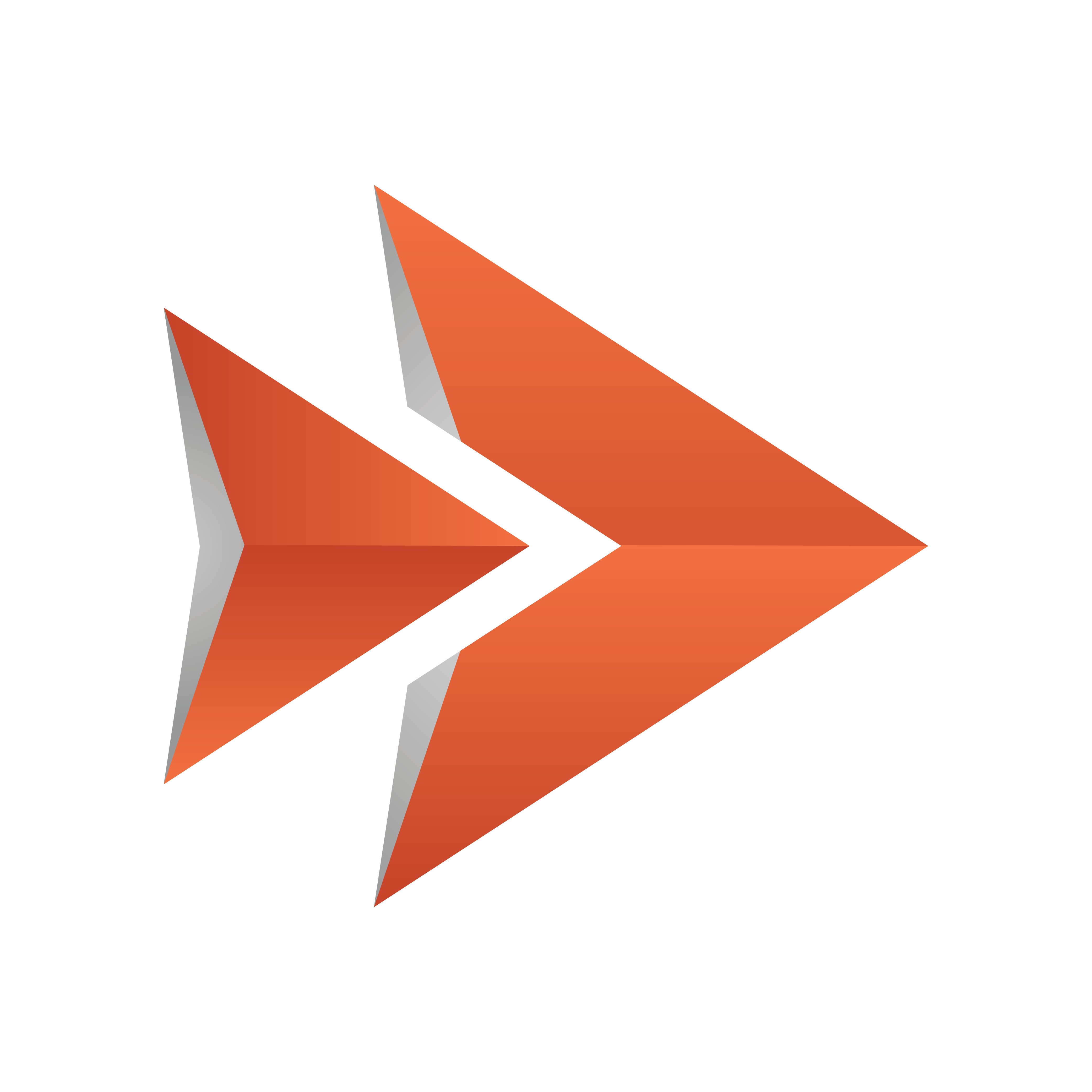
Viz Ticker User Guide
Version 3.1 | Published May 27, 2020 ©
Output Channels Panel
The Output Channels Panel opens when clicking the Output Channels tab in the Main Menu.
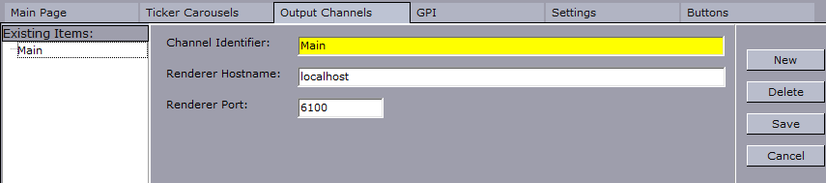
Tip: For information about how to create a new output channel, see Output Channel Wizard and To create an output channel.
Existing Output Channels List
On the left side of the Output Channels Panel is the Existing Output Channels List.
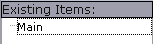
The Existing Output Channels List contains the names of all available output channels. Output channels become available once they have been created in the Output Channel Wizard. To view the details for a specific output channel in the Output Channel Details Frame, double-click an item in the list.
Note: The Main output channel is automatically generated when setting up a carousel in one of the carousel Wizards. The Main output channel is by default based on the Viz Engine localhost.
To Delete an Output Channel
-
Double click an output channel in the Existing Output Channels List.
-
Click the Delete button.
Output Channel Details Frame
In the center of the Output Channels Panel is the Output Channel Details Frame.
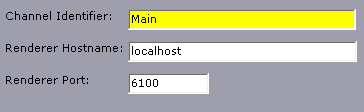
The Output Channel Details Frame shows information about the output channel that is currently selected in the Existing Output Channels List.
-
Channel Identifier: Shows the name of the output channel.
Note: It is not possible to modify the channel identifier (name) of an output channel.
-
Renderer Hostname: Shows the hostname of the Viz Engine that the Ticker System connects to when using this particular output channel.
-
Renderer Port: Shows the port number of the Viz Engine that the Ticker System connects to when using this particular output channel.