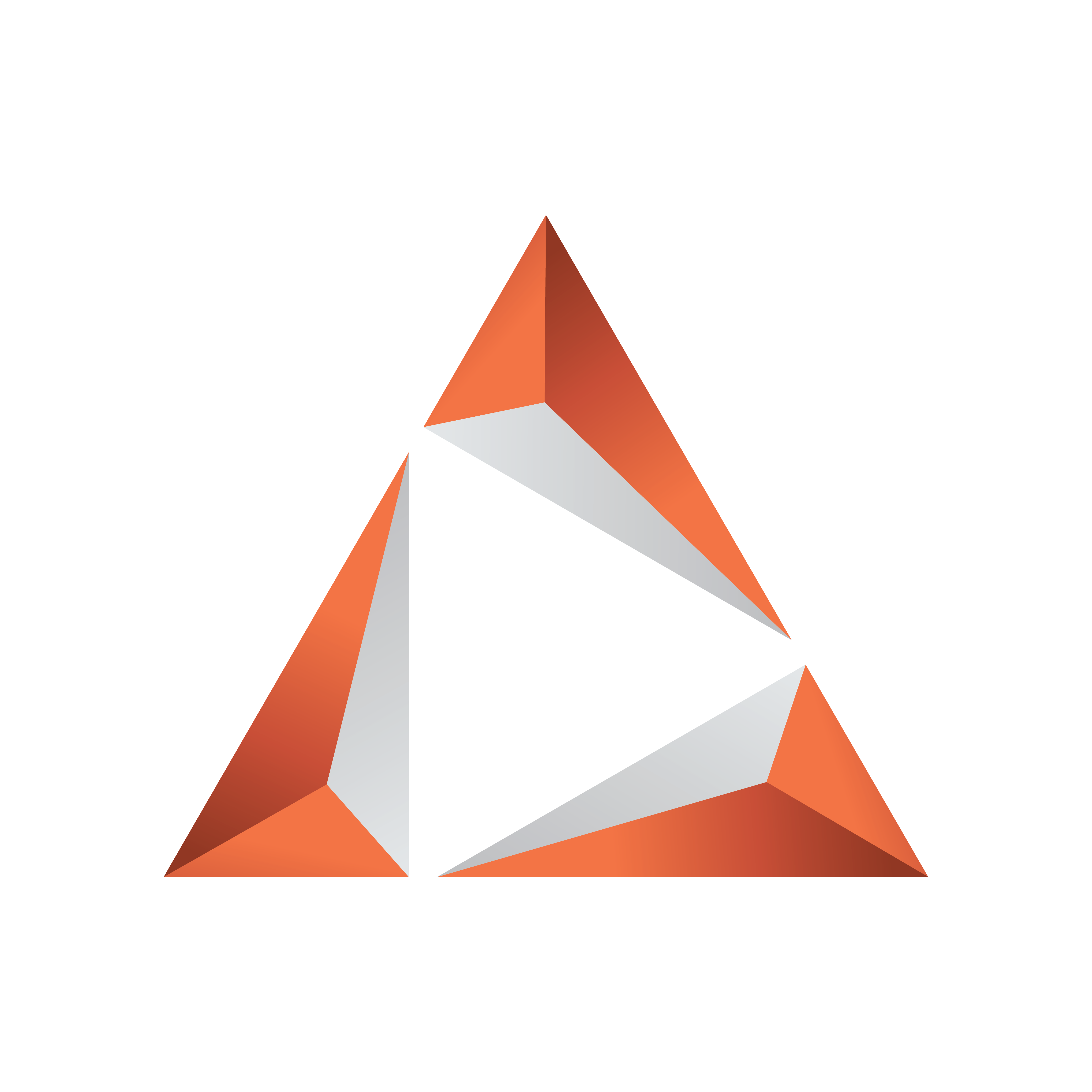
Viz Trio User Guide
Version 3.2 | Published June 29, 2021 ©
Adding Stop Tags
When playing out the scene, the objects should move in from the left and then fade out again. In order to stop the animation after the rotation, a stop point must be added before the animation can continue and fade out the scene.
-
Move the timeline (the thin red vertical line) to the second keyframe of the rotation channel (you do not need to be precise as this is easy to adjust afterwards).

-
Add a Stop keyframe to the Default director.
-
For Viz Artist 3.x: Click the Add Stop/Tag button above the stage editor.
-
For Viz Artist 2.x: Click the Default director label to open the Default director editor. Click the Add Stop button.

-
-
Move the stop-point with your cursor or select it the stop-point and use the editor to move it.
-
Ensure that it has the same time settings as the second keyframe on the rotation channel.
-
Play out the animation to verify that it stops when the rotation has finished.
-
Click the Continue button to proceed with the alpha fade.