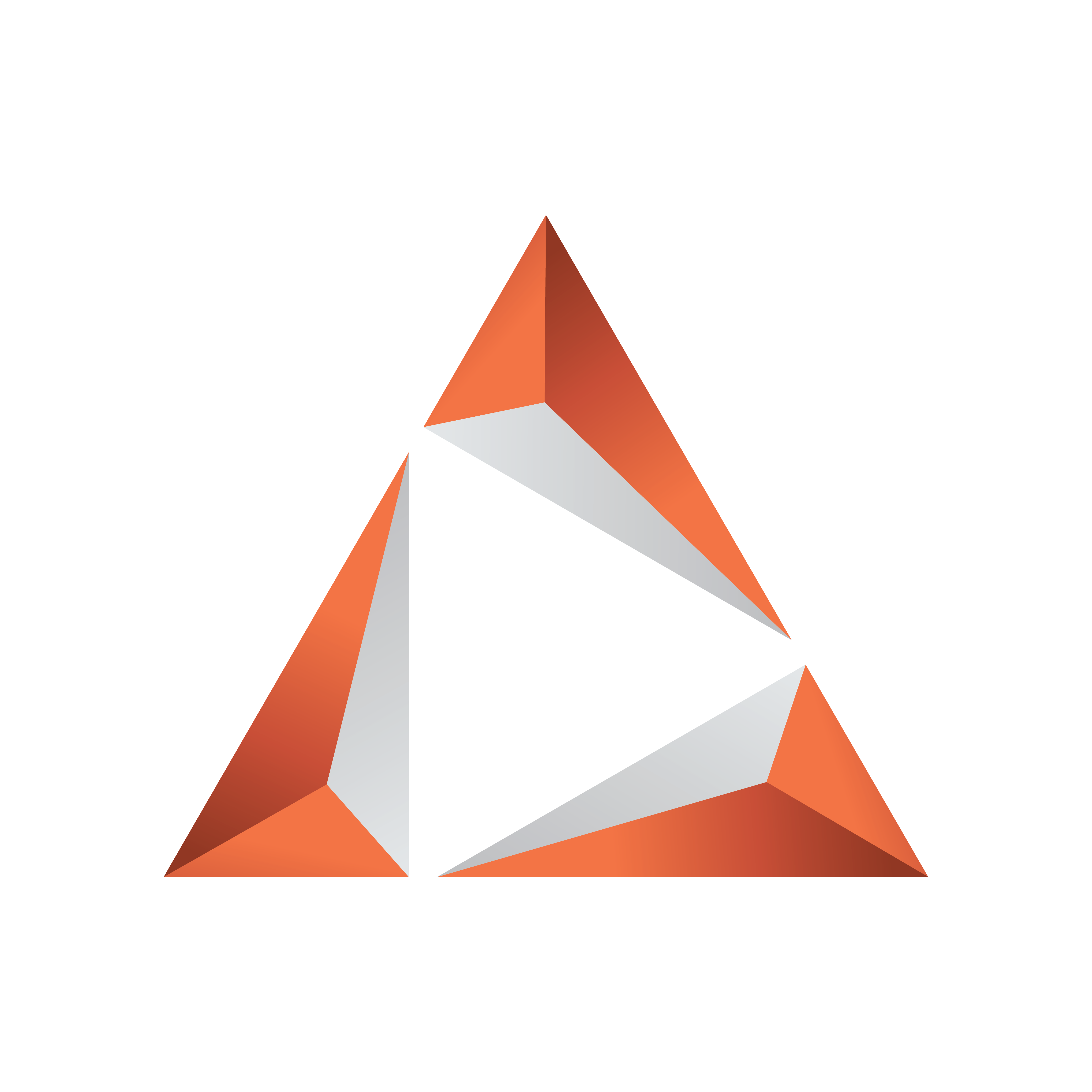
Viz Trio User Guide
Version 3.2 | Published June 29, 2021 ©
Main Menu
The main menu at the top of the main window provides easy access to functions and workflows:
![]()
A brief description of the main menu sections is listed below. For certain menu items, a more detailed explanation can be found later in this chapter.
File
|
Option |
Function |
|
Open Show... |
Show a directory panel to open a TrioShow. |
|
Open External Playlist... |
Show a directory panel to open an external playlist. |
|
New Page View... |
Add a new pageview. |
|
New Show Playlist... |
Add a new playlist. |
|
Configuration |
Show the Configuration window where you configure Trio. |
|
Show Properties |
View and configure properties for a TrioShow. |
|
Import Viz Engine Archive... |
Import Viz Engine Archive (.via) files from disk and re-import any affected templates in the current show. |
|
Import Show Archive... |
Import a TrioShow(.trioshow file) from disk. |
|
Export Show Archive... |
Export Show to disk as .trioshow file. |
|
Export Selected Pages Archive... |
Export Show with only selected pages including associated items, see Export Selected Pages Archive. |
|
Slave Mode |
Set Trio in Slave Mode, see Slave Mode. |
|
Quit |
Quit Trio. |
Page
|
Option |
Function |
|
Save |
Save the current page you're working on. |
|
Save As... |
Save the current page you're working on with a new name. |
|
Rename... |
Rename the current page you're working on. |
|
Change Template... |
Change the template for a page. |
|
Refresh Linked Data |
Asynchronously refresh the data for a page linked to a feed. |
|
Reimport |
Reimport the template design for a page. |
|
Delete |
Delete the currently selected page. You will be asked for confirmation. |
|
Delete All |
Delete all pages. You'll be asked to confirm. |
|
Save to XML... |
Save page to an XML-file on disk. |
|
Load from XML... |
Load page from an XML-file on disk. |
|
Print/Save Snapshot... |
Take a Snapshot, which can be printed or saved to disk. |
|
Move to Number... |
Move page to a specific number. |
|
Move with Offset... |
Move page with offset. |
|
Copy to Number... |
Copy page to a specific number. |
|
Copy with Offset... |
Copy page with offset. |
Playout
|
Option |
Function |
|
Take |
Performs a direct take on the selected page. |
|
Pause |
Pauses the current element. |
|
Continue |
Continues the animation on the selected page, or any page that is loaded in the same transition logic layer as the selected page. |
|
Out |
Takes out the selected page, or any page that is loaded in the same transition logic layer as the selected page. Hard cut. |
|
Cue |
Prepares the clip for playout so the first frame is ready in the player. |
|
Cue Append |
Prepares the clip for playout. The clip will start automatically when the current clip ends. |
|
Take and Read Next |
Takes the current element and reads the next one. |
|
Cleanup Channels |
Cleans up the renderers (Viz Engines) currently in use by the open show. Asks for confirmation. This frees up renderer memory and realtime capacity. See Cleanup Channels. |
|
Initialize Show on Channels |
Loads the selected show on the program and preview renderers. See Initialize Channels. |
|
Initialize Show on Local Preview |
Loads the selected show on the Preview renderers. See Initialize Channels. |
|
Update on Program |
Updates on Program renderer without reloading or rerunning animations. Only for Transition Logic scenes. |
|
Update on External Preview |
Updates on External Preview renderer without reloading or rerunning animations. Only for Transition Logic scenes. |
|
Clear Program |
Takes out the scene on Program renderer, but does not clean up the renderer (scenes will remain in memory). |
|
Clear external Preview |
Takes out the scene on Preview renderer, but does not clean up the renderer (scenes will remain in memory). |
|
Start Scroll |
See Scroll Control. |
|
Stop Scroll |
See Scroll Control. |
|
Continue Scroll |
See Scroll Control. |
|
Arm Current |
See Arm and Fire. |
|
Arm Selected |
See Arm and Fire. |
|
Unarm Current |
See Arm and Fire. |
|
Unarm All |
See Arm and Fire. |
|
Fire All |
See Arm and Fire. |
View
|
Option |
Function |
|
Export Mode |
Toggle. Enable Trio to operate in export mode. |
|
Tabfields |
Toggle. Enable tabfields. |
|
Commands |
Show the command window. In this window you can execute Viz Trio macros and commands using a command-line (cli) interface. |
|
Errors |
Show the error message window. |
|
Running Carousels |
Show the task window where all running tasks in the active profile will be displayed. |
|
Refresh Thumbnails |
Force refresh off all thumbnails. |
Tools
|
Option |
Function |
|
Viz Artist |
Switch over to Viz Artist. Trio will keep running. While in Artist, click the Trio button to return to Trio again. See Viz Artist Mode. |
|
TimeCode Monitor |
Start the TimeCode Monitor. See TimeCode Monitor. |
|
FeedStreamer |
Start the Feedstreamer moderation tool. See Field Linking and Feed Browsing in Viz Trio. |
|
Trio Designer |
Start the Design Tool. See Modes. |
Help
|
Option |
Function |
|
View Help |
Show help and documentation. |
|
Legal Notices |
Information about third-party codelibs and Viz Trio licensing. |
|
About... |
Displays which Viz Trio version and build that has been installed on your machine (essential information to attach when reporting issues to Vizrt), Credits and Legal Notices. |