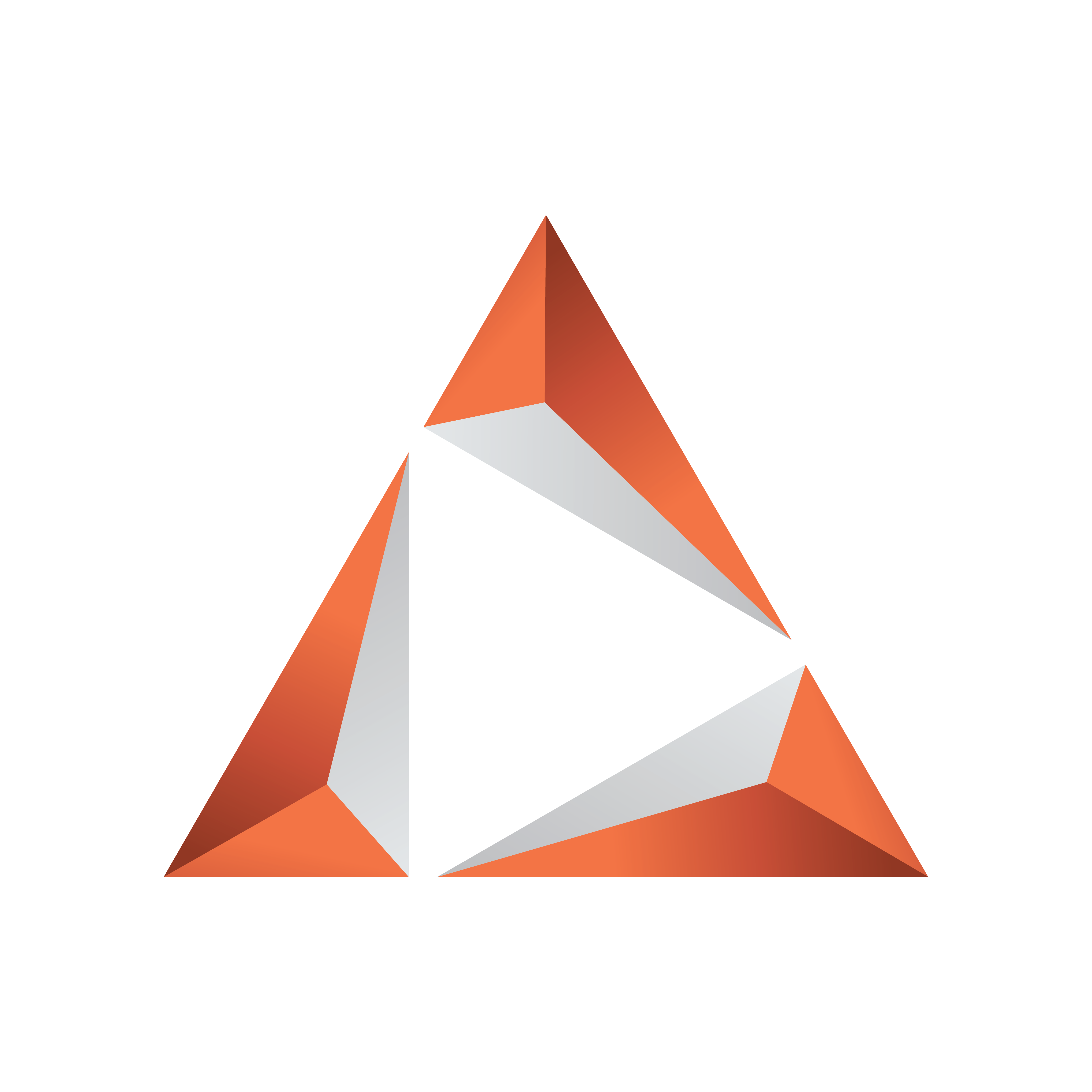
Viz Trio User Guide
Version 3.2 | Published June 29, 2021 ©
Working with Shortcut Keys
Assign macro commands and scripts to shortcut keys on a per show or global basis. Shortcut keys assigned on a global level are assigned through the Configuration Window, whereas show specific shortcut keys are assigned through the Show Properties.
This section covers the following topics:
Assigning a Macro or Script to a Shortcut Key
-
Click the Add Macro or Add Script button. The Macro Commands editor opens:
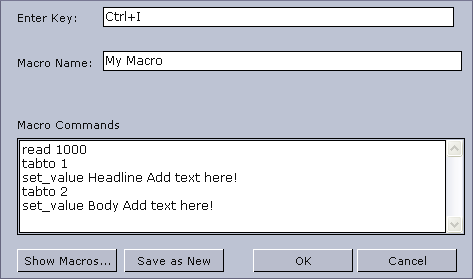
-
Select the keyboard keys for the shortcut (e.g. combinations of CTRL, SHIFT, ALT, ALT GR with other characters). If the selected shortcut key is already in use you may override it, removing it from the other macro or script.
-
Enter a Macro or Script Name and Description of the macro orscript. If the macro name is already in use, the Save as New button appears.
-
Add the macro or script commands to the Macro or Script text area.
-
Click OK to confirm the selected key combination.
Reassigning a Shortcut Key
Double-click the Command in the list and perform the changes.
Removing a Shortcut Key
-
Right-click a Macro or Script that has been manually added and from the appearing context menu select Remove, or
-
Select a Macro or Script and click the Remove button, or
-
Select a Macro or Script and press the DELETE button on the keyboard.
Adding a Predefined Function to a Macro or Script
-
Open a Macro or Script for editing.
-
Click the Show Macros ... button in the Macro Commands editor to open a list of predefined functions.
-
Select the function and click Add
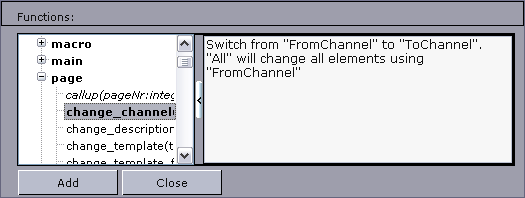
Note: Predefined macro commands can also be applied to scripts.