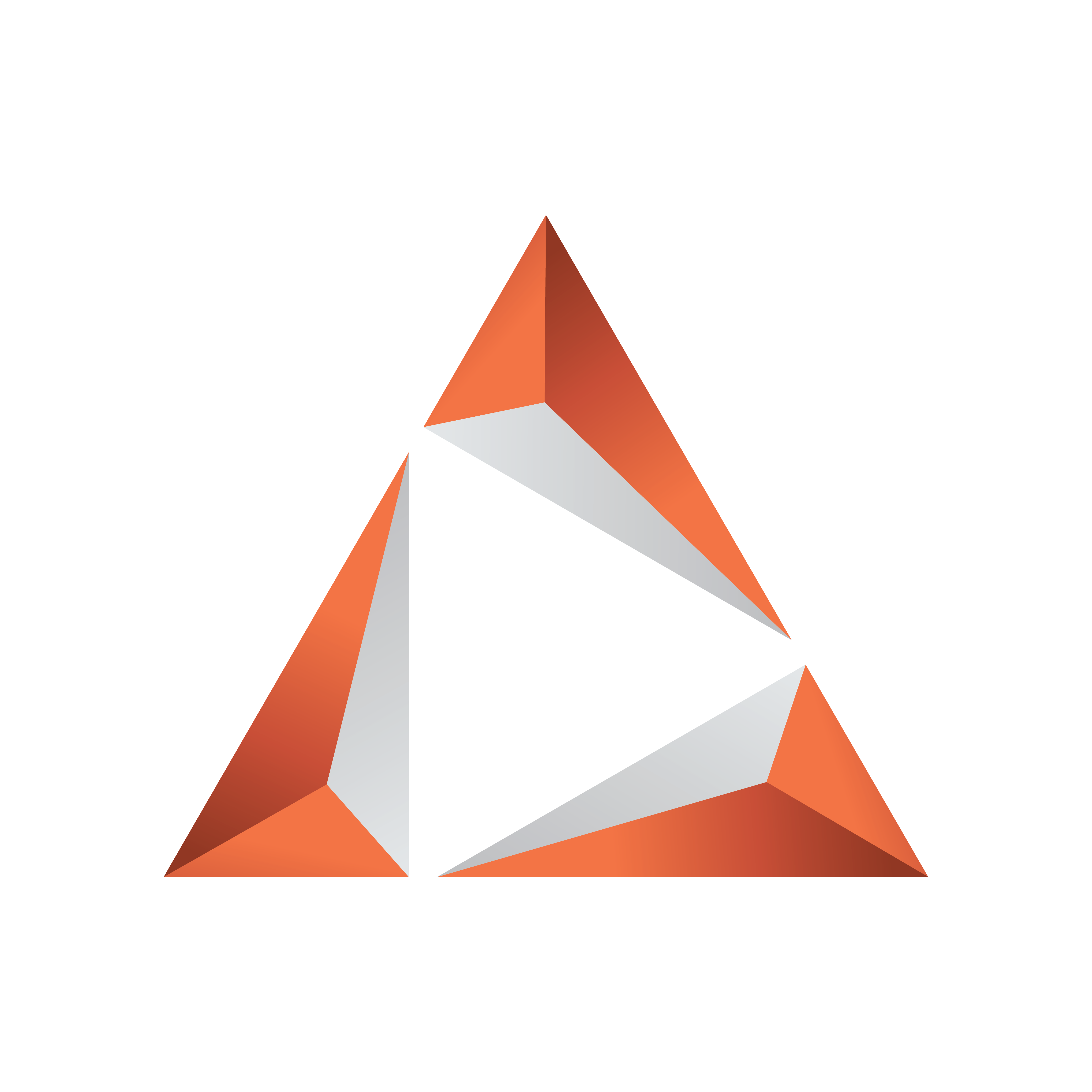
Viz Trio User Guide
Version 3.2 | Published June 29, 2021 ©
Video Preview
In addition to the Graphics Preview, the local preview window can also show a compressed version of full screen video clips, which are added directly to the show or playlist.
Video Control Buttons and Timeline Display
Located above the preview window:
Play starts and stops the video clip currently loaded in local preview. If a Mark in point has been set, the clip will jump back to the Mark in point. Clips play automatically when loaded in Preview.
Pause freezes and unfreezes the video clip currently loaded in local preview.
Stop stops and rewinds the video clip currently loaded in local preview. If a Mark in point has been set the clip will jump back to the Mark in point.
The Timeline has a marker and you can to set Mark in and out points. Clip length in hours, minutes, seconds and milliseconds is displayed.
If a Mark in and out point has been set, the length of the clip will show the time of the clip marked by the in and out points.
Use the Mark in and out points to create new time code references for Viz Engine. Save the video clip and Viz Engine will only play out the frames between the Mark in and out points. Use Save As to create new and edited versions of the original clip.
Note: Mark in and out only creates references for Viz Engine - new clips saved in the MAM system are not created. New clips are made using Viz PreCut (and Viz EasyCut, if applicable).