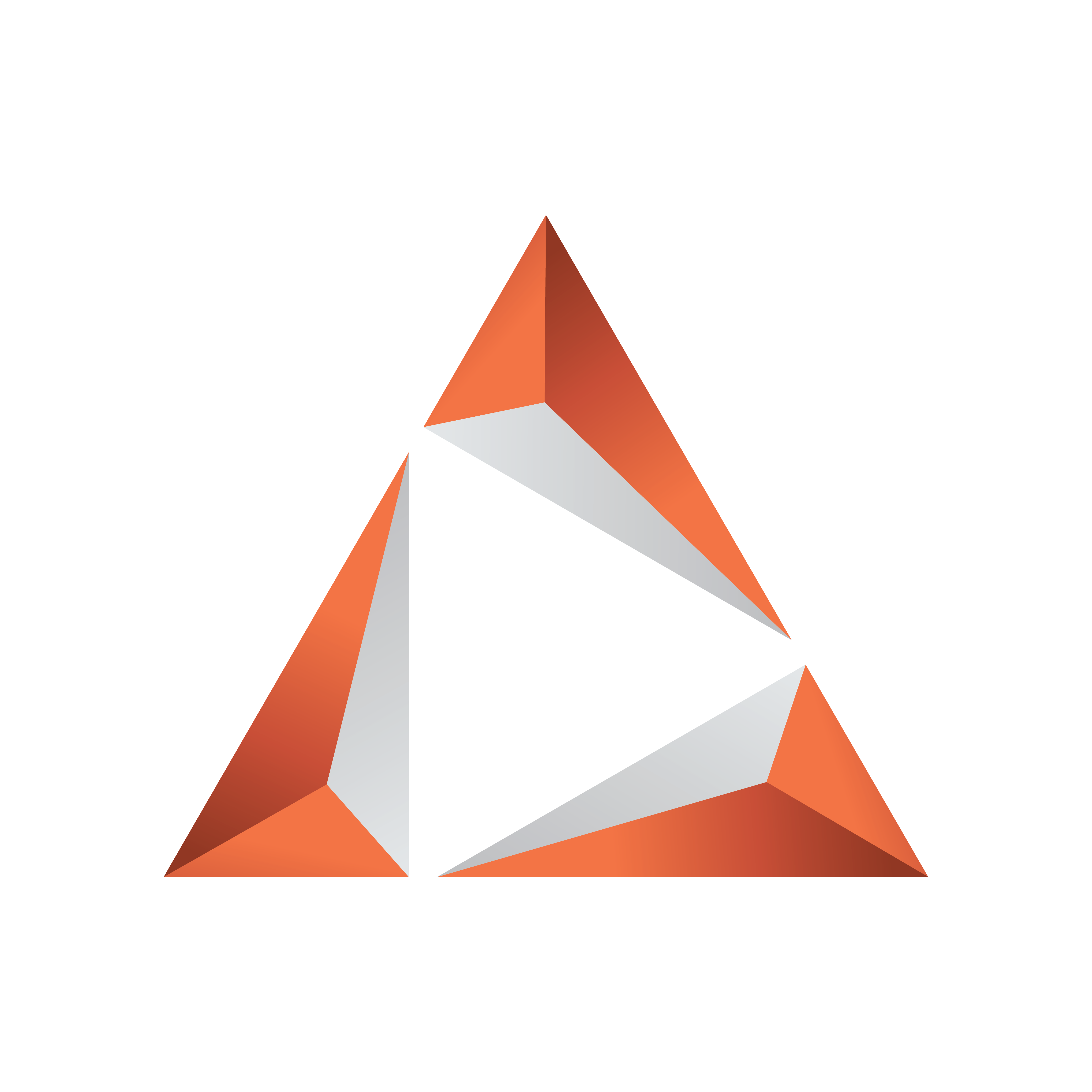
Viz Trio User Guide
Version 3.2 | Published June 29, 2021 ©
Adding a Background

-
Add a rectangle from the Built Ins object pool and drop it as a sub-container of the object container. Rename it Background.
-
For Viz Artist 3.x: Click the Built Ins button, and select Primitives from the drop-list. The object can be found in the Default folder.
-
For Viz Artist 2.x: Open the Object pool and click on the button labeled Built in.
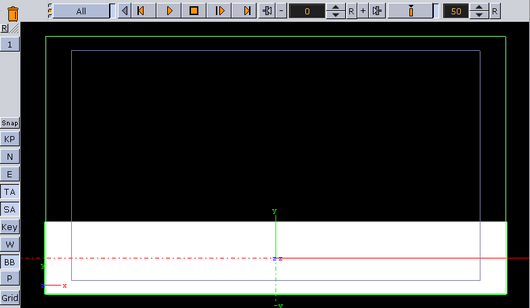
-
-
Open the rectangle’s editor and the background container’s transformation editor to scale and then position the object so that it covers the lower third part of the screen.
-
Rectangle editor: Width 800 and Height 125.
-
Transformation editor: Position Y -160.
-
-
Since this element is a background element it should be a little bit behind the other objects on the Z-axis.
-
Transformation editor: Position Z -100.
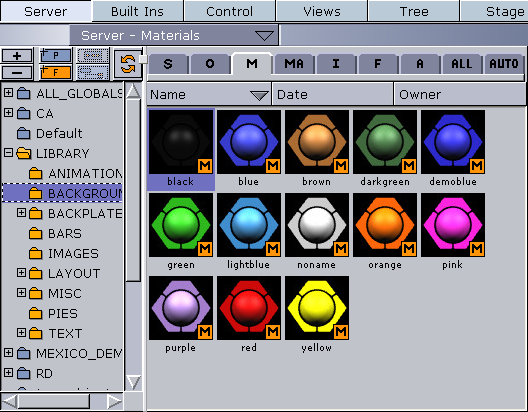
-
-
Add a material (see To add materials) object to give the rectangle a color.
-
For Viz Artist 3.x: Click the Server button and select Materials on its drop-down menu (CTRL + 3 or the M tab).
-
For Viz Artist 2.x: Click the Material button to open the material database, and select a color.
-
-
Drag the desired material from the material pool and drop it onto the Background container.