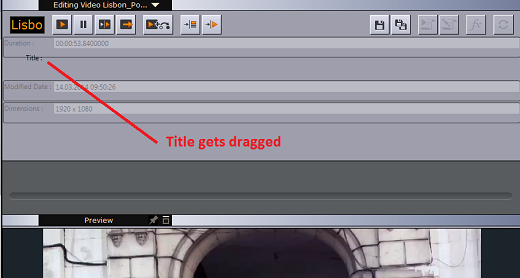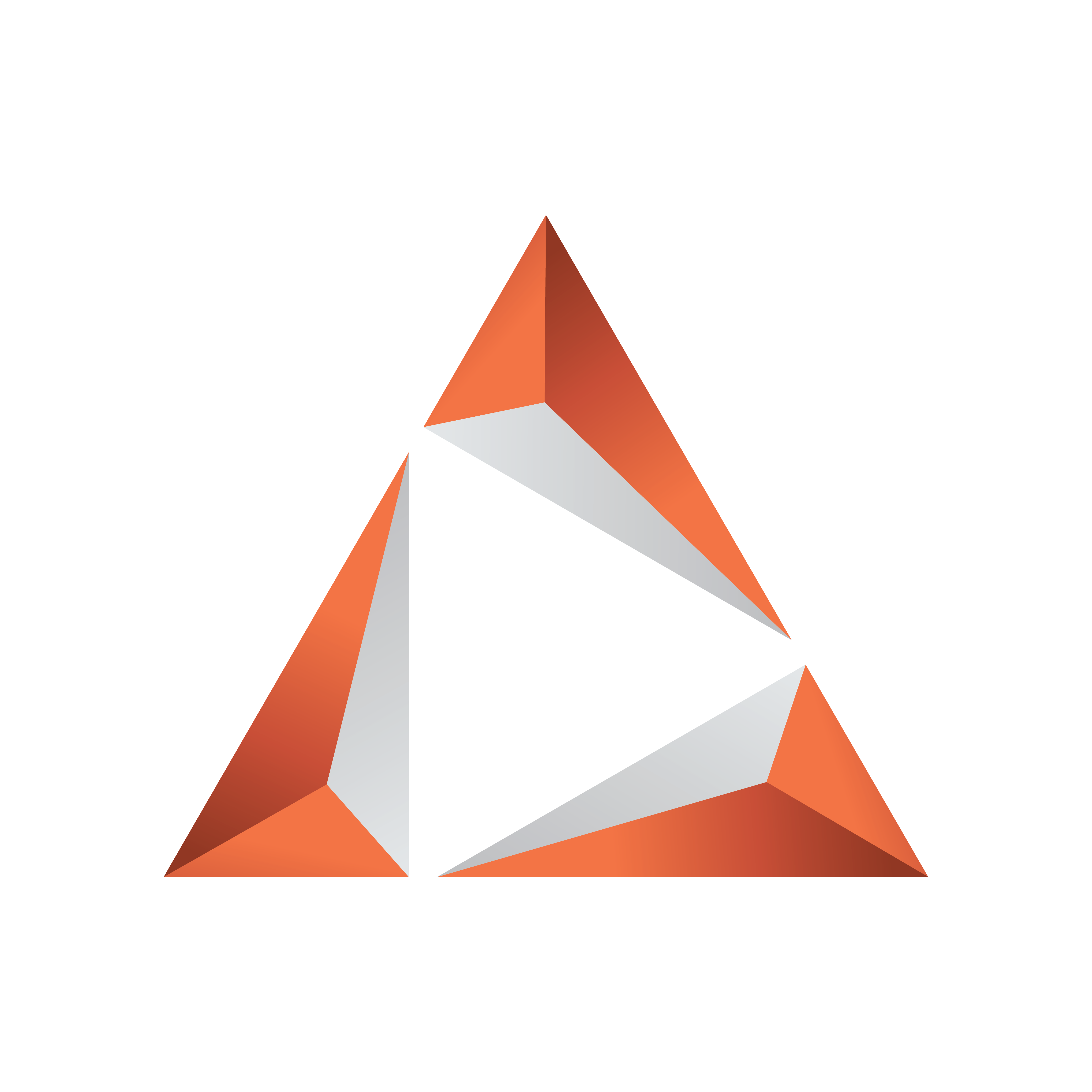
Viz Trio User Guide
Version 3.2 | Published June 29, 2021 ©
Search Media
Select Search Media from the top right drop-down menu. Viz Object Store traditionally stores only still images and person information and Viz One traditionally stores only video, audio and video stills. The Search Media editor lets you search both the Viz Object Store database and the Viz One MAM system for images and video clips.
Note: Viz Trio does not support the use of audio files.
Media items can be dragged and dropped into a show, show playlist, playlist, template or page (for example, full screen or part of the graphics), where they can be double-clicked to open the Search Media editor.
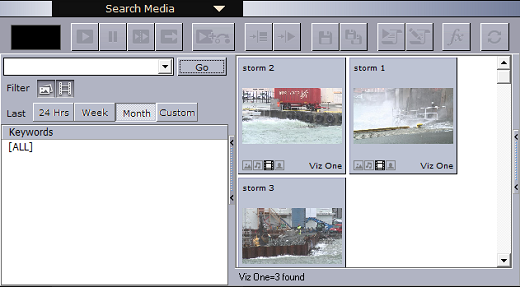
The left pane shows the Search and Filter Options and a list of categories, while the right pane displays the search result.
Tip: The number of fetched media files can be specified in the General section of Trio Configuration. Scroll down to the bottom of the list to fetch additional media files.
When the media search frame is shown and you have many hits only the first N hits are shown. When scrolling down in the result list the next N hits will be fetched. There is no more button. The next chunk of hits get automatically searched when scrolling down to the bottom.
This section covers the following topics:
Media Context Menu
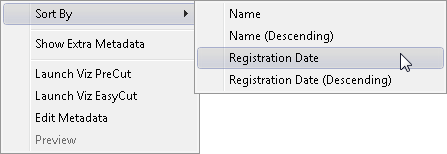
-
Sort By: Displays a sub menu with sort options.
-
Name/Name (Descending): Sorts by name in ascending and descending order.
-
Registration Date / Registration Date (Descending): Sorts by registration date in ascending and descending order.
-
-
Show Extra Metadata: Switches the media icons to display meta data such as complete filename, creation date, and clip length and so on.
-
Launch Viz PreCut: Opens the selected video clip(s) in Viz PreCut for editing.
-
Launch Viz EasyCut: Opens the selected video clip(s) in Viz EasyCut for editing.
-
Edit Metadata: Enables the user to edit the meta data for the selected clip (in Viz One).
-
Preview: Previews images using the Windows Picture and Fax Viewer. Only available for Viz Object Store items.
Search and Filter Options
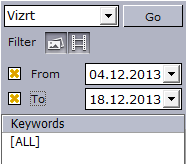
-
Search field: Combo box for entering a search criterion. Previously entered search criteria are remembered per session.
-
Filter: Enables/disables the image or video filters.
-
From/To: Filters the search result based on From and To registration dates.
-
Keywords: Filters the search result based on keywords.
Note: Viz Trio does not support the use of audio files.
Ordering Metadata Fields for Video and Images
Fields in the metadata view of a video or an image can be dragged and dropped to change their order. This is typically used to display important fields at the top of the list.