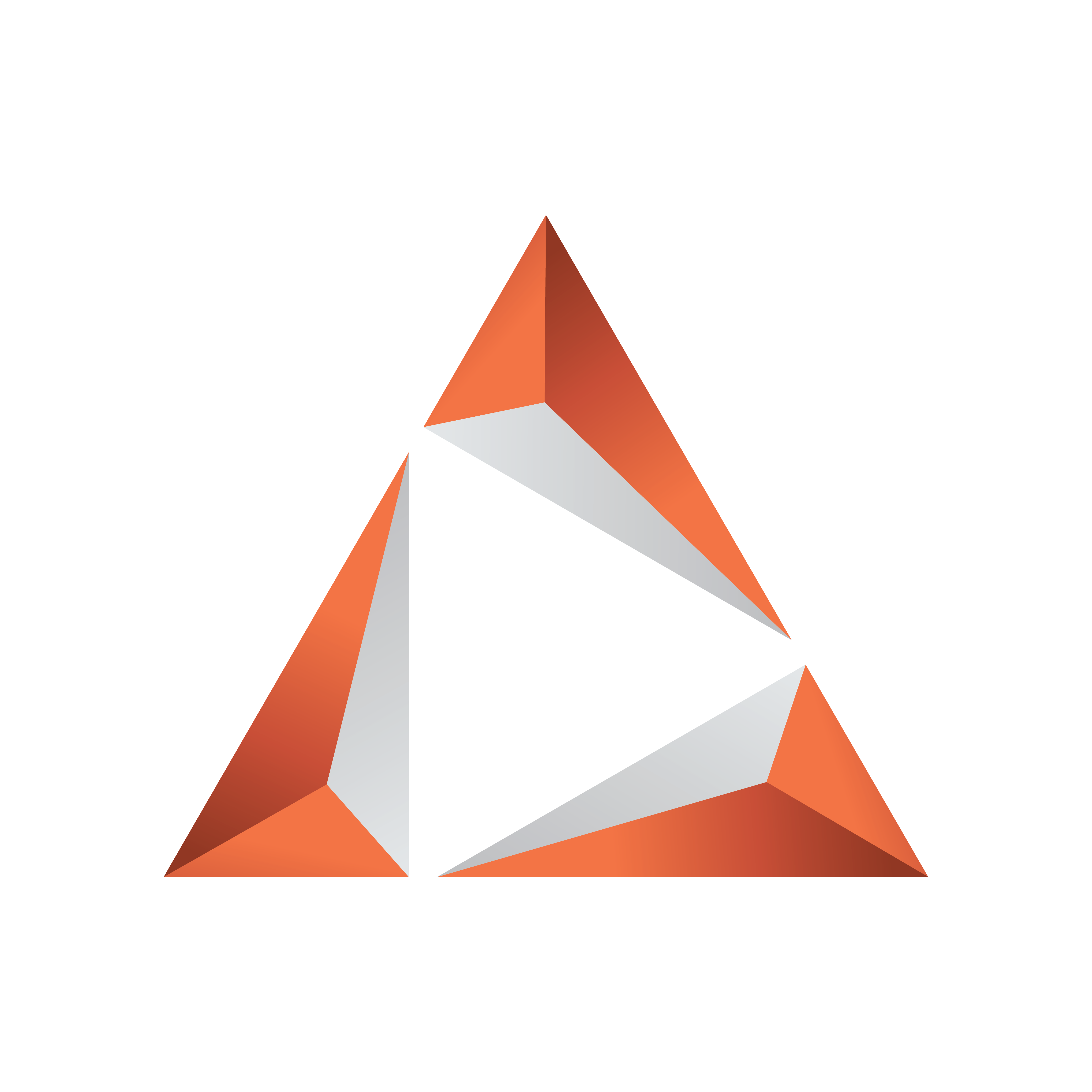
Viz Trio User Guide
Version 3.2 | Published June 29, 2021 ©
Import Scenes
Select Import Scenes in the drop-down menu to open a window where Viz Artist scenes can be selected and enabled for Viz Trio.
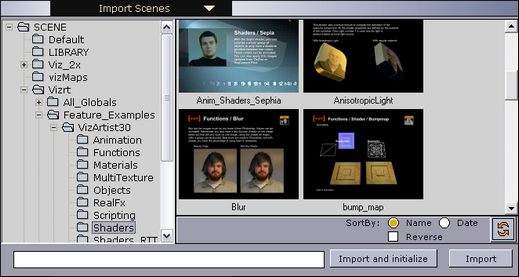
Select scenes to import into the template list and click Import. It's possible to select multiple scenes and import scenes from any scene folder. To make the scenes ready for playout quickly, click Import and Initialize. This loads all scenes on the program and preview renderer (Viz Engine).
Sort scenes by Name, Date, or Reverse sorting preferences or Refresh content.
This section covers the following topics:
Importing Recursively
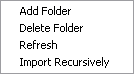
Import Recursively lets you import a whole folder or folder tree structure. This does not initialize the show on the renderers.
Right-click the folder in the scene tree and select Import Recursively.
Caution: If a scene has the same name as an existing template in the current show, an attempt is made to merge it with the existing template (for example, scene 1000 with template 1000).
Importing Scenes with Toggle or Scroller Plugin
A warning appears when you attempt to import scenes with a Toggle or Scroller plugin, since such scenes usually do not need to be imported. However, if you are using a Toggle or Scroller plugin in scenes that are not Transition Logic or ticker-related, you have the option of importing the scenes as templates.