
Viz Arc User Guide
Version 1.8 | Published October 13, 2023 ©
General Settings
Set application level preferences using the menu below:
Map
A key Viz Arc feature is the ability to set up augmented reality elements, tracked cameras and polygon masks in outdoor productions directly over a map.
Select a Default Provider for map imagery using the Map menu below:

Performance
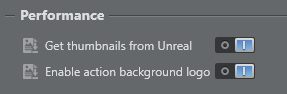
Use this menu to select the following Performance options:
-
Get thumbnails from Unreal: Enable the retrieval of thumbnails from Unreal Engine.
-
Enable action background logo: Enable a watermark logo to be displayed on Actions, to clearly show the type of action.
System
Set the Log Level using the System menu:

-
ALL: Shows all level logs (below).
-
TRACE: Shows traced code; useful for identifying errors in a function if there is a software crash. Logs all commands sent to the Engine in a separate log file.
-
DEBUG: Shows specific technical information.
-
INFO: Shows the main information in a log.
-
WARN: Shows issues that may potentially cause application anomalies.
-
ERROR: Shows any error that is fatal to the operation.
-
FATAL: Shows only errors that force a shutdown of the application to prevent data loss.
-
OFF: Logs are switched Off.
Communication
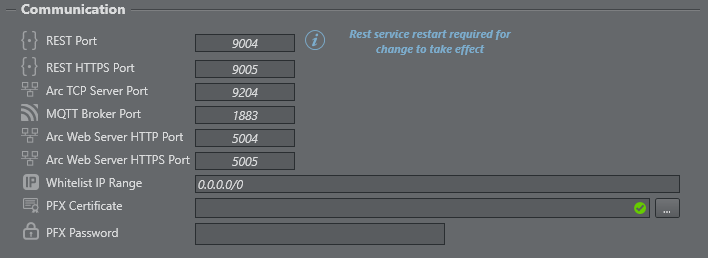
-
REST Port: The REST Port used for listening to incoming requests by the Viz Arc REST server.
-
REST HTTPS Port: Same as above, but for the HTTPS clients. Requires the setup of the PFX certificate parameter (below).
-
Arc TCP Server Port: The TCP Server Port to be used for incoming TCP Connections.
-
MQTT Broker Port: The internal MQTT Broker port to be used. Set to 0 to disable the Broker.
-
Arc Web Server Port: The Port to be used for the internal web server.
-
Whitelist IP Range: Specify a semi-colon (;) separated list of IP addresses/ranges (in CIDR notation) allowed to access the web server.
-
PFX Certificate: The path to the PFX certificate required to enable HTTPS for the REST service.
-
PFX Password: The password of the PFX certificate.
All settings take effect upon restart of REST service or Viz Arc, respectively.
General
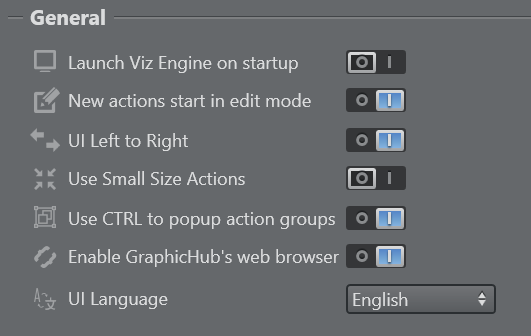
-
Launch Viz Engine on startup: When enabled, Viz Arc also launches Viz Engine on application startup.
-
New actions start in edit mode: Starts new actions in edit mode when created when set to On.
-
UI Left to Right: Switches the UI to right to left mode (experimental) when set to Off.
-
Use Small Size Actions: Uses smaller buttons for Actions when set to On.
-
Use CTRL to popup action groups: Hold CTRL while left clicking on the Expand button of a Group Action to expand the group temporarily as a popup. Disable this option to make this the default behavior without holding the CTRL button.
-
Enable Graphic Hub's web browser: Use web view based Graphic Hub browser for scene browsing.
-
UI Language: Determines the language to be used for the UI (feature under development).
Playlist
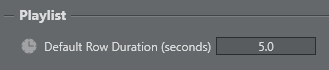
-
Default Row Duration: The default duration of a playlist row on creation.
Scripting

-
Compile scripts on project load: Forces any custom script included in the project to be compiled when opening a project.
-
Main Script Debug Port: The debug port to connect an external debugger for the main script.
-
Editor Script Debug Port: The debug port to connect an external debugger for the script in the template designer.
-
JS Modules Search Path: The JavaScript module path. Use a semi-colon (;) to separate multiple paths.
Project Folder
This menu contains the path where projects are saved. You can change the Viz Arc project folder at any time:

Unreal Engine

-
Ignore Actors with name: A regular expression (in C# syntax) that excludes Unreal Actors when parsed from a BluePrint Actor (for example, the BluePrint Action or in a Unreal Template). Leave this field empty if all Actors should be considered. Another sample could be (^bCanBeDamaged$|^Cloud speed$). This regular expression would exclude all actors with the exact name bCanBeDamaged or Cloud speed. Switch the Log Level to at least INFO to see in the log which Actors got effectively ignored (for example, after creating a BluePrint action).
Default Color Setting
You can assign a default color for each action, such as transformation, alpha, visibility and so on. You can still assign a different color in the main area.
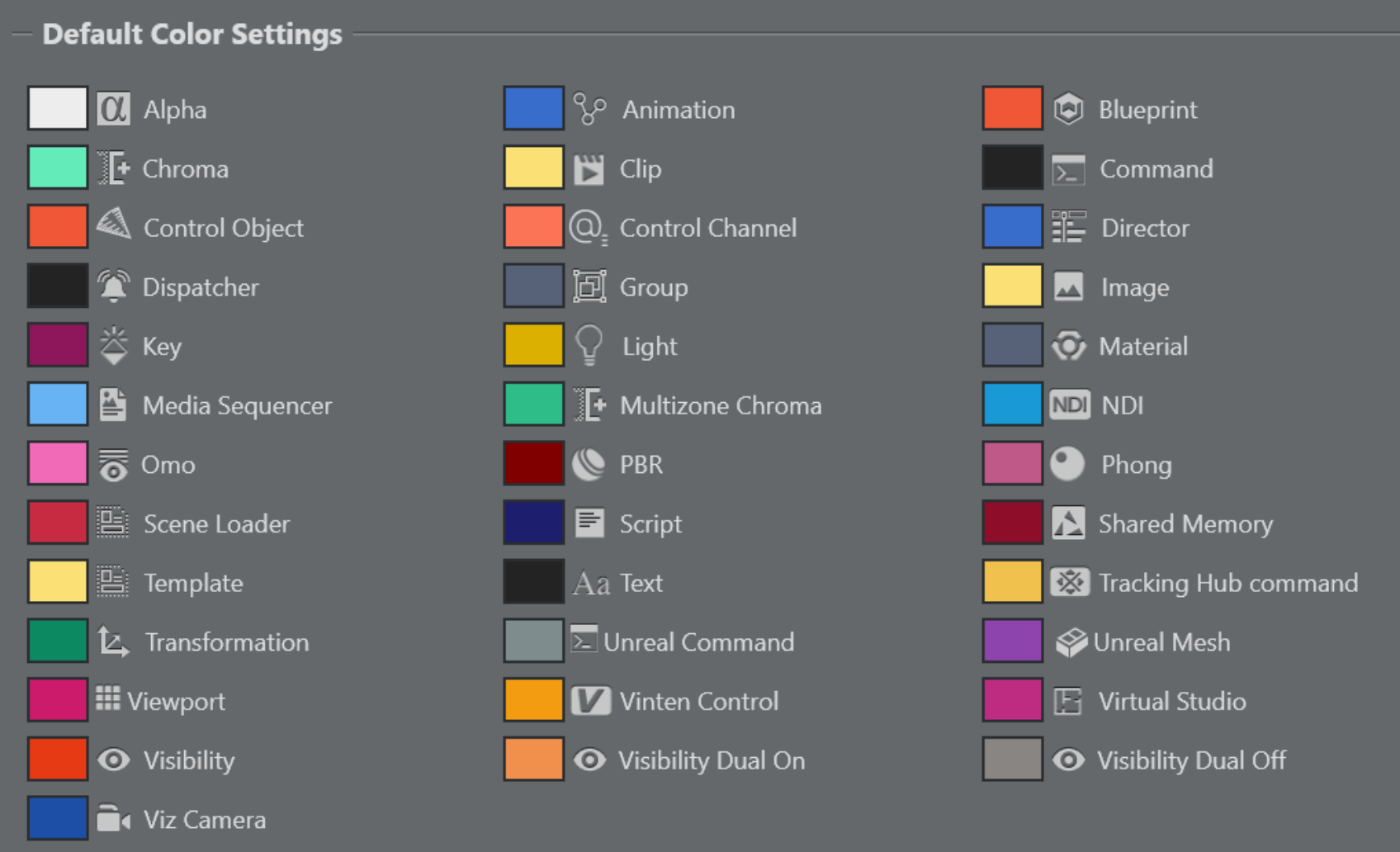
See Also
-
Project Action Types for more information on how to execute Viz Trio pages.
-
GPI Setup for more information about setting up GPI Triggers and Callbacks.