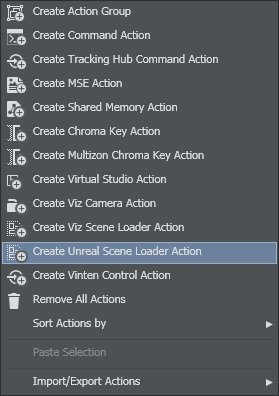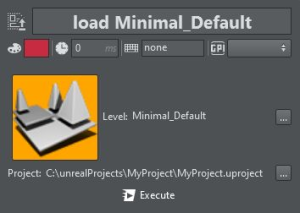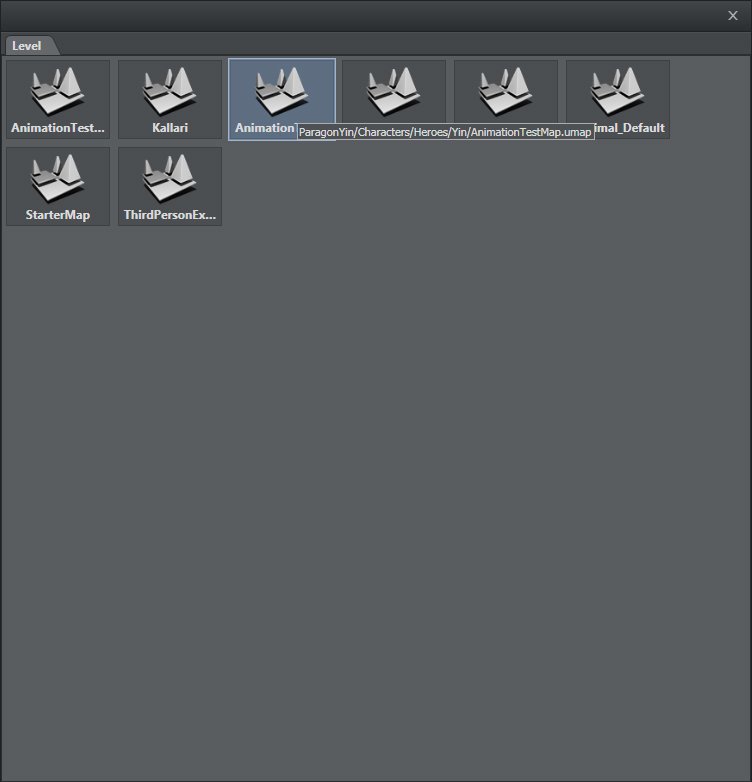Viz Arc User Guide
Version 1.8 | Published October 13, 2023 ©
Working with Unreal Engine
Viz Arc lets you import Unreal Levels from a specific project (selected and opened manually in Unreal Engine software).
Note: Please see Configuring Profiles to correctly configure Unreal Engine in Viz Arc.
|
|
First, open the Unreal Engine software and select a project. Once the project is loaded, click the Play button to switch to Play mode. |
|
|
In Viz Arc, click the ADD SCENE icon on the left side of the window and select the Unreal panel. |
|
|
Once selected, you need to load the scene by clicking the LOAD SCENE icon in order to retrieve details. Double-click the root folder to show the list of elements. To create an action, drag and drop available content from the tree into the actions area. |
|
|
Load an Unreal scene by right-clicking on an empty space in the actions area. |
|
|
Once the relative action has been created, in edit mode, click Select Unreal Level to open the browse window. |
|
|
Select the desired level and double-click it to load. |
See Also