
Viz Arc User Guide
Version 1.8 | Published October 13, 2023 ©
Web API
Viz Arc provides a Web API that allows you to set DataMap variables, trigger specific actions or control the Playlist.
The samples below assume that Arc is running on localhost and the web server is configured to run on port 5004. The web server port can be configured in the General Settings, under the Communication section. Please note that this Web API is only accessible when the Viz Arc application is running.
A Swagger webapp that describes every API can be found at http://localhost:5004/swagger/.
Info: The samples below use curl command line tools to demonstrate usage and python to beautify the returned JSON output. Note that these tools are not required for the Web API to function correctly.
This section contains the following examples:
Status
The Status endpoint allows you to get basic information of the running Viz Arc instance, such as version and uptime.
GET api/v1/status
{ "version": "Viz Arc 1.8.0.2116", "license": "CORE", "uptime": "00:59:14.8406020"}ActionExecuter
The ActionExecuter endpoint allows you to execute a specific action either by using its name or its ID.
GET /api/v1/actionexecuter/{id | name}
Executes the action specified by the id or name.
200 OKUsing the ID variant is preferable as it uniquely identifies an action. Although the name might appear multiple times in your action collection, only the first action with the specified name is triggered.
ActionCanvas
The ActionCanvas endpoint allows you to retrieve all actions of a project, including information about their position, color, id etc.. An interactive demo page using this API can be found at http://localhost:5004/.
GET /api/v1/actioncanvas
This endpoints returns all actions of the currently loaded project. The property "actions" contains an array of all actions. The property tabs contains the information about the project tabs.
{ "tabs": [ { "name": "show", "isEditorOnly": false }, { "name": "Startlist", "isEditorOnly": false } ], "selectedTabIndex": 0, "actions": [ { "uuid": "a090e1c9-28ad-4c4f-976d-2727befe182d", "name": "Title Day 1", "type": "TEMPLATE", "actionType": null, "engineType": "VIZ", "xSector": 1, "ySector": 0, "widthSector": 1, "heightSector": 1, "tab": 0, "delay": 0, "actionColor": "#65686B", "textColor": "#DBDCDD" }, { "uuid": "95c0bc26-fb63-4ffe-becf-bd42db7ae5f8", "name": "Startlist", "type": "TEMPLATE", "actionType": null, "engineType": "VIZ", "xSector": 0, "ySector": 1, "widthSector": 1, "heightSector": 1, "tab": 1, "delay": 0, "actionColor": "#65686B", "textColor": "#DBDCDD" } ], "project": "Skating"}DataMap
You can set, read and delete DataMap variables through the Web API. An interactive web application can be found at http://localhost:5004/DataMap.
GET /api/v1/datamap
Gets the list of all the key-value pairs.
[ { "key": "Hello", "value": "World!" }, { "key": "WhiteListIPRanges", "value": "0.0.0.0/0" }] GET /api/v1/datamap/{key}
Gets the key-value pair identified by the specified key.
{ "key": "Hello", "value": "World!"}POST /api/v1/datamap
Adds a new key-value pair or an array of them to the DataMap. The payload must be sent as JSON body. If the key already exists the value will be updated.
{ "Key": "key", "Value": "hello"}DELETE /api/v1/datamap/{key}
Delete a key/value pair by sending a DELETE message, for example to delete "key2" use:
200 OKPlaylist
You can read, trigger, preview and iterate through the playlist through the Web API. An interactive web application can be found at http://localhost:5004/PlayList.
GET /api/v1/playlist
Gets all the tabs:
[ { "duration": 10.0, "index": 0, "name": "Morning", "rows": [ { "actionUUID": "b78801bd-c802-42dd-ae11-9955c53dbfe3", "duration": 5.0, "id": "aaf0b451-1bb6-4bae-b11d-3b0c5f552e36", "name": "AB" }, { "actionUUID": "6dd3107a-9487-4f32-92a0-b7eb83a1328f", "duration": 5.0, "id": "58b51c71-a904-4c95-b5d8-f42184af025e", "name": "CD" } ] }, { "duration": 15.0, "index": 1, "name": "Afternoon", "rows": [ { "actionUUID": "27cc7a3b-6f90-4d88-9101-a356a1668d83", "duration": 5.0, "id": "7f284bd1-a727-4e26-aea8-f417010c5386", "name": "Opener" }, { "actionUUID": "955a622a-862b-4206-9658-a48b0c9f9a7e", "duration": 5.0, "id": "f43b4470-d08c-4261-8fb2-58ef97c4db28", "name": "Closer" }, { "duration": 5.0, "id": "483231c0-5484-478c-9bbc-74530dafa7cd", "loop": false, "name": "old", "rows": [ { "actionUUID": "ae7d2e75-552f-40e7-8c3d-7a8ef716809a", "duration": 5.0, "id": "c542f3d4-53d3-4aa1-82d1-8e75ae86342b", "name": "Show Monitor" } ] } ] }] The GET method returns all Playlist tabs and their respective rows and folders.
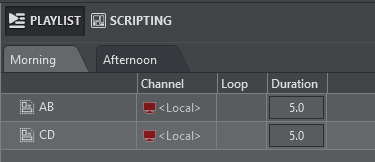
The screenshot above shows the query result for the "Morning" Playlist tab.
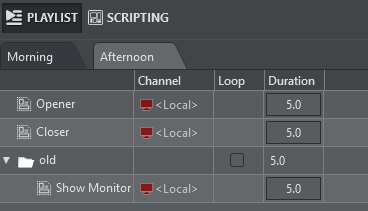
The screenshot above shows the query result for the "Afternoon" Playlist tab.
GET /api/v1/playlist/{index}
Gets the content of the playlist tab, by specifying its index:
{ "duration": 10.0, "index": 0, "name": "Morning", "rows": [ { "actionUUID": "b78801bd-c802-42dd-ae11-9955c53dbfe3", "duration": 5.0, "id": "17a6ee8d-8c82-4480-9bda-32e4b9447336", "name": "AB" }, { "actionUUID": "6dd3107a-9487-4f32-92a0-b7eb83a1328f", "duration": 5.0, "id": "4580c837-69a9-41b4-95dc-29b05f1ae0d4", "name": "CD" } ]}Starting from index 0 this call returns a single playlist tab only.
PlaylistExecuter
The PlaylistExecuter endpoint allow you to execute and preview individual playlist elements identified by their id.
GET api/v1/PlaylistExecuter/execute/{id}
Executes the playlist element identified by id.
200 OKGET api/v1/PlaylistExecuter/continue/{id}
Continues the playlist element identified by id.
200 OKGET api/v1/PlaylistExecuter/preview/{id}
Executes the playlist element identified by id on the preview channel.
200 OKGET api/v1/PlaylistExecuter/previewcontinue/{id}
Continues the playlist element identified by id on the preview channel.
200 OKPlaylist Controls on the Currently Selected Playlist
The following commands are invoked against the Playlist that is currently selected in Viz Arc:
GET api/v1/playlistexecuter/executeCurrent
Executes the currently selected playlist element:
200 OKGET api/v1/playlistexecuter/continueCurrent
Continues the currently selected playlist element:
200 OKGET api/v1/playlistexecuter/outCurrent
Takes out the currently selected playlist element (only for template actions):
200 OKGET api/v1/playlistexecuter/previewCurrent
Executes the currently selected playlist element on the preview channel:
200 OKGET api/v1/playlistexecuter/previewContinueCurrent
Continues the currently selected playlist element on the preview channel:
200 OKGET api/v1/playlistexecuter/previewOutCurrent
Takes out the currently selected playlist element on the preview channel (only for template actions):
200 OKGET api/v1/playlistexecuter/executeAndNext
Executes the currently selected playlist element and moves to the next playlist item:
200 OKGET api/v1/playlistexecuter/gotoFirst
Selects the first playlist item:
200 OKProjects
The Projects endpoint allows you to get a list of all available projects and to load a project.
GET api/v1/projects
Returns a list of all available Projects, first the projects located on the Graphic Hub, then the ones on the file system.
[ { "name": "gh:Animations", "lastModified": "2023-05-09T13:53:32.4633996+00:00", "location": 1, "profileIndex": 0, "tabs": [] }, { "name": "local:Skating", "lastModified": "2023-05-11T07:53:51.80198+00:00", "location": 0, "profileIndex": 0, "tabs": [] }]In the example above, two projects were found.
The name of the project is prefixed by the keywords "gh:" or "local:"; this prefix indicates wheter the project is stored in the Graphic Hub or on the file system. Likewise, the "location" property indicates whether the project resides on Graphic Hub (value "1") or on the file system (value "0").
GET api/v1/projects/load/{name}
Loads the project with the specified name in Viz Arc. If the name does not contains the location prefix, then Viz Arc will try to retrieve the project by looking in the Graphic Hub, then the file system
200 OKGET api/v1/projects/current
Gets the name and location (Local or GraphicHub) of the currently loaded project.
{ "name": "local:Skating", "lastModified": "2023-05-11T07:53:51.80198+00:00", "location": 0, "profileIndex": 2, "tabs": [ { "name": "show", "index": 0, "isEditorOnly": false, "actions": [ { "uuid": "ff1ae771-4c69-42e4-ba8a-ad98747a5477", "name": "Logo", "type": "Template", "actionType": "TEMPLATE", "engineType": "VIZ", ...Profiles
The Profiles endpoint allows you to retrieve information about the available Profiles, Channels and Engines.
GET /api/v1/profiles
Returns the entire list of profiles available in Viz Arc.
[ { "name": "Local", "channels": [ { "name": "Local", "type": 1, "engines": [ { "name": "localhost" } ], "model": { "engineConfigTuple": [ { "item1": { "name": "localhost", "ipAddress": "127.0.0.1", "port": 6100, "launcherPort": 5644, "webInterfacePort": 30010, "webSocketPort": 30020, ...GET api/v1/profiles/{id | name}
Returns the profile specified by the id or name.
{ "name": "Local", "channels": [ { "name": "Local", "type": 1, "engines": [ { "name": "localhost" } ], "model": { "engineConfigTuple": [ { "item1": { "name": "localhost", "ipAddress": "127.0.0.1", "port": 6100, "launcherPort": 5644, "webInterfacePort": 30010, "webSocketPort": 30020, ...GET api/v1/profiles/current
Returns the currently selected profile.
{ "name": "Local", "channels": [ { "name": "Local", "type": 1, "engines": [ { "name": "localhost" } ], "model": { "engineConfigTuple": [ { "item1": { "name": "localhost", "ipAddress": "127.0.0.1", "port": 6100, "launcherPort": 5644, "webInterfacePort": 30010, "webSocketPort": 30020, ...Web API Access Control
It is possible to inhibit calls to the PlayListExecuter and the ActionExecuter APIs with the IP whitelisting
IP Whitelist
You can configure the IP addresses/ranges that are allowed to use the APIs. These have to be specified using a semi-colon (;) separated list of IP ranges (in CIDR notation). By default, the range is 0.0.0.0/0 which means all hosts can access the API.
The IP Whitelist can be configured in 3 different ways:
-
Manually in the General Settings(under the Communication section)
-
Scripting
Web Application Whitelist configuration
If you want to allow only two machines with IP addresses (e.g. 192.168.1.100 and 192.168.1.142) you can specify them by reaching the page http://localhost:5004/DataMap and set the value of the WhiteListIPRanges key, as in the snapshot below.
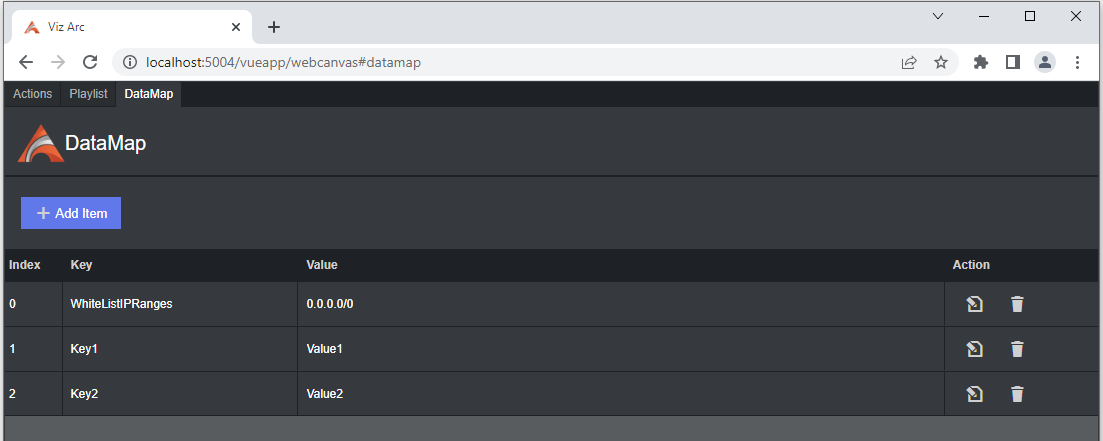
Scripting Whitelist configuration
SetData("WhiteListIPRanges", "192.168.1.100;192.168.1.142")Web Application Sample Usage
When Viz Arc starts up, it also launches an internal web server which host a Web Application that makes use of most of the APIs described above.
Actions
Navigate to http://localhost:5004/ (the port can be configured in the General Settings, under the Communication section) to see the currently loaded project in Viz Arc. For example:
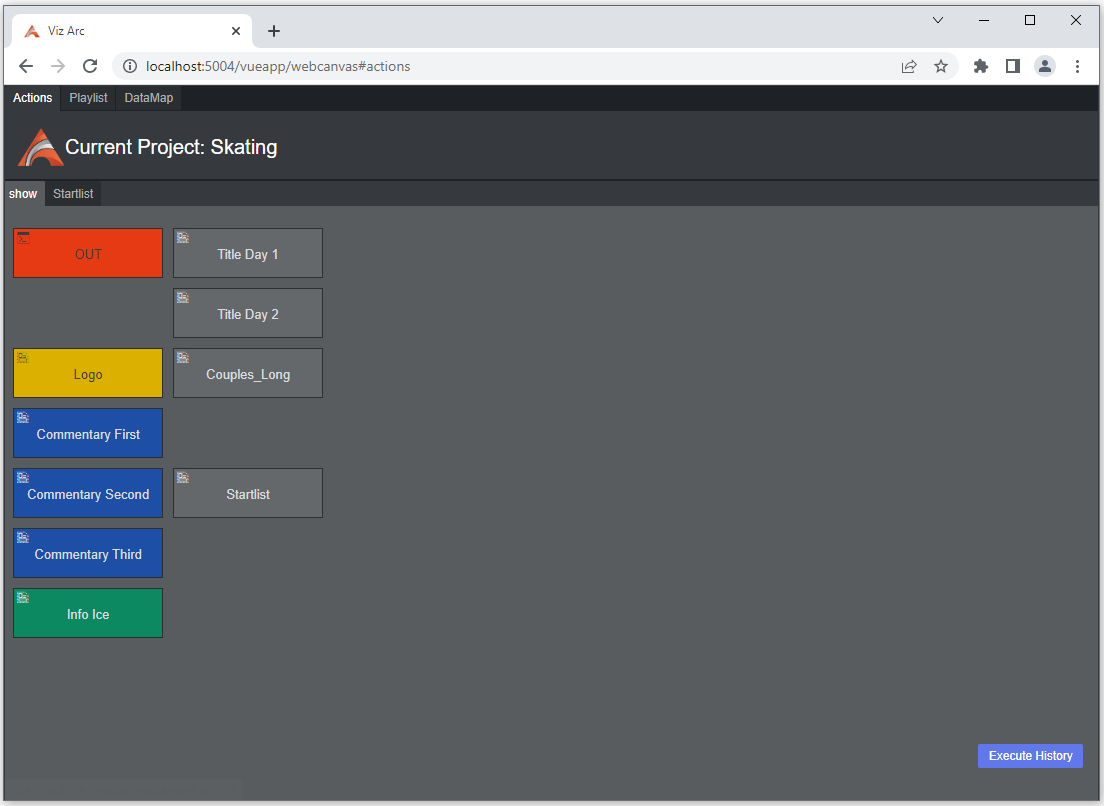
You can click any of the tabs to see a simplified version of the actions. Click any action to execute it.
PlayList
Click the PlayList tab to see and trigger all available playlists and their elements:
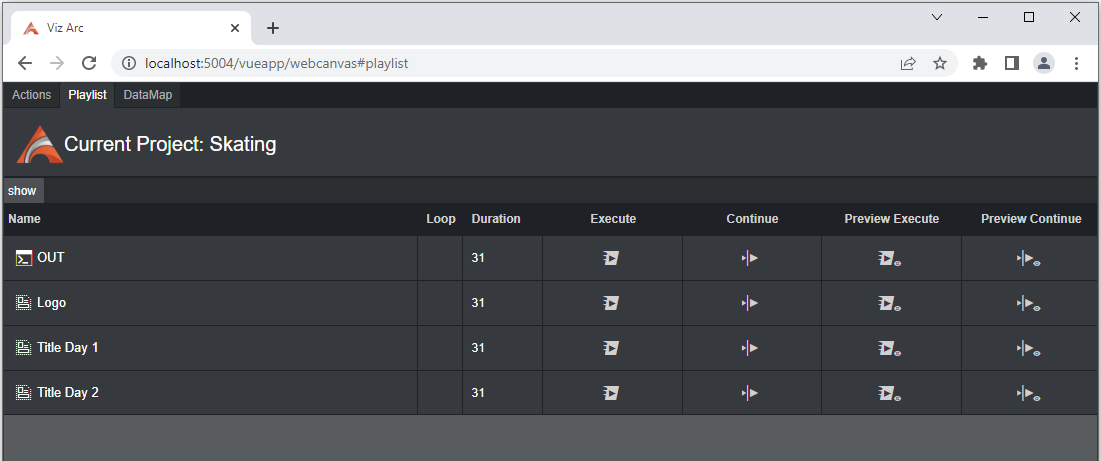
Datamap
Click the DataMap tab to view the current DataMap. From here you can add, delete or modify any DataMap variable.
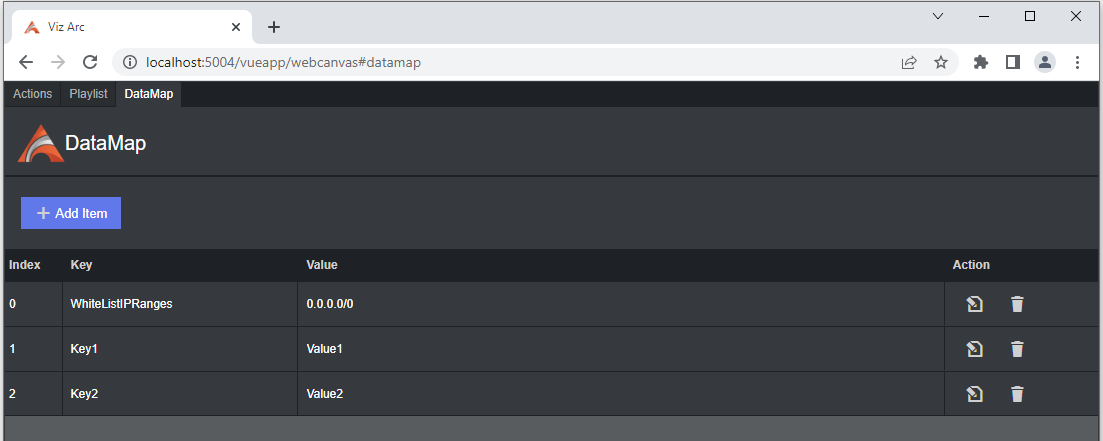
Triggering a Viz Arc Action from a Web Browser
You can easily trigger a Viz Arc action for the currently loaded project using its GUID or just its name. First, get the GUID and name from the action:
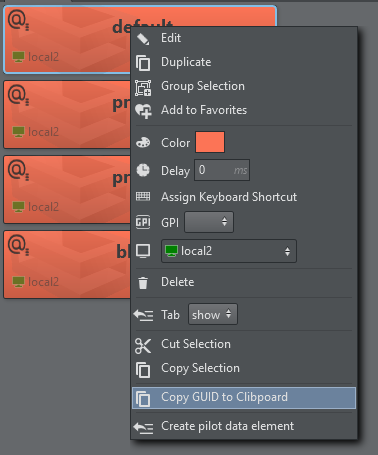
The GUID is now copied to the clipboard from where you can easily paste it anywhere else (for example, to notepad):
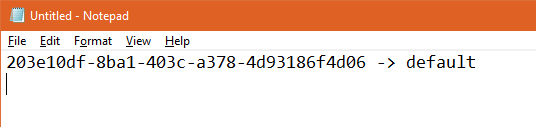
Typing http://localhost:5004/api/v1/ActionExecuter/203e10df-8ba1-403c-a378-4d93186f4d06 or http://localhost:5004/api/v1/ActionExecuter/default triggers the action.
Info: Be aware that triggering only works when Viz Arc is running and when the project that contains the requested Action is open.