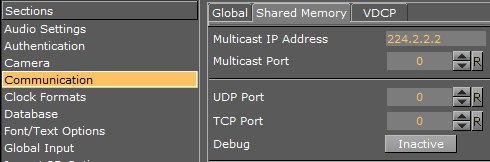Viz Arc User Guide
Version 1.8 | Published October 13, 2023 ©
Troubleshooting
This page covers the following topics:
Vizrt Issues
Unable to Load Scene
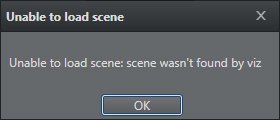
Make sure that there is a channel associated to a scene, and that you are connected to a Vizrt profile.
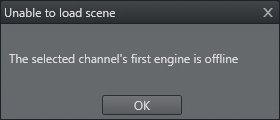
Check if Viz Engine is up and running.
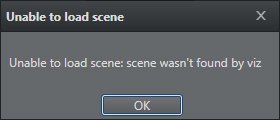
Viz Arc cannot find the selected scene. Check that you are connected to the correct Graphic Hub.
Graphic Hub Not Connected
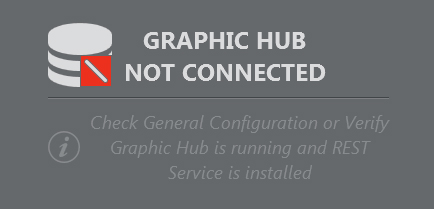
-
Check if Graphic Hub is up and running.
-
Check in the Config window that the Graphic Hub REST settings are correct (Host/IP and Port, Username and password).
-
Check that the machine on which Viz Arc is installed is connected to the machine containing Graphic Hub.
-
Follow the procedure in General Configuration to correctly configure Graphic Hub REST in Viz Arc.
Preview Not Connected
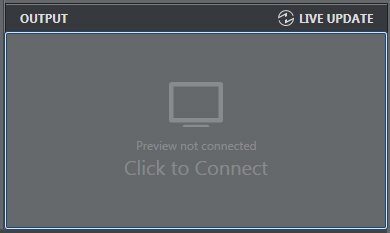
-
Check if Viz Engine is up and running.
-
Check in the Config window that the Viz GH and MSE settings are correct (Host/IP and Port).
-
Check that the machine on which Viz Arc is installed is connected to a Viz Engine.
-
See the section Configuring Viz Engine.
Output Initialize Failed
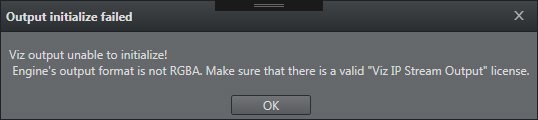
-
Check that Viz Engine is configured in RGBA output format.
-
Ensure that there is a valid Viz IP Stream Output license.
-
Check that you are using Viz Engine 3.9 or higher.
-
See the section Configuring Viz Engine.
Cannot Connect/Send to Viz Engine
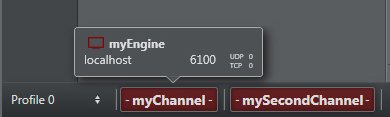
Check that Viz Engine is up and running and set in On Air mode.
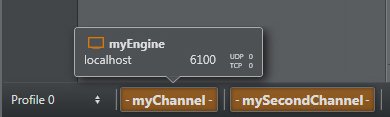
Check that Viz Engine is set in On Air mode.
Unreal Engine
Unreal Engine not Available
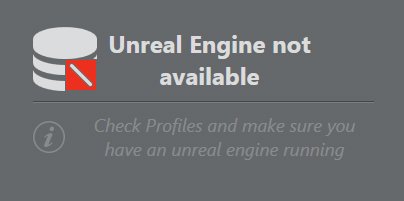
-
Check that Unreal Engine is up and in Play Mode.
-
Check in the Config window that the Unreal Engine settings are correct (Host/IP and Port).
-
Check that the Viz Arc machine is connected to the machine containing Unreal Engine.
-
Check that you have copied the arcCom plug-in folder to \Epic Games\UE_4.20\Engine\Plugins.
-
See Profiles for more information on configuring Unreal Engine in Viz Arc.
Cannot Connect/Send to Unreal Engine
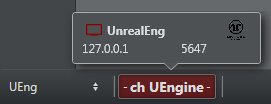
Check that Unreal Engine is up and running and set in Play mode.
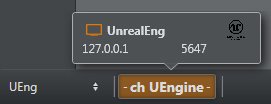
Check that Unreal Engine is set in Play mode.
Unable to Load Unreal Level
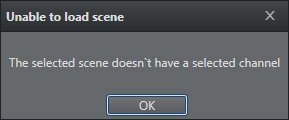
Ensure that there is a channel associated to a Level, and that you are connected to an Unreal Engine profile.
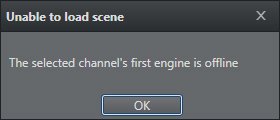
Check that Unreal Engine is running and in Play mode.
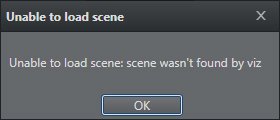
Viz Arc cannot find the selected Level. Check that you are loading a Level that exists in the selected project.
Support
Support is available at the Vizrt Support Portal.