
Viz Arc User Guide
Version 1.8 | Published October 13, 2023 ©
Launching Viz Arc
Once you've installed Viz Arc, you're ready to start using it! If you don’t have a license yet, the following (or similar) message appears:
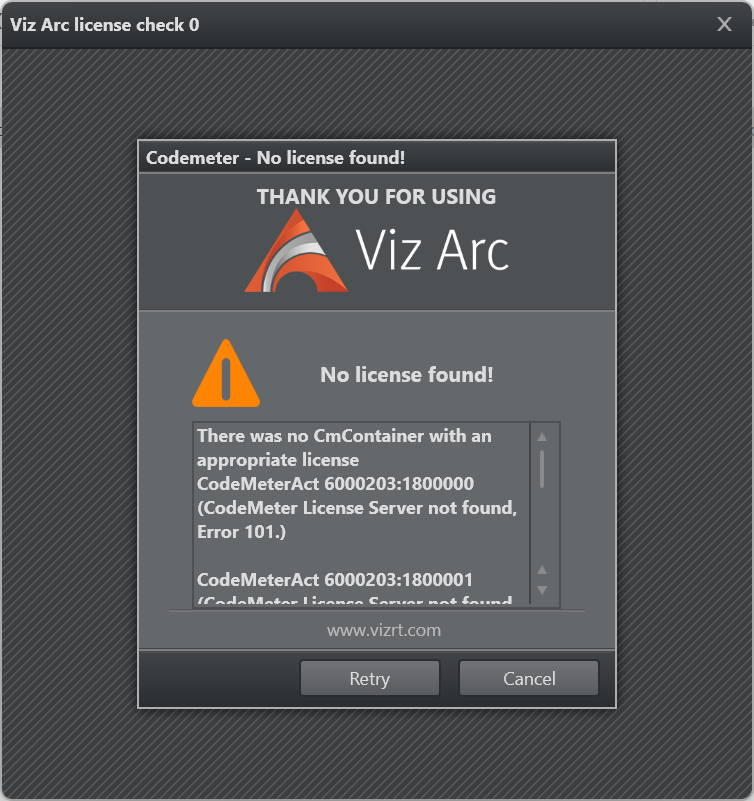
Command Line Arguments
The following command line switches can be used:
|
Switch |
|
|
-o, --onair |
Start Viz Arc in On Air Mode. |
|
--project name |
The name of the project to be loaded at startup. Use prefix "local:" or "file:" to explicitly specify a project form the local file system or |
|
--projectgh name |
The name of the project on Graphic Hub to be loaded at startup. |
|
--programdatapath path |
Specify the Viz Arc ProgramData Folder (for example, C:\ProgramData\vizrt\VizArc). |
|
--noproject |
Force startup without any project loaded (default is to open the last opened project). |
|
-t, --tracking |
Start Viz Arc in Tracking Mode. |
|
-a, --arena |
Start Viz Arc in Arena Mode. |
|
--help |
Display help when started from a console. |
Examples
VizArc.exe --project gh:VirtualSetA: Starts Viz Arc loading the project VirtualSetA from Graphic Hub.
VizArc.exe --project local:ObjectTracker -t: Starts Viz Arc loading the project ObjectTracker form the local file system and it starts up with the Object Tracker user interface already opened.