
Viz Arc User Guide
Version 1.8 | Published October 13, 2023 ©
Third Party Systems
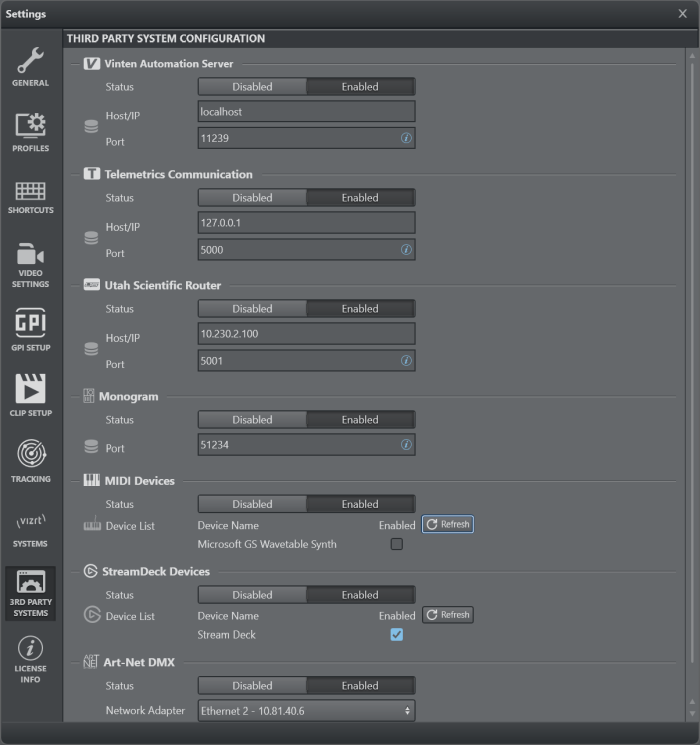
Vinten Automation Server
Viz Arc can be connected to a Vinten Automation Server. Vinten is a supplier of manual and robotic camera support systems.
Configure settings related to Vinten using the menu below:
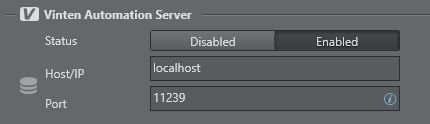
-
Status: Enables or disables the server.
-
Host/IP: Host or IP of where the Vinten server is installed.
-
Port: The default port is 11239.
Telemetrics Automation Server
Viz Arc can be connected to a Telemetrics Automation Server.
Configure settings related to Telemetrics using the menu below:

-
Status: Enables or disables the server.
-
Host/IP: Host or IP of where the Telemetrics server is installed.
-
Port: The default port is 5000.
Utah Scientific Router
Viz Arc can connect to a Utah Scientific Video Router.
Configure settings related to the Utah router using the menu below:
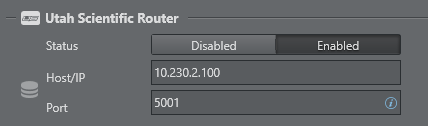
-
Status: Enables or disables the router.
-
Host/IP: Host or IP of where the Utah router is installed.
-
Port: The default port is 5001.
Monogram
Viz Arc supports monogram consoles.
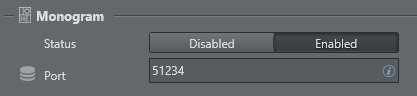
-
Status: Enables or disables the console.
-
Port: Sets the UDP port to listen for device input.
To configure monogram to work with Viz Arc, go to Monogram Creator > Preferences and add the Viz Arc integration.
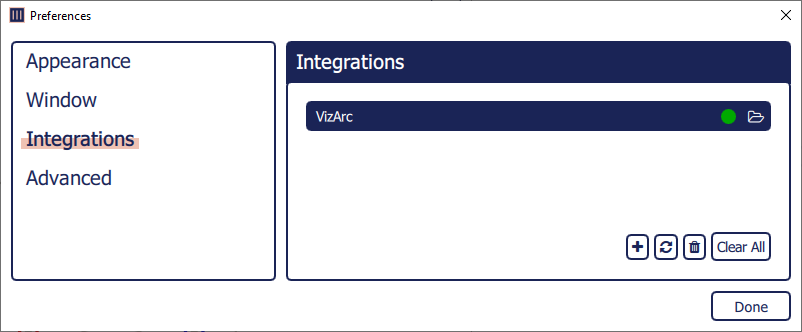
A predefined integration can be found in the Viz Arc program-data folder under Resources/VizArc.monogram.
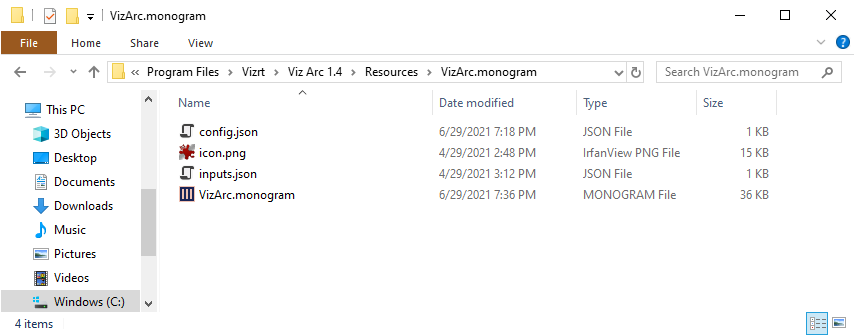
In the config.json fille, the port can be changed to something else than the 51234 default port.
{ "name": "VizArc", "id": "vizrt.VizArc", "exe": [ "VizArc.exe" ], "connection": [ { "name": "VizArcConnection", "type": "udp", "port": 51234 } ]}When used with an ORBITER module, the integration can be used to control an NDI PTZ camera using the NDI Action.
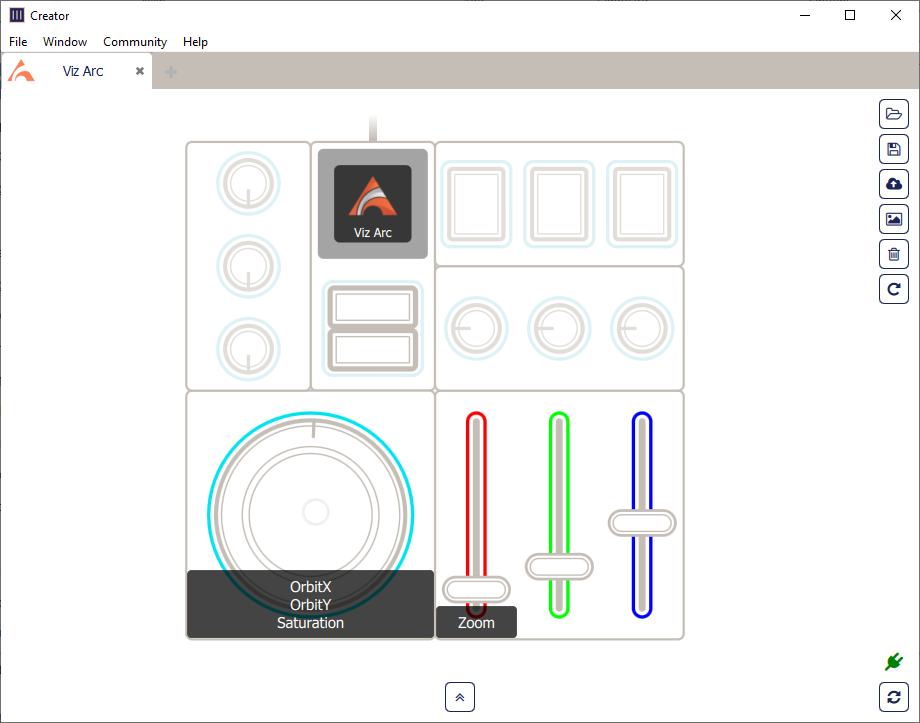
A sample of connected monogram modules including an ORBITER module.
MIDI Device
Viz Arc can use one or more attached MIDI devices to control certain UI elements.
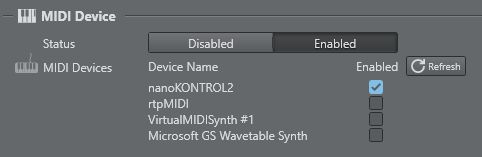
-
Status: Enables or disables the MIDI devices.
When the configuration window is opened or the refresh button is pressed, Viz Arc scans for connected MIDI devices and displays them as a list of available devices. Check Enabled if you want to use a device in Viz Arc. When checked, the device can be used through scripting identified by the Device Name.
StreamDeck
The StreamDeck Devices section lists all StreamDeck devices connected to the system.
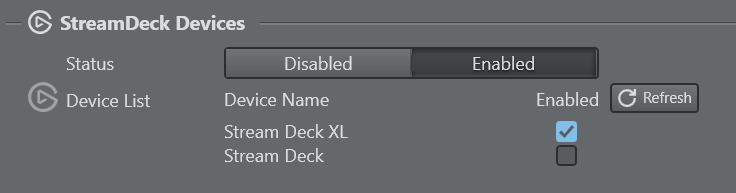
-
Status: Enables or disables StreamDeck device usage.
-
Device List: Lists of all currently connected devices. Use the Refresh button to refresh the list in case a device has been connected or disconnected after starting Viz Arc. Uncheck any device you do not want to use in Viz Arc.
Art-Net DMX
The Art-Net section is used to configure the listening port and interface for Art-Net DMX lighting data.
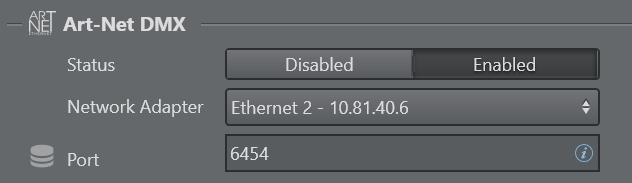
-
Status: Enables or disables Art-Net listening.
-
Network Adapter: The network interface to listen on for Art-Net messages.
-
Port: The port to use to listen to the messages, the default port is 6454.
See Also
-
Scripting Classes for more information on how to use MIDI devices.