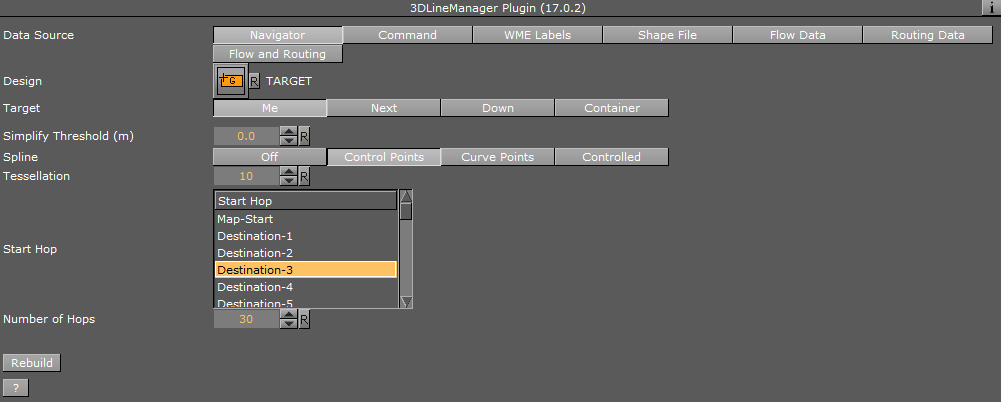Viz World Plug-ins Guide
Version 17.0 | Published January 10, 2019 ©
3D Line Manager
![]()
The 3D Line Manager plug-in controls and creates 3D Line objects. The plug-in uses a 3D Line design to create lines according to the defined settings. The plug-in allows you to build 3D Line in four different modes: Navigator, Command, from WME and from a Shape file.
Note: This plug-in is located in: Built Ins -> Container plug-ins -> Maps_Man
3D Line Manager Properties
Selecting the Data Source defines how the 3D Line objects are created:
Command
Creates the 3D Line object from a list of Long/Lat pairs defined by the user, for example: MyLine: 0,0 0,50 30,30.
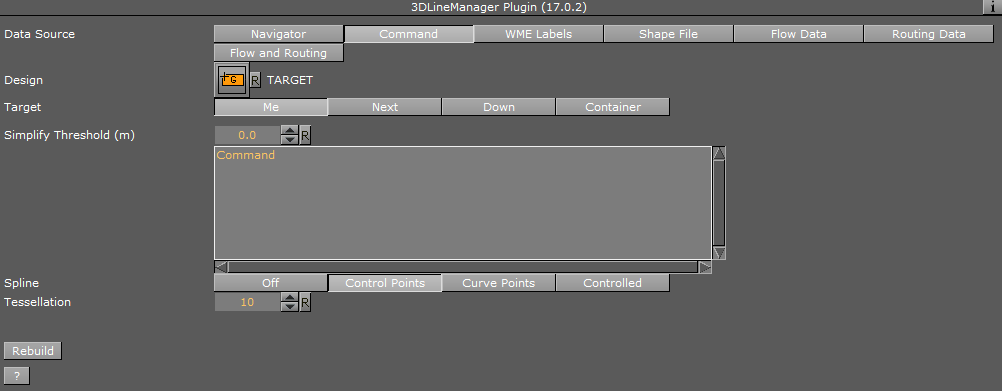
-
Design: Sets the region design container that is used for building sub-regions. The design container should be built with a 3D Line object and a material. No special naming convention is required.
-
Target: Defines the container to be used as the parent container for the sub regions containers:
-
Me: Builds the 3D Line objects under the current container (holding the 3D Line Manager plug-in).
-
Next: Builds the 3D Line objects under the next container (next container in the tree and at the same level as the 3D Line Manager container).
-
Down: Builds the 3D Line objects under the first child container.
-
Container: Builds the 3D Line objects under the container dragged into the Target container place holder.
-
-
Simplify Threshold (m): Sets the detail reduction factor for the shape of the lines.
-
Spline: Determines how to display the spline.
-
Tessellation: Sets the degree of detail for use with spline.
-
Rebuild: Forces a rebuild on the cache files generated for the selected shape file.
WME Labels
Allows you to build a line between locations chosen in Map Editor Classic (WME) as WME labels (no line is built if WME labels are not defined). Also, the WME source container must be specified and refresh should be applied by clicking the Refresh button in CWMClient (Rebuild button is disabled in this mode). The line between the labels starts and ends in the order they where added (as seen in WME’s Map Details list). The first label location is the label at the top of the list, and the last is at the bottom of the list. Rearrange the list to create a new order.
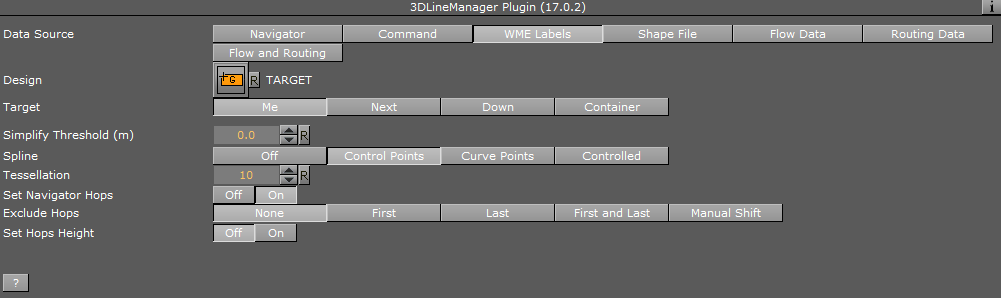
-
Design: Sets the region design container that is used for building sub-regions. The design container should be built with a 3D Line object and a material. No special naming convention is required.
-
Target: Defines the container to be used as the parent container for the sub regions containers:
-
Me: Builds the 3D Line objects under the current container (holding the 3D Line Manager plug-in).
-
Next: Builds the 3D Line objects under the next container (next container in the tree and at the same level as the 3D Line Manager container).
-
Down: Builds the 3D Line objects under the first child container.
-
Container: Builds the 3D Line objects under the container dragged into the Target container place holder.
-
-
Simplify Threshold (m): Sets the detail reduction factor for the shape of the lines.
-
Spline: Determines how to display the spline.
-
Tessellation: Sets the degree of detail for use with spline.
-
Set Navigator Hops: Enables the scene to do a hop animation between the lines.
-
Exclude Hops: Excludes the hop animation for the following labels; None, First, Last, or First and Last. Manual Shift allows you to define which destination is the starting point (limited to a selection of 30 destinations).
-
Set Hops Height: Determines the height of the hops.
Shape File
Uses a shape file as data source.
Note: In WME Labels option, the 3DLineManager should be attached to the CWMClient plug-in container. The Labels in the CWMClient plug-in must be enabled.
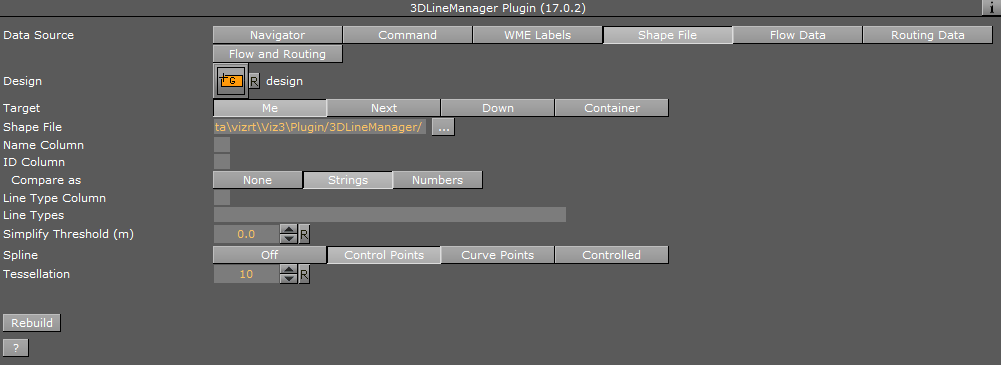
-
Design: Sets the region design container that is used for building sub-regions. The design container should be built with a 3D Line object and a material. No special naming convention is required.
-
Target: Defines the container to be used as the parent container for the sub regions containers:
-
Me: Builds the 3D Line objects under the current container (holding the 3D Line Manager plug-in).
-
Next: Builds the 3D Line objects under the next container (next container in the tree and at the same level as the 3D Line Manager container).
-
Down: Builds the 3D Line objects under the first child container.
-
Container: Builds the 3D Line objects under the container dragged into the Target container place holder.
-
-
Shape File: Defines a path to the shape file (*.shp), containing the line definitions. Shape files are bought from vendors specialized in Geographic Information System (GIS) and holds the actual shape data; polygons, splines, and others. Note that shape files must be stored in individual folders.
-
Name Column: Determines the column to search for names in the shape file.
-
ID Column: Determines the column to search for IDs in the shape file.
-
Compare as: Compares line types as strings or numbers. Numbers allow for a range to be entered.
-
-
Line Type Column: Determines the column to search for line types in the shape file.
-
Line Types: Determines line type to use when importing shape files.
-
Simplify Threshold (m): Sets the detail reduction factor for the shape of the lines.
-
Spline: Determines how to display the spline.
-
Tessellation: Sets the degree of detail for use with spline.
-
Rebuild: Forces a rebuild on the cache files generated for the selected shape file.
Flow and Routing
Defines the Simplify Threshold and FRC level for the selected data source. Simplify Threshold reduces the resolution of the data from the shape file selected. FRC level (High/Medium/Low) sets the FRC level, for example, High would draw highways and major roads.
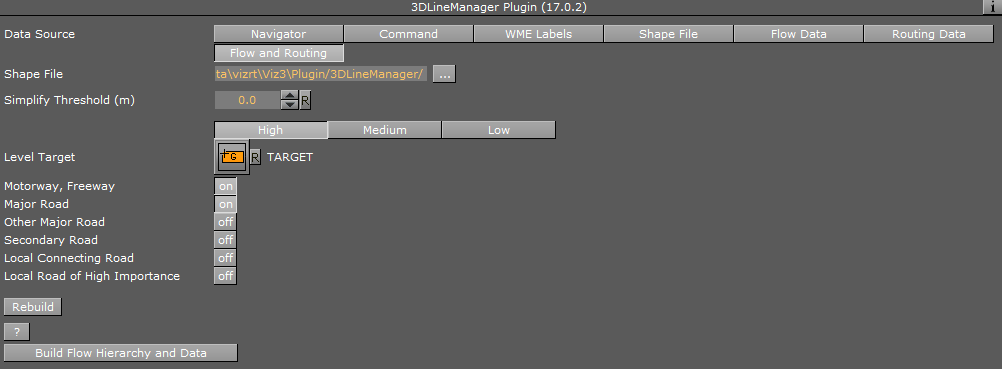
-
Shape File: Defines a path to the shape file (*.shp), containing the line definitions. Shape files are bought from vendors specialized in Geographic Information System (GIS) and holds the actual shape data; polygons, splines, and others. Note that shape files must be stored in individual folders.
-
Simplify Threshold (m): Sets the detail reduction factor for the shape of the lines.
-
Level Target: Container placeholder for selected level of roads.
-
Motorway/Freeway, Major Road, Other Major Road, Secondary Road, Local Connecting Road, Local Road of High Importance: When enabled (On), the plugin draws roads rated according to the selection in the loaded roads data.
-
Rebuild: Forces a rebuild on the cache files generated for the selected shape file.
-
Build Hierarchy and Data: Builds base scene hierarchy for traffic flows scene type and generate needed cache data from the selected shape file.